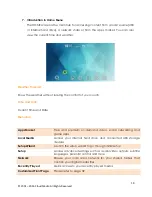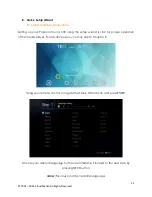6
© 2001 – 2016 Cloud Media. All Rights Reserved.
3.
Safety Notes
Read these operating instructions carefully before using the unit. Follow the safety
instructions on the unit and the applicable safety instructions listed below. Keep these
operating instructions handy for future reference.
1.
Keep these instructions.
2.
Heed all warnings.
3.
Do not use this device near water.
4.
Clean only with a dry cloth.
5.
Do not block any ventilation openings. Install in accordance with the
manufacturer’s instructions.
6.
Do not install near any heat sources such as radiators, heat registers, stoves, or
other apparatus (including amplifiers) that produce heat.
7.
Do not defeat the safety purpose of the polarized or grounding-type plug. A
polarized plug has two blades with one wider than the other. A grounding-type
plug has two blades and a third grounding prong. The wide blade or the third
prong is provided for your safety. If the provided plug does not fit into your outlet,
consult an electrician for replacement of the obsolete outlet.
8.
Protect the power cord from being stepped on or pinched particularly at plugs,
convenience receptacles, and the point where they exit from the apparatus.
9.
Only use attachments/accessories specified by the manufacturer.
10.
Unplug this device during lightning storms or when unused for long periods of
time.
11.
Refer all servicing to qualified service personnel. Servicing is required when the
apparatus has been damaged in any way, such as power-supply cord or plug is
damaged, liquid has been spilled or objects have fallen into the apparatus, the
apparatus has been exposed to rain or moisture, does not operate normally, or
has been dropped.
Содержание a500
Страница 1: ...EN User Manual ...
Страница 8: ...8 2001 2016 Cloud Media All Rights Reserved 4 Technical Specifications ...
Страница 16: ...16 2001 2016 Cloud Media All Rights Reserved 6 Remote Control ...
Страница 17: ...17 2001 2016 Cloud Media All Rights Reserved ...
Страница 18: ...18 2001 2016 Cloud Media All Rights Reserved ...
Страница 105: ...105 2001 2016 Cloud Media All Rights Reserved Click on the song you would like to play ...
Страница 107: ...107 2001 2016 Cloud Media All Rights Reserved Select the shared folder and file you would like to play your content ...
Страница 108: ...108 2001 2016 Cloud Media All Rights Reserved ...
Страница 109: ...109 2001 2016 Cloud Media All Rights Reserved ...
Страница 120: ...120 2001 2016 Cloud Media All Rights Reserved For more options on the songs played click on the icon on the song ...
Страница 126: ...126 2001 2016 Cloud Media All Rights Reserved ...