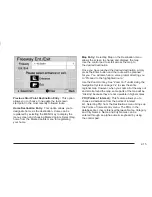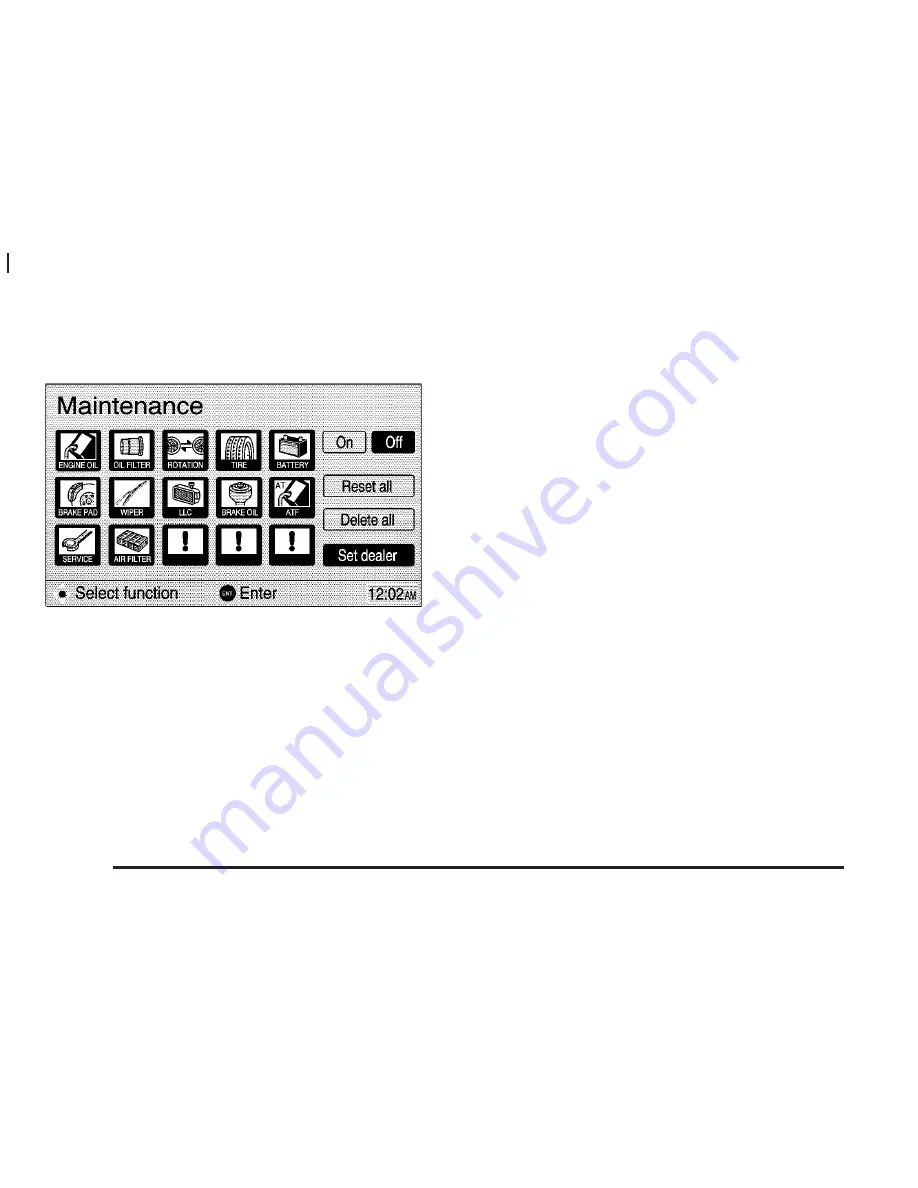
Maintenance
I
nformation
This system has a function which informs you of the time
to replace certain parts of components on your vehicle.
When the navigation system begins to operate and the
vehicle has reached either the information item’s
replacement date or the appropriate driving distance, the
Information screen will automatically be displayed. You
can turn off the Information screen by selecting “Do not
display this message again.”
To access this screen, press the SETUP key and select
the Maintenance button to display the Maintenance
screen. Select your desired icon from the screen and
input the next maintenance date and driving distance until
the next check.
You can also choose Set dealer from the Maintenance
screen. This allows you to register your dealer’s
name and address. After you enter your dealer’s name
and address, the screen changes and displays the
map location of the dealer.
You can also edit your dealer’s name, location and
phone number if you have already registered the dealer.
After you select the Set dealer button on the
Maintenance screen the Edit dealer screen appears.
Select the Change button to edit the dealer’s
information. Select the Delete dealer button on the Edit
dealer screen to delete a dealer’s information.
English/Metric Units
You can select either English or metric measurements
to appear for distances on the map.
To change between English and metric measurements,
do the following:
1. Press the MENU key.
2. Press Setup on the menu display.
3. Choose from the measurement options listed.
4. Use the control pad to move to the measurement
option you desire. Press the ENT button in the
center of the control pad to choose it.
5. Press the Back key to return to the previous
screen.
1-6