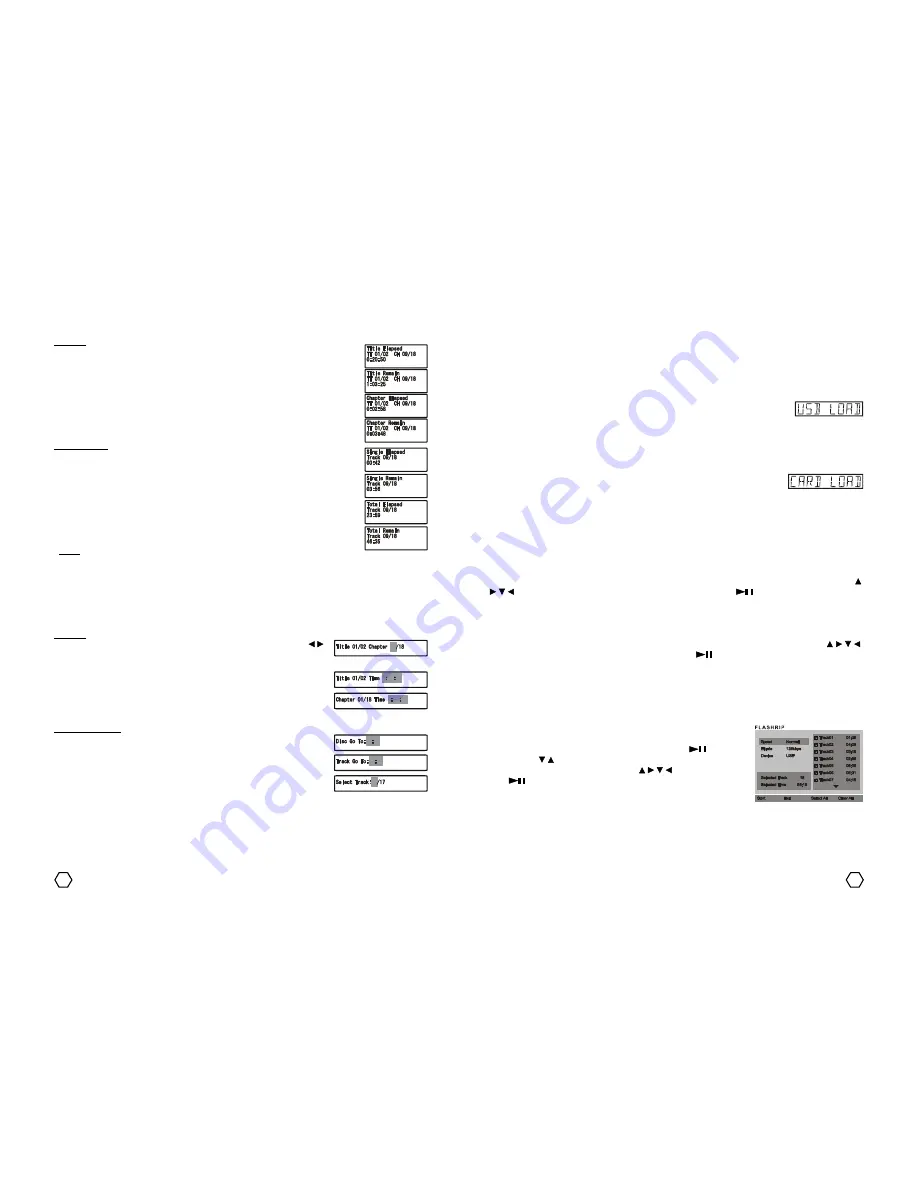
12
9
Playing MP3/MPEG4/JPEG files through USB, SD/MMC/MS or DOCKING terminal
You can playing MPEG4/MP3/JPEG/certain files that storage previously on the USB Flashdisk, SD/MMC/MS
card or MP3/MP4 player through USB connector, SD/MMC/MS card slot or DOCKING terminal of the unit. Plug
the storage media that you used to stored MPEG4/MP3/JPEG files to the according terminal.
1. USB terminal :
a. Plug the USB Flashdisk contains MPEG4/MP3/JPEG files to USB terminal.
b. Press “DVD M.MEDIA” button on the front panel or “FUNCTION” button on the remote control several
times to select DVD function, then press “DVD M.MEDIA” button on the front panel to select USB mode,
LCD screen will displayed USB LOAD. The unit will read the attached device for
a moment.
c. For next operational, please refer to the “
Playing MPEG4/MP3/JPEG disc
” topic.
2. SD/MMC/MS card terminal :
a. Insert SD/MMC/MS card contains MPEG4/MP3/JPEG files to the SD/MMC/MS card slot of the unit.
b. Press “DVD M.MEDIA” button on the front panel or “FUNCTION” button on the remote control several
times to select DVD function, then press “DVD M.MEDIA” button on the front panelto select CARD
input, LCD screen will displayed CARD LOAD. The unit will read the attached
device for a moment.
c. For next operational, please refer to the “
Playing MPEG4/MP3/JPEG disc
” topic.
3. DOCKING terminal :
a. Set MP3/MP4 player contains MPEG4/MP3/JPEG files to the DOCKING terminal of the unit.
b. Press “DOCKING” button on the front panel or press “FUNCTION” button on the remote control several
times to select DOCKING function. The unit will read the attached device for a moment.
c. For next operational, please refer to the “
DOCKING OPERATING INSTRUCTION
” topic.
Menu Play (DVD disc)
Disc menu will displayed automatically after DVD disc is loading. When TV screen displayed menu, use “ /
/ / ” navigator button on the remote control to select, then press “
” / “ENTER”. If there is number
optional, use “0-9” numeric buttons on the remote control to select directly. To display disc menu while
playing, press “MENU” button on the remote control, so TV screen will displayed disc menu.
Title Play (DVD disc)
When playing DVD disc, press “TITLE” button on the remote control to go to DVD title. Use “ / / / ”
navigator button on the remote control to select, then press “
” / “ENTER”. And what is more, you can use
“0-9” numeric buttons to select directly.
OSD (on screen display)
OSD will display information about elapsed time (ELAPSED) and remain time (REMAIN) through TV screen.
DVD disc
1. Press “OSD” button once to display the elapsed time of played title (TITLE ELAPSED).
2. Press “OSD” button twice to display the remain time of played title (TITLE REMAIN).
3. Press “OSD” button three times to display the elapsed time of played chapter
(CHAPTER ELAPSED).
4. Press “OSD” button four times to display the remain time of played chapter (CHAPTER
REMAIN).
5. Pressing “OSD” button for the fifth times will turn off the OSD (DISPLAY OFF).
SVCD/VCD disc
1. Press “OSD” button once to display the elapsed time of played track (SINGLE
ELAPSED).
2. Press “OSD” button twice to display the remain time of played track (SINGLE REMAIN).
3. Press “OSD” button three times to display the elapsed time of played disc (TOTAL
ELAPSED).
4. Press “OSD” button four times to display the remain time of played disc (TOTAL
REMAIN).
5. Pressing “OSD” button for the fifth times will turn off the OSD (DISPLAY OFF).
Note :
1. For MP4 and SVCD/VCD disc with PBC is ON (active), OSD will only displayed SINGLE ELAPSED and
SINGLE REMAIN.
2. For SVCD/VCD disc with PBC is OFF (unactive), OSD will only displayed SINGLE ELAPSED, SINGLE
REMAIN, TOTAL ELAPSED and TOTAL REMAIN.
Go To / Search
When playing DVD/SVCD/VCD disc you can use this function to go to the certain title/chapter/track/time.
DVD disc
1. GO TO TITLE/CHAPTER : Press “GO TO” button once when play, use “ / ”
navigator button to select title/chapter, then insert preferred title/chapter
number.
2. GO TO TITLE TIME : Press “GO TO” button twice when play, insert preferred
title time (hour/minute/second) using “0-9” numeric buttons.
3. GO TO CHAPTER TIME : Press “GO TO” three times when play, insert
preferred chapter time (hour/minute/second) using “0-9” numeric buttons.
SVCD/VCD/CD disc
1. DISC GO TO : Press “GO TO” once when play, insert preferred disc time
(minute/second) using “0-9” numeric buttons.
2. TRACK GO TO : Press “GO TO” twice when play, insert preferred tracktime
(minute/second) using “0-9” numeric buttons.
3. SELECT TRACK : Press “GO TO” three times when play, insert preferred
track number using “0-9” numeric buttons.
CDDA rip using the FLASHRIP function
With this features, enable you to rip the CDDA to be MP3 file format that is stored to the USB Flashdisk.
1. Plug the USB Flashdisk to the USB terminal.
2. Insert the CDDA disc to be converted to the disc tray.
3. After CDDA had read, press “FLASHRIP” button on the remote control.
On the TV screen will displayed FLASHRIP menu.
4. Set the SPEED and BITRATE by entering them using “
” / “ENTER”
and use “ / ” button to confirm the desired SPEED and BITRATE.
5. Select the track to be converted using “ / / / ” navigator button and
“
” / “ENTER” button, if you want to converted all available tracks,
choose SELECT ALL.
Содержание FlashRip
Страница 1: ...Stereo Radio MP3 Recorder with Multimedia Player Instruction Manual Instruction Manual...
Страница 12: ......












