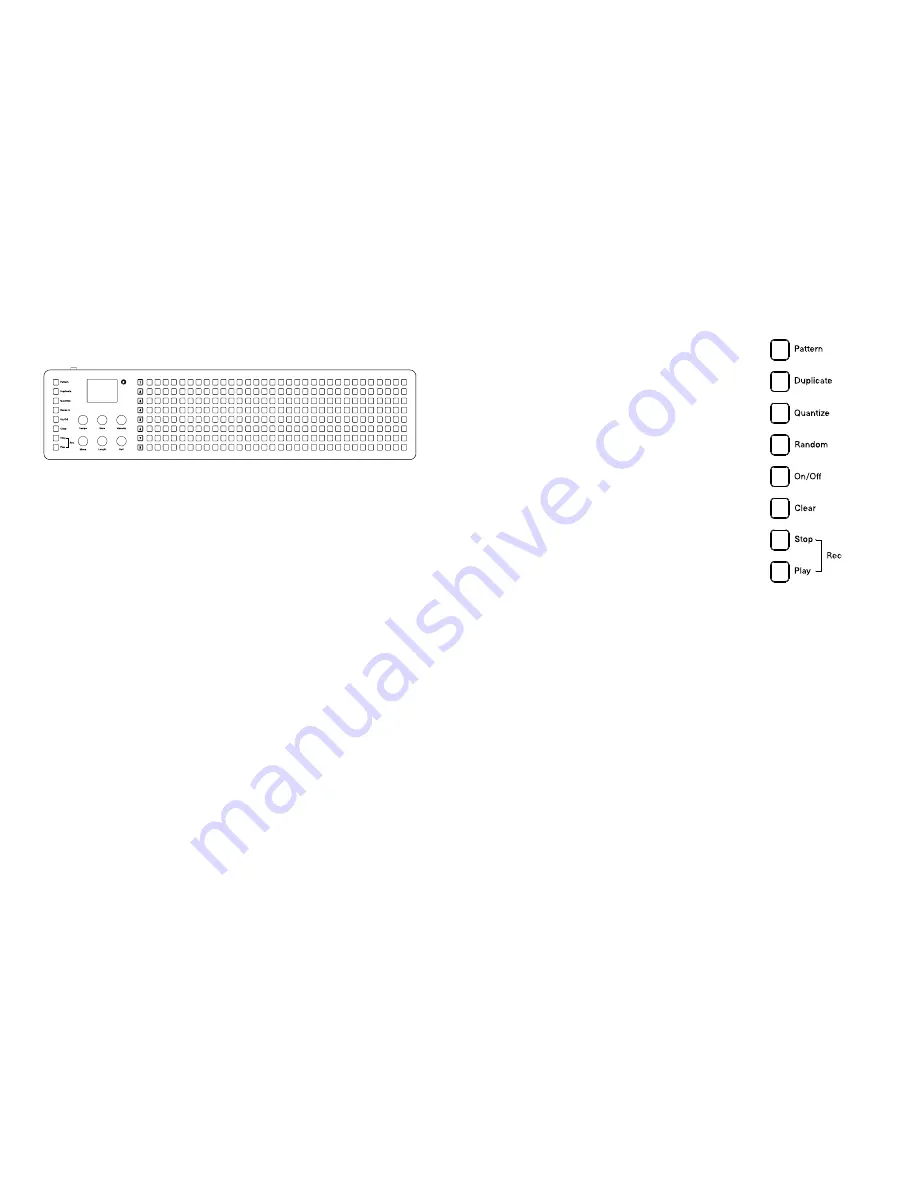
The front panel
When looking at Seq’s front panel from left to right, you will find:
•
8 function keys:
Pattern, Duplicate, Quantize, Random, On/Off, Clear,
Stop, Play.
•
A 4 Line TFT Display with no sub-menus.
•
6 Clickable infinite Knobs.
•
8 “Track” buttons numbered “1” through “8”.
•
8 Rows of 32 Steps per Track buttons.
The four line display with just one menu level, six clickable knobs, and eight-
track buttons. Then right after them, the corresponding eight rows of 32 step
buttons which taken together are also storing its 256 preset patterns (which can
be linked by the way, so you can create really long and complex sequences, read
more about it below). Every track can be recorded step by step or in real time and
then quantized independently. To make the workflow easier for you we’ve
implemented a mechanism that remembers the last setting given for
parameters like for example the note, chord, scale, velocity and modulation
values or nudges for few seconds. So when you’ll get faster with Seq program-
ming this function should increase your productivity.
The buttons
One of the best things about the Seq is that
anyone with prior experience with a music
sequencer will be able to begin using Seq
without reading this manual or knowing
exactly what most of its functions are for.
It was designed to be intuitively labeled
and understandable enough to start the fun
right away. Pressing a button will turn a step
on and off. If you’ll keep the step button
pressed for a while it will show its current
parameters and it will allow you to change
them. All changes can be applied at any
time, with or without the sequencer cur-
rently running on. Let’s Begin!
Pattern
button:
Store and recall patterns by pressing Pattern button followed by a step button.
For example, pressing the first button in track one calls up pattern 1-1, and its
number is displayed on the screen. Patterns cannot be renamed, you’ll have to
remember the patterns by number or visually, but you will get used to that
quickly. Pattern buttons are really fun and inspiring when you’re pressing them
rhythmically in order to jam with different patterns, you might like to try that!
Also we’ve found it as a nice habit to have to backup your favorite patterns by
duplicating them into other patterns.
Duplicate
button:
Use this function to copy the steps, patterns and tracks. Copy a track with its all
parameters like root note, chords, scale, track length, playback type, and so on
to another one. We find it inspiring to duplicate and modify the various aspects
of the separate track, such as its length and playback direction to create
interesting patterns. You can also copy patterns by using the Duplicate function
with the Pattern buttons. Just select the source pattern and then press the
destination where you would like to duplicate the pattern.











