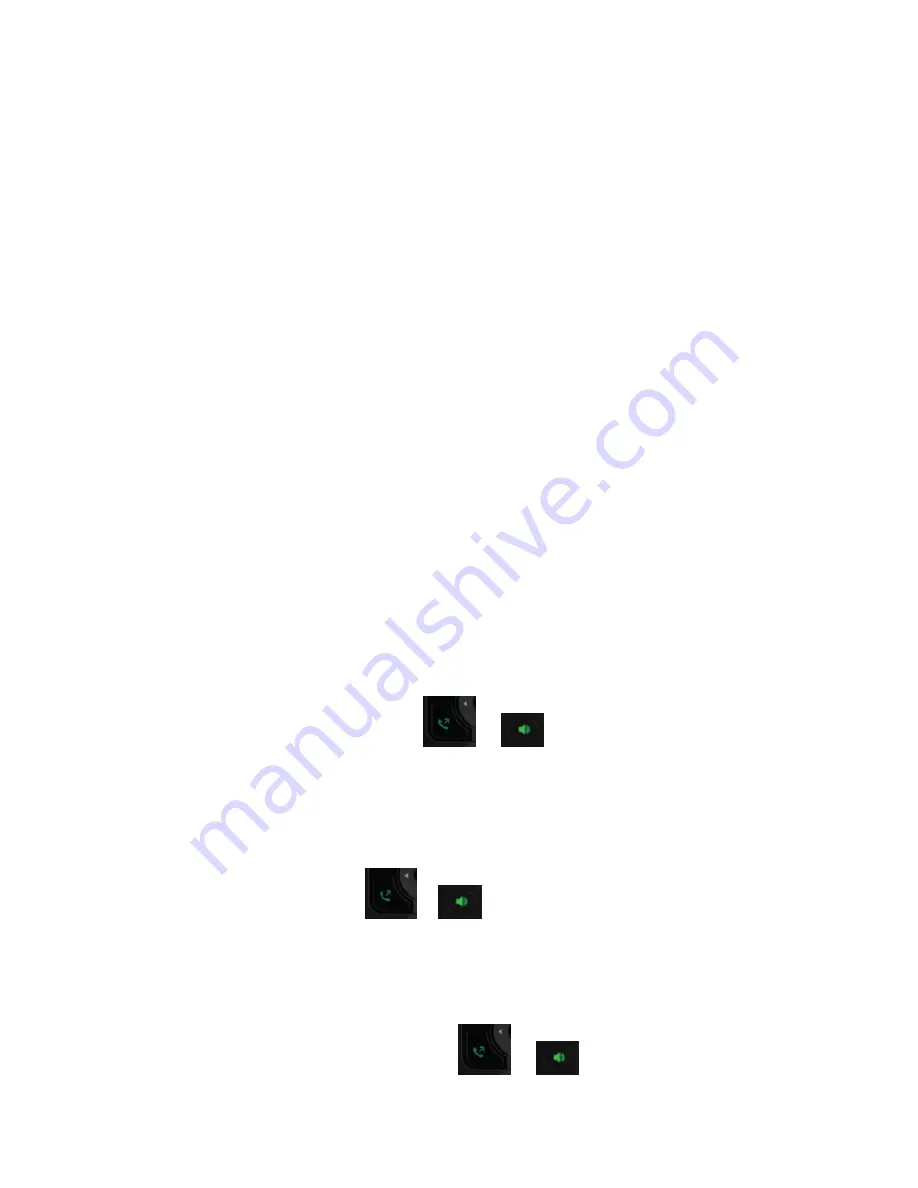
Initiate a Three-way - Conference Call
You can initiate a conference call with two other contacts.
To initiate a conference call:
1 During a call, press
New Call
.
2 Enter your contact’s number or choose a directory contact, then press
Call
.
3 After the new call is answered, press
Options > Conference
.
Split a Conference Call
When you split a conference into two calls, both calls are placed on hold, and you can choose which call to make the
active call.
To split a conference call:
1 During a conference call, press
Split
.
2 Select which call you want to by pressing
Option>Resume
.
Join Calls into a Conference Call
When you have an active call and a held call on the wireless handset, you can join the two calls to make a single three
way call.
To join two calls into a conference call:
1 With one active call and one held call, press
Options
.
2 Navigate to
Conference
, then press
Select
.
A conference call is established.
Switch Between Calls
You can switch between calls when you have at least one active call and one held call on the wireless
handset.
To switch between calls:
» With one active call and a held call, press
Swap
.
Call Park
You can park the current call and retrieve it on another wireless handset or desk phone.
To park a call from a wireless handset:
During the call, press
New Call
and dial
*53
and the
Park Orbit number
you wish to send the call to (for example *53201
would place the call in Park Orbit 201), then press
Call
,
or
Retrieve Parked Calls
You can retrieve a parked call from any phone or wireless handset on the network.
To retrieve a parked call on a wireless handset:
Press
New Call
and enter the retrieval code
*54
, then the extension where the call is parked the call followed by a
pound sign (#).
For example, enter
*54201#
, then press
Call
,
or
.
Enhanced Call Park
If your host VVX phone line is provisioned with
Enhanced Call Park
; You can park the current call and retrieve it on
another wireless handset or desk phone.
To park a call from a wireless handset using Enhanced Call Park:
During the call, press
New Call
and dial
*53
, then press
Call
,
or
Listen to your handset, the recording will tell you what Park Obit the call has been placed (for example
201
).























