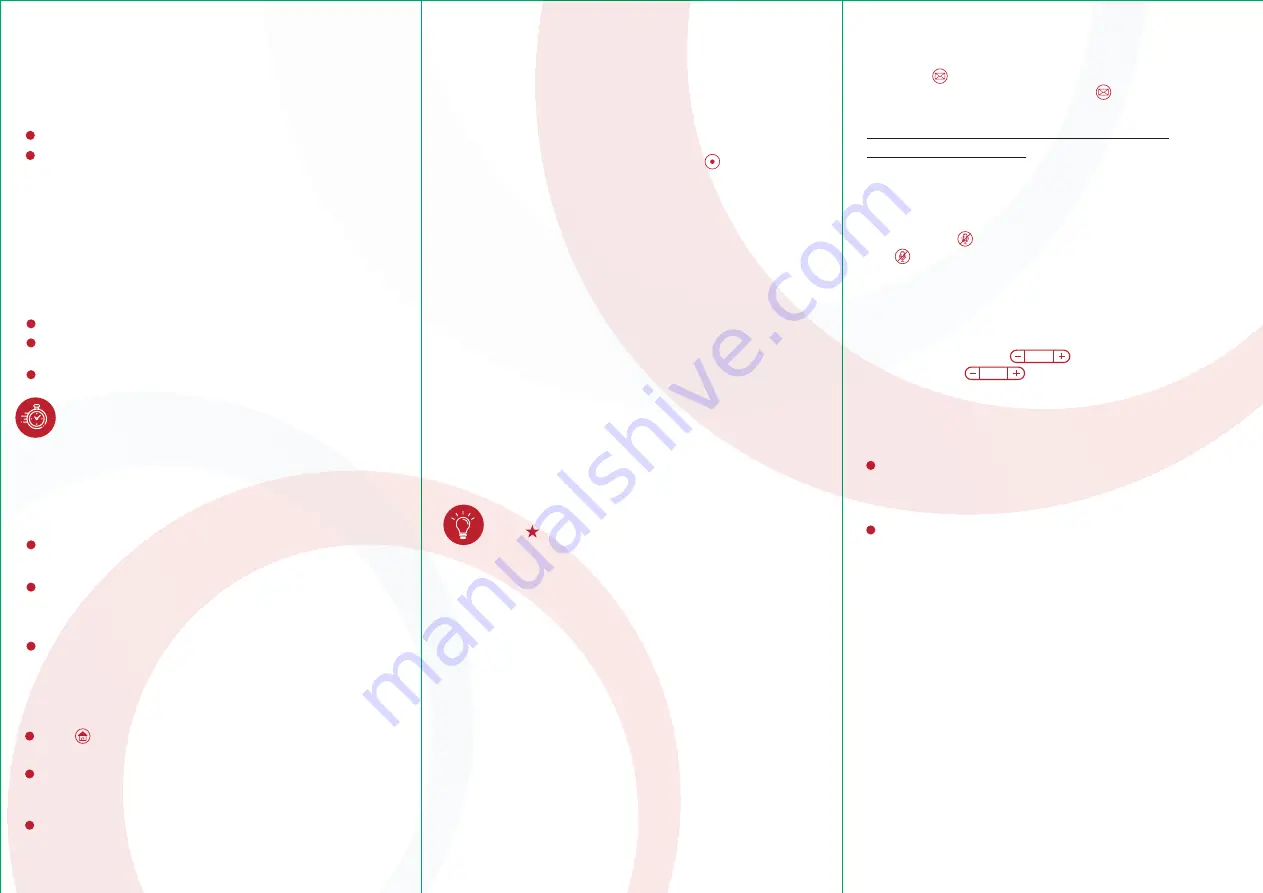
Favorites
Favorites are contacts you call most often. Your Favorites list displays all
your Favorites. A smaller number of Favorites displays in Lines view.
From the Recent Calls list, press Sort. This will allow you to order calls by name
or time and by ascending or descending. Press Type to display only certain
calls by missed, received, or placed as well as which line was called, or Select a
call to redial the contact.
Viewing Recent Calls
From Lines view, do one of the following:
Timesaver: Placing Conference Calls
If you have an active and held call, press Join to set up a conference.
Press Hold to hold all participants.
Press End Call to remove yourself from the call, but keep the other
participants connected.
Press Split to end the conference and hold all participants.
Placing Conference Calls
Call the first party, and after the call connects, press More, and
select
Conference
. Then, dial and connect with the second
party and press
Conference
again.
From Lines or Calls view, you can:
Press , select Directories, and select Recent Calls to view
your Recent Calls list.
Press the right arrow key to view the recent Placed Calls. Press the
left arrow key to view the recent Received Calls. Press the down
arrow key to view the recent Missed Calls.
Press the up arrow key to view Favorites.
To view your Favorites list -
From Home view, select Directories >
Favorites.
To make a contact a Favorite -
Navigate to your Contact Directory
and select the contact. Press Info, press More, and select Add to
Favorites. Press Yes to confirm.
To dial a Favorite -
Press the Favorite from Home or Lines view, or from
your Favorites list.
Corporate Directory
To view your Corporate Directory-
Select Directories from Home view.
Select Corporate Directory on the Directory screen. Then start typing the
name of your contact and press Submit.
To dial a contact from your Corporate Directory-
Navigate to your
Corporate Directory, select the contact and press Dial.
BLF - Busy Line Field (If Enabled)
BLF keys monitor the status of other phones
When a phone that a BLF key is monitoring rings, the BLF key flashes. When
a phone that a BLF key is monitoring is busy, the BLF key lights up.
BLF Pickup:
When a phone that a BLF key is monitoring rings, answer
(intercept) the call by pressing the BLF key.
BLF Speed Transfer :
If you are on a live call , press a BLF key to instantly
transfer the call to the phone that the BLF key is monitoring.
BLF Speed Dial:
To instantly call a phone that a BLF key is monitoring,
press the BLF key
To change the incoming call ringtone, select Settings
from Home view, and select Basic > Ring Type . Select the
ringtone you want.
To set a ringtone for a contact, navigate to your Contact
Directory and select the contact . Press Edit, update the
contact's ring type, and press Save.
Updating Ringtones
From Home view, select More until you see LCR.
Then select LCR to place the call.
LCR - Last Call Return
Contact Directory
To select a contact from the Contact Directory, press
To view your Directory-
Select Directories from Home view. Select
Contact Directory on the Directory screen.
To add a contact-
Navigate to your Contact Directory and press Add.
Enter the contact's information, and press Save. To make a contact a
Favorite, enter a Favorite Index number.
To update contact information-
Navigate to your
Contact Directory and select the contact. Press Info, press Edit, update the
contact's information, and press Save.
To delete a contact-
Navigate to your Contact Directory and select the
contact. Press Info, press Delete, and press Yes to conf irm.
To search for a contact-
Navigate to your Contact Directory a nd press
Search. Enter searc h criteria a nd press Search.
To dial a contact from your Directory-
Navigate to your
Contact Directory, select the contact and press Dial.
Tip: What Does the Star Mean?
A star, , indicates a Favorite.
Muting the Microphone
During a call, press so other parties can't hear you. To disable Mute,
press again. This applies to ca lls using the handset, headset, and
speakerphone.
Adjusting Volume
To change call volume, press
during a call . To change the
ringer volume, press
when the phone is idle or ringing.
Listening to Voicemail
An envelope, , adjacent to a Line key, indicates that you have voice
mail. Select Messages from Home view or press , and select Message
Center. Press Select > Connect and follow the prompts.
Only applies if user does not receive voicemail
message through email.
Содержание VVX 310
Страница 1: ...Quick User Guide For Polycom VVX 310 311 Business Media Phones...
Страница 4: ......




