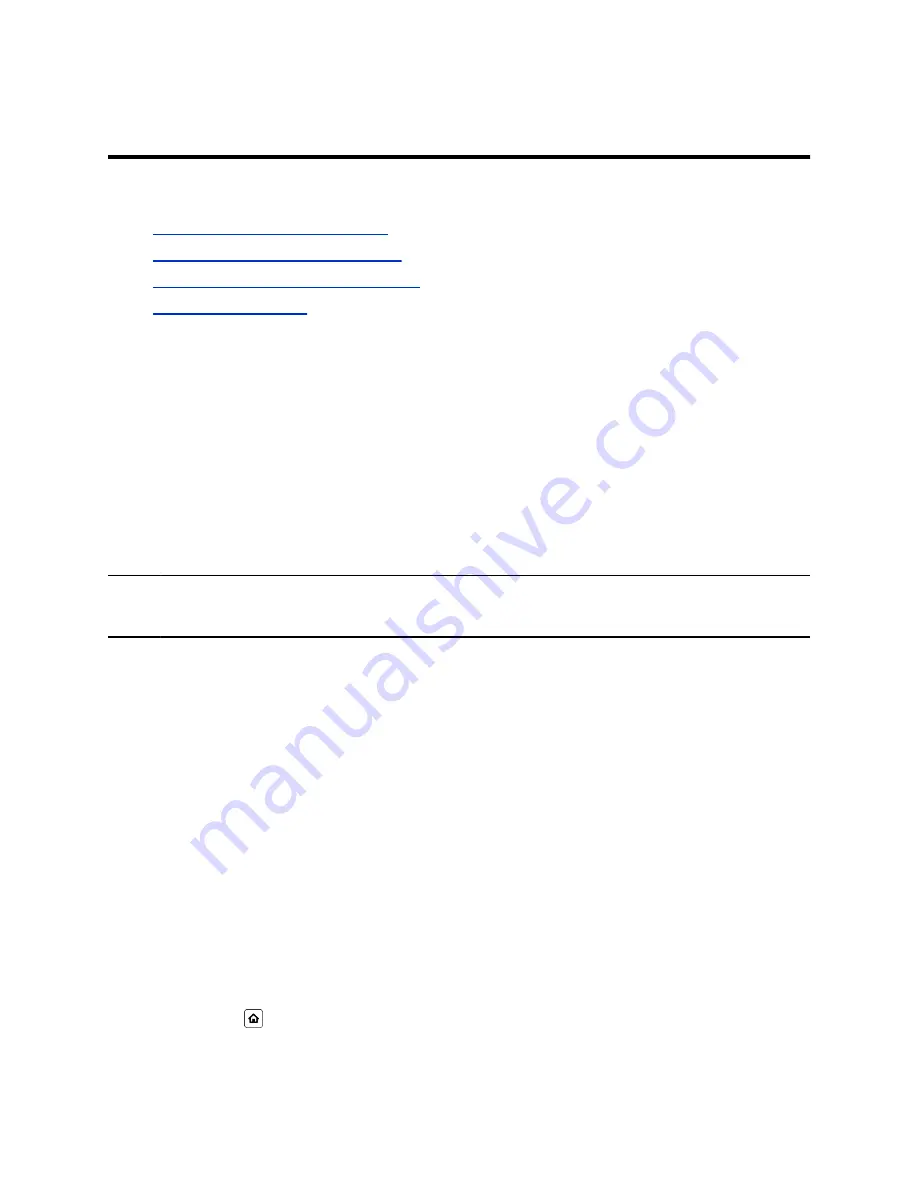
Phone Accessories
Topics:
•
Using a Headset with Your Phone
•
Change the Preferred Audio Device
•
Change the Preferred Headset Device
•
VVX business IP phones, OBi Edition support accessories that you can use to extend your phone’s
capabilities.
Your phone may not support all of the accessories described in this section. Check with your system
administrator to find out which of these accessories are available on your phone.
Using a Headset with Your Phone
You can connect a headset to your VVX phone and use the headset to place and answer calls, handle all
calls using a headset, and use electronic hookswitch (EHS).
You can connect an analog headset to all VVX phones or a USB headset to VVX 250, 350, and 450
phones.
Note:
For information on your headset’s features, as well as how to sync your headset with your phone,
see your headset’s documentation.
Connecting a Headset
Your phone does the following when connected to analog and USB headsets:
• When an analog headset is connected and in use, the headset key glows green. Note that the
headset key doesn’t glow on VVX 150 phones.
• When both an analog and USB headset are connected, the USB headset is used automatically for
all calls.
After you connect a headset to your phone, you can set up your phone to use the headset automatically
when answering and placing calls.
Change the Preferred Audio Device
You can specify the device (speakerphone or an attached headset) to use when you make or receive a
call without lifting the handset or pressing the speaker/headset button.
The default setting is speakerphone.
Procedure
1.
Press
Home
.
2.
Go to
Preferences
>
Preferred Audio Device
.
Polycom, Inc.
65
Содержание VVX 150 OBi
Страница 1: ...USER GUIDE 6 4 0 July 2019 3725 85476 003A Polycom VVX Business IP Phones OBi Edition...
Страница 27: ...2 Enter user credentials Logging In to Your Phone Polycom Inc 25...
Страница 41: ...Procedure Do one of the following Select Rec Stop Press the End soft key Recording Audio Calls Polycom Inc 39...



























