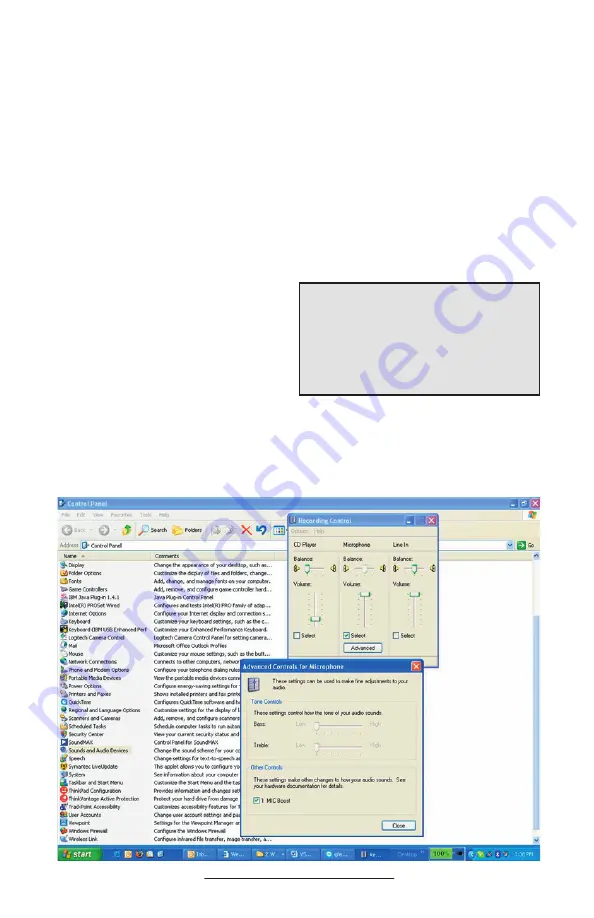
VoiceStation™ 500 - 10
local sales representative for more infor-
mation about these adapter kits.
You can also use the provided Computer
Calling Cable with the VoiceStation
™
500’s 2.5mm audio jack. The Computer
Calling Cable allows you to make calls
over the Internet using the VoiceStation™
500. This feature enables you to combine
the convenience of Internet phone calls
via applications such as Skype, AIM,
MSN Messenger, Yahoo! Messenger, and
corporate IP softphones, with the audio
quality of Polycom’s legendary conference
phones. Simply plug the Computer Call-
ing Cable into your VoiceStation™ 500
on one end, and then connect the cable to
the sound card connectors on your desktop
computer or laptop.
When in POTS mode, inserting a 2.5mm
cable automatically enables the Wired
Audio mode, and the amber link indicator
will automatically come on. It is not pos-
sible to have a Bluetooth connection while
in the amber mode. Removing the 2.5mm
cable automatically reverts the VoiceSta-
tion™ 500 to POTS mode.
When you are in active 2.5mm Wired
Mode it is possible to receive an incoming
POTS call. To pick up an incoming POTS
call you simply press the Off-Hook/On-
Hook button and the link indicator will
turn off. This indicates that you are now
in POTS mode. As soon as you are done
with your POTS call, you can press the
Link button again so that the amber link
indicator appears, and you are now back in
Wired mode.
Start → Settings → Control Panel →
Sounds and Audio Devices → Audio →
Sound Recording → Volume → Micro-
phone (Advanced) → Mic Boost “ON”
For best audio performance when using the
Computer Calling Cable with VoiceStation™
500, be sure to turn on “Mic Boost” in the
Windows® XP Sounds and Audio Devices
menu as shown below. (Settings may vary
depending on Operating System.)
Содержание VoiceStation 500
Страница 1: ...USER GUIDE VoiceStation 500 User Guide...





































