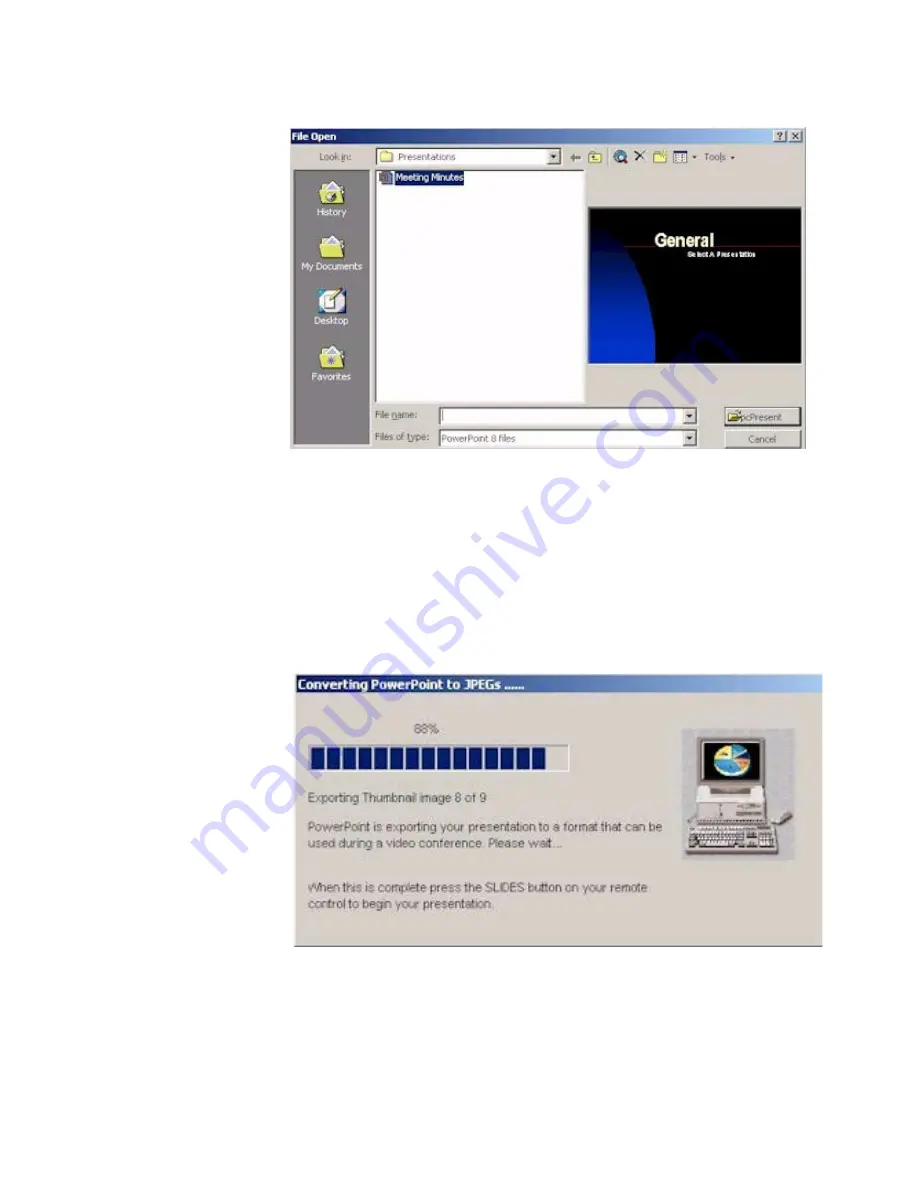
Chapter 4
Using the ViewStation with a PC
ViewStation User Guide
142
www.polycom.com
Figure 4-7. Open Presentation Screen
6.
Select a presentation file and click on the pcPresent button. A
window appears indicating that your slides are being converted
to thumbnail sketches. Once this is complete, the thumbnails
are loaded into the ViewStation flash memory.
Note
The maximum slides per presentation is 100.
Figure 4-8. Converting PowerPoint Slides Screen
Note
This feature enables the ViewStation to hold the slides
active in active memory if the videoconference connection is
Содержание VIEWSTATION
Страница 1: ...ViewStation User Guide ViewStation User Guide November 2001 Edition 3725 10755 001 ...
Страница 2: ......
Страница 12: ...ViewStation User Guide xii www polycom com ...
Страница 16: ...Preface How To Use This Guide ViewStation User Guide xvi www polycom com ...
Страница 148: ...Chapter 3 Using the ViewStation ViewStation User Guide 132 www polycom com ...
Страница 186: ...Chapter 4 Using the ViewStation with a PC ViewStation User Guide 170 www polycom com ...
Страница 192: ...Chapter 5 System Information and Diagnostics ViewStation User Guide 176 www polycom com ...
Страница 218: ...Appendix C V 35 Technical Information ViewStation User Guide 202 www polycom com ...
Страница 226: ...Appendix D ISDN Information ViewStation User Guide 210 www polycom com ...
Страница 230: ...Chapter E Optional Equipment Configuration ViewStation User Guide 214 www polycom com ...






























