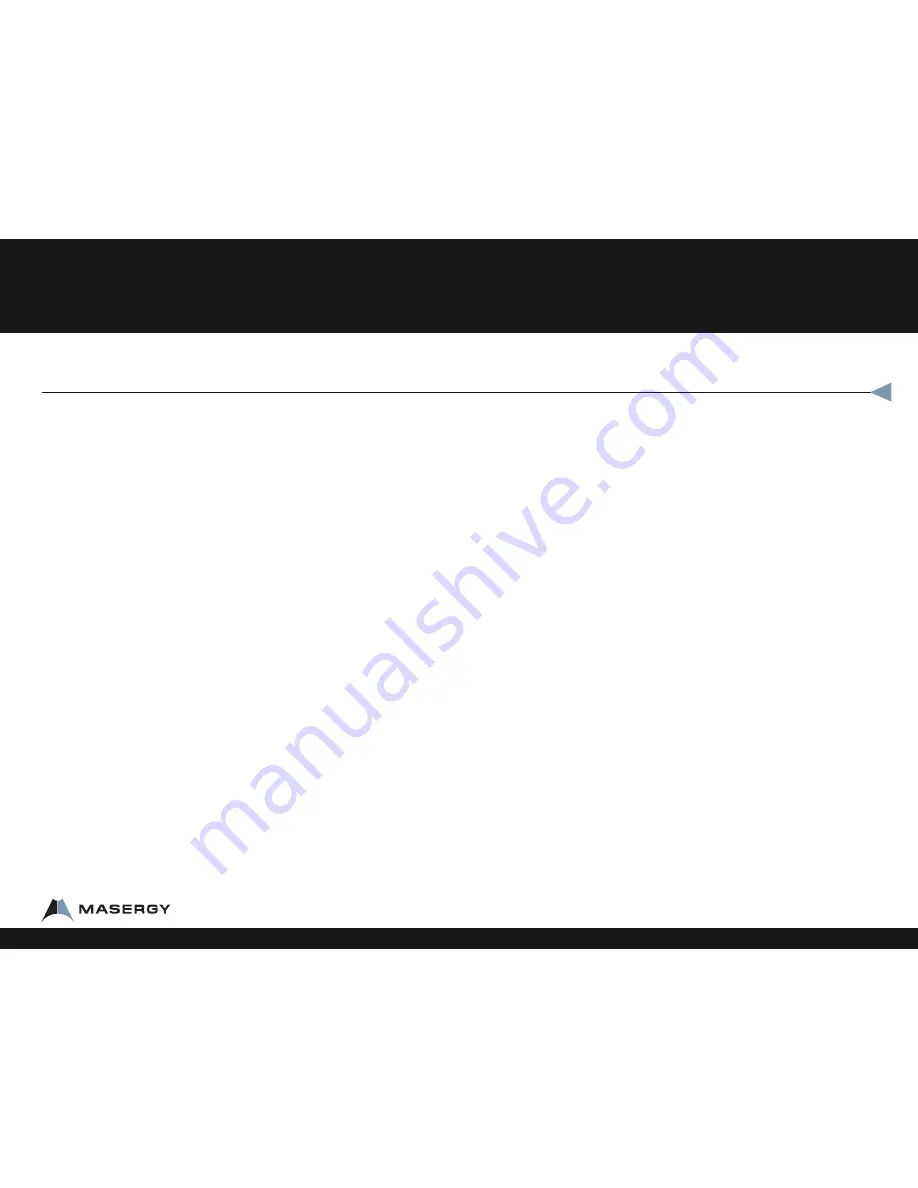
Answering the Phone
To Answer a call
•
While phone is ringing, pick up the handset
•
For Speakerphone, press the Speaker button
•
To use your headset, press the headset button
•
The soft key labeled ANSWER can be setup for headset or
Speakerphone (see Phone Top Settings)
To Answer a second call
•
While on a call, a second call is seen on the screen, the indicator light
blinks, and you hear a call waiting beep
•
Scroll down once using the scroll button to highlight the incoming
call
•
Press the soft key labeled ANSWER
This will put the first call on hold automatically
To go back to the first call
•
Scroll down once
•
Press the soft key labeled RESUME
To mute a call
•
Press the mute button.
•
The display will show a microphone with an X through it and the
indicator light will turn solid red.
Make a call
Dial a number, an extension or a conference bridge.
Without picking up the handset or getting a dialtone first
•
Simply enter all the digits you wish to dial
•
Pick up the handset
OR
•
Press the soft key labeled DIAL
To put a Call on Hold
•
Press the hard key on the phone labeled HOLD or the soft key labeled HOLD
(either button works)
To Pick up from hold, do not pick up the handset
•
Press the soft key labeled RESUME
•
Pick up the handset
Voicemail
Ask your system administrator to be sure the voicemail is enabled, and get
the voicemail portal number and default password. For more information,
contact client services.
The first time you call your voicemail, you need to set up a new password
and record your spoken name. Simply follow the prompts.
From your Masergy phone
•
Press Messages
•
Enter your password and pound (#)
How to Use your IP Phone
Feature Overview
1-800-942-4700 masergy.com








