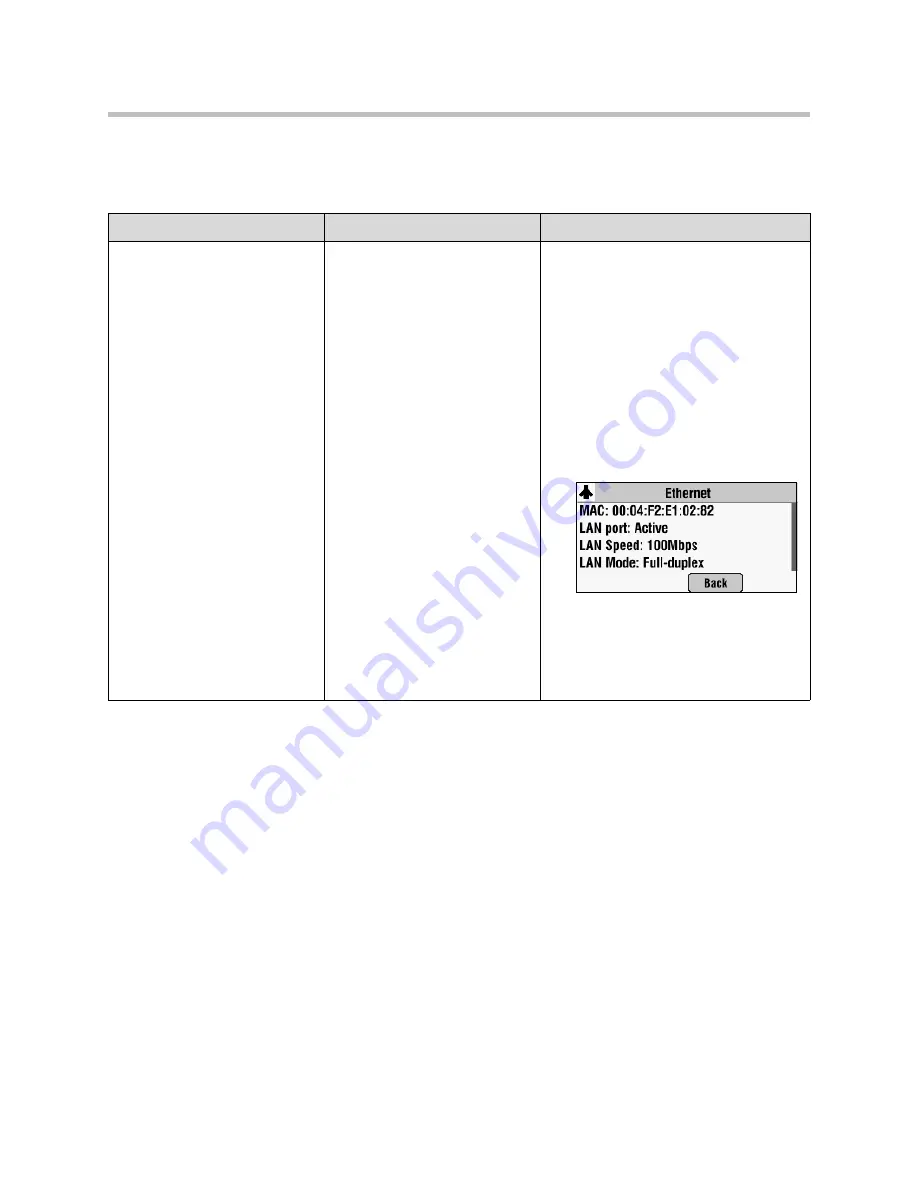
Troubleshooting Your Phone Setup
2 - 3
Power and Startup
Symptom
Problem
Corrective Action
The display shows:
“Network Link is Down”
The network cable is not properly
connected.
Verify that the network cable is properly
connected:
•
Check the cable termination at the
switch or hub (furthest end of the
cable from the phone).
•
Check that the switch or hub is
operational (flashing link/status
lights).
•
Press the
Menu
key, and then select
Status
>
Network
>
Ethernet
. From
the Ethernet screen, scroll to
LAN port
and verify that it is Active.
•
To attempt re-registration with the call
server, reboot the phone. For more
information, see your system
administrator.
•
Contact your system administrator.
Содержание SoundStation 7000
Страница 1: ...SIP 3 2 July 2009 1725 40119 001 Rev A Setup Guide for the Polycom SoundStation IP 7000 Phone ...
Страница 4: ...Setup Guide for the Polycom SoundStation IP 7000 Phone iv ...
Страница 6: ...Setup Guide for the Polycom SoundStation IP 7000 Phone vi ...
Страница 24: ...Setup Guide for the Polycom SoundStation IP 7000 Phone 1 18 ...












































