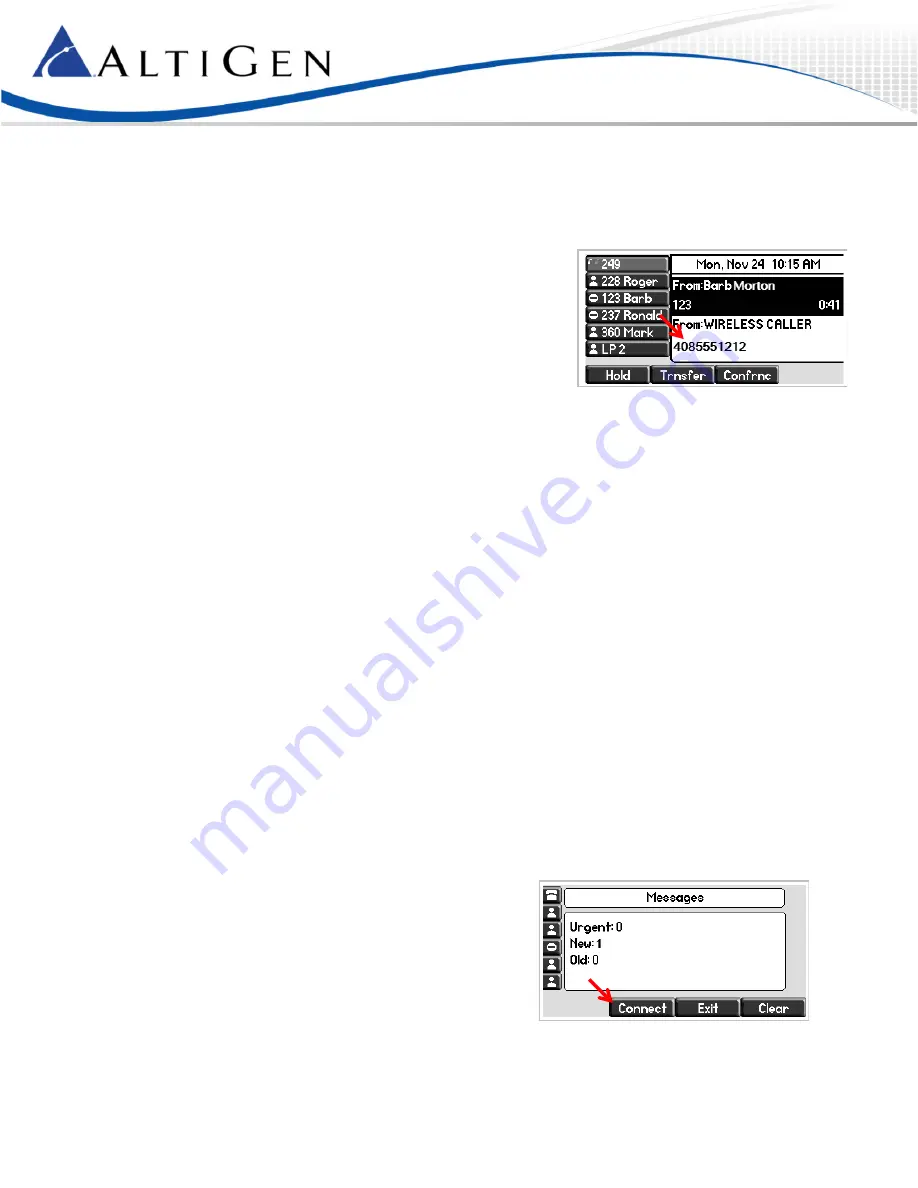
MAXCS 7.5 Polycom SoundPoint User Guide
Page 4
4
Select
More
. Select
Save
to store the contact in to your Directory.
5
Press
Directories
to close the menus.
Multiple Call Handling
If your administrator has enabled
Multiple Call Waiting
for your extension,
then your Polycom phone can handle multiple calls in a ‘queue.’ You can
switch from one call to another, and even join several queued calls into a
conference call.
If you are on a call and a new call comes in, the incoming call will appear on
your phone display.
To answer the new call, select it and press
Answer
. The first call will
automatically be placed on hold.
If you do not answer the incoming call, it will follow your extension’s
Ring No Answer
call handling rules.
Station Login
If you have several work locations with phones assigned to you, you can switch your extension between them as needed.
For example, you may have one phone at work and one phone at home.
Before you can use this feature you must have already completed the initial configuration of the Polycom phone, including
the MAXCS server address and third-party phone password.
To switch your extension to your other phone,
1
On the Polycom phone, press the
Speaker
button and tap #17.
2
When prompted, enter your extension and password.
MAXCS will verify your credentials, log your extension off of the previous phone, and then reboot this phone.
Working with MAXCS Clients
You can perform many actions via your phone or via MaxAgent (or another client). Whichever device you initially use, you
must continue using that device until all calls drop or only one call is connected.
For example, if you put a call on hold via MaxAgent, to resume the call use MaxAgent. Likewise, if you answer multiple calls
via your phone, to release calls (or perform other actions), use your phone.
Voicemail
To hear voicemail messages,
1
Press
Messages
.
2
Select
Connect
.
3
When prompted, enter your password and respond to the
prompts in the voicemail system.
























