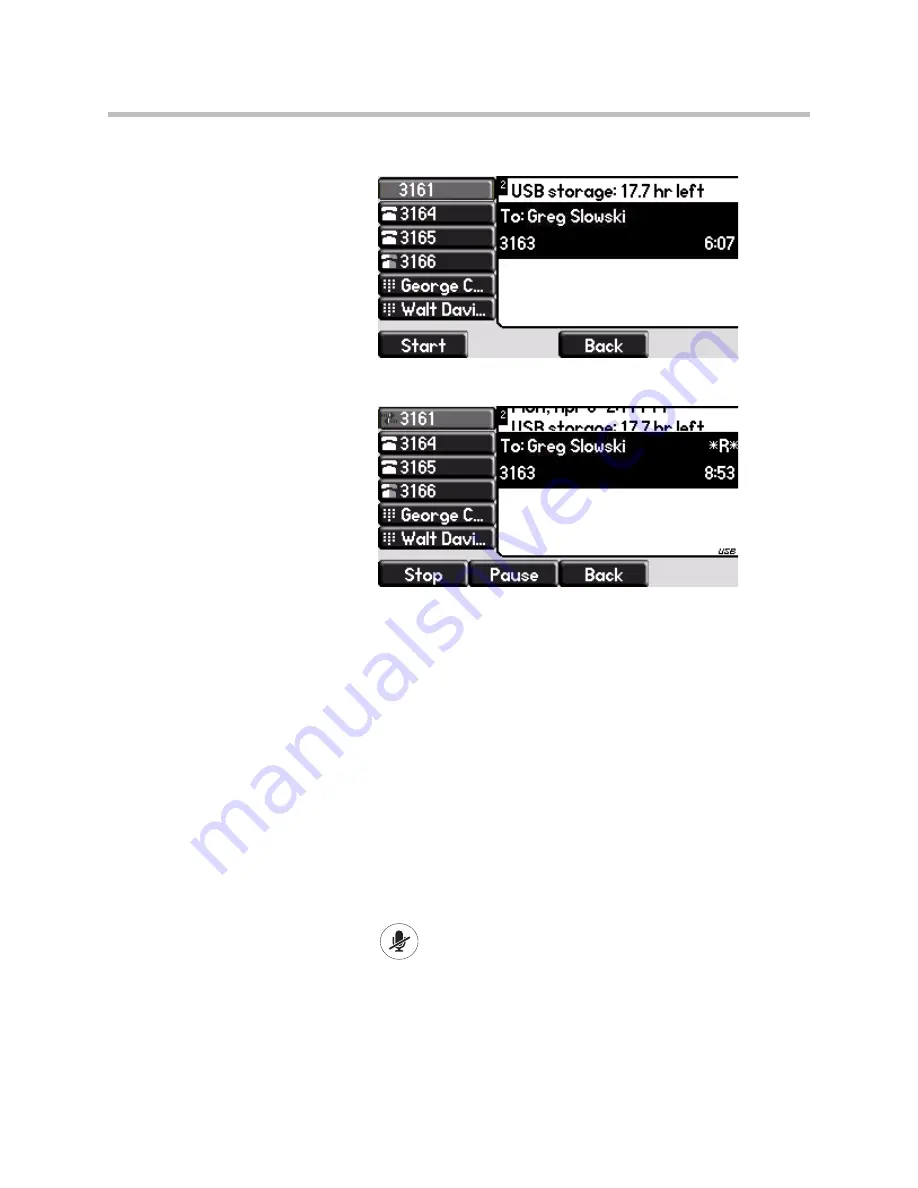
Using the Advanced Features of Your Phone
4 - 11
2.
Press the
Record
soft key.
3.
To start recording, press the
Start
soft key.
“*R*” appears on the graphic display while the phone records.
If you press the
Back
soft key, you can access the top-level soft keys (for
example,
Hold
,
EndCall
,
Trnsfer
, and
Confrnc
). You must navigate back
(using the
More
and
Record
soft keys) to again access the
Stop
and
Pause
soft keys.
4.
Stop recording in one of the following ways:
—
Press the
Stop
soft key.
—
Hang-up or end the active call.
Recording Conferences
You can record conference calls in the same way as other calls with the
following exceptions:
•
All parties in a conference call are recorded. If one of the conference parties
presses
, they are not recorded.
•
When all parties in a conference call are put on hold together, recording is
paused. You can place or answer other calls, which will be recorded in the
same file. When the conference call is resumed, recording of the
conference resumes.
Содержание SoundPoint IP 670
Страница 1: ...SIP 3 2 July 2009 1725 12679 001 Rev C User Guide for the Polycom SoundPoint IP 670 Phone ...
Страница 4: ...User Guide for the SoundPoint IP 670 Desktop Phone iv ...
Страница 8: ...User Guide for the SoundPoint IP 670 Desktop Phone viii ...
Страница 76: ...User Guide for the SoundPoint IP 670 Desktop Phone 3 26 ...
Страница 94: ...User Guide for the SoundPoint IP 670 Desktop Phone 4 18 ...
Страница 112: ...User Guide for the SoundPoint IP 670 Desktop Phone 6 10 ...
Страница 118: ...User Guide for the SoundPoint IP 670 Desktop Phone Safety Notices 6 ...
Страница 122: ...User Guide for the SoundPoint IP 670 Desktop Phone Index 4 ...






























