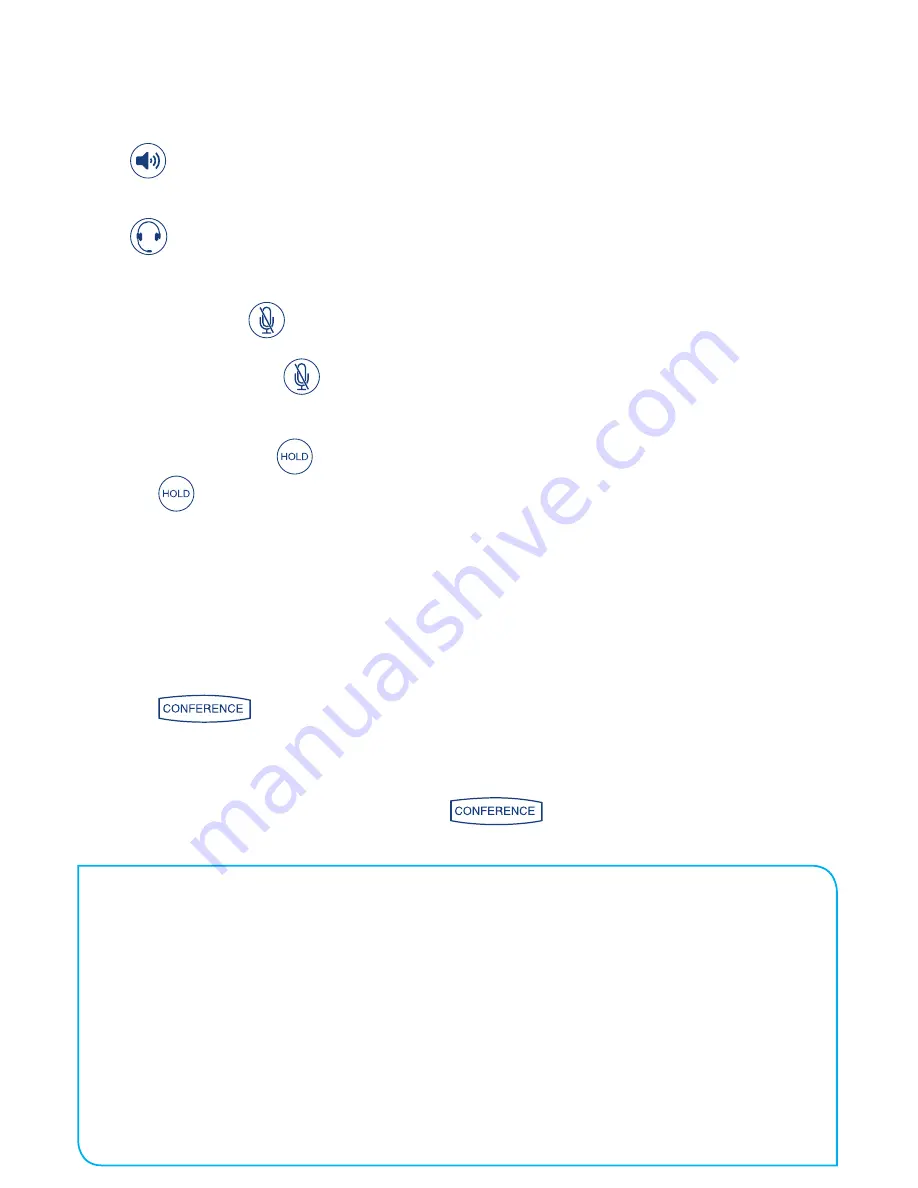
TIPS
• When a conference has been established, pressing the
Split
soft key will split
the conference into two calls on hold.
• Placing the call on hold on the conference originator’s phone will place the other
parties in the conference on hold.
• A conference may be created at any time between an active call and a call
which is on hold (on the same line or another line) by pressing the
Join
soft key.
• Ending the call on the conference originator’s phone will allow the other parties
to continue the conference.
* Conferencing is an optional feature that must be configured
on the call server. Particulars and menu options may vary
.
ENDING A CALL
Using the Handset:
Hang up or press the
EndCall
soft key.
Using the Speakerphone:
Press
or the
EndCall
soft key.
Using the optional Headset:
Press
or the
EndCall
soft key.
MICROPHONE MUTE
During a call, press
. Mute applies to all modes: handset, headset, and hands-free.
You can hear all other parties while Mute is enabled.
To turn off Mute, press
again.
CALL HOLD AND RESUME
1. During a call, press
or the
Hold
soft key.
2. Press
again, the
Resume
soft key, or the line key to resume the call.
LOCAL CONFERENCE CALLS*
To create a three-way local conference call:
Pick up the handset and dial the number or dial the number first, and then pick up the
handset.
1. Call the first party.
2. Press
or the
Confrnc
soft key to create a new call
(the active call is placed on hold).
3. Place a call to the second party.
4. When the second party answers, press
or the
Confrnc
soft key again to
join all parties in the conference.










