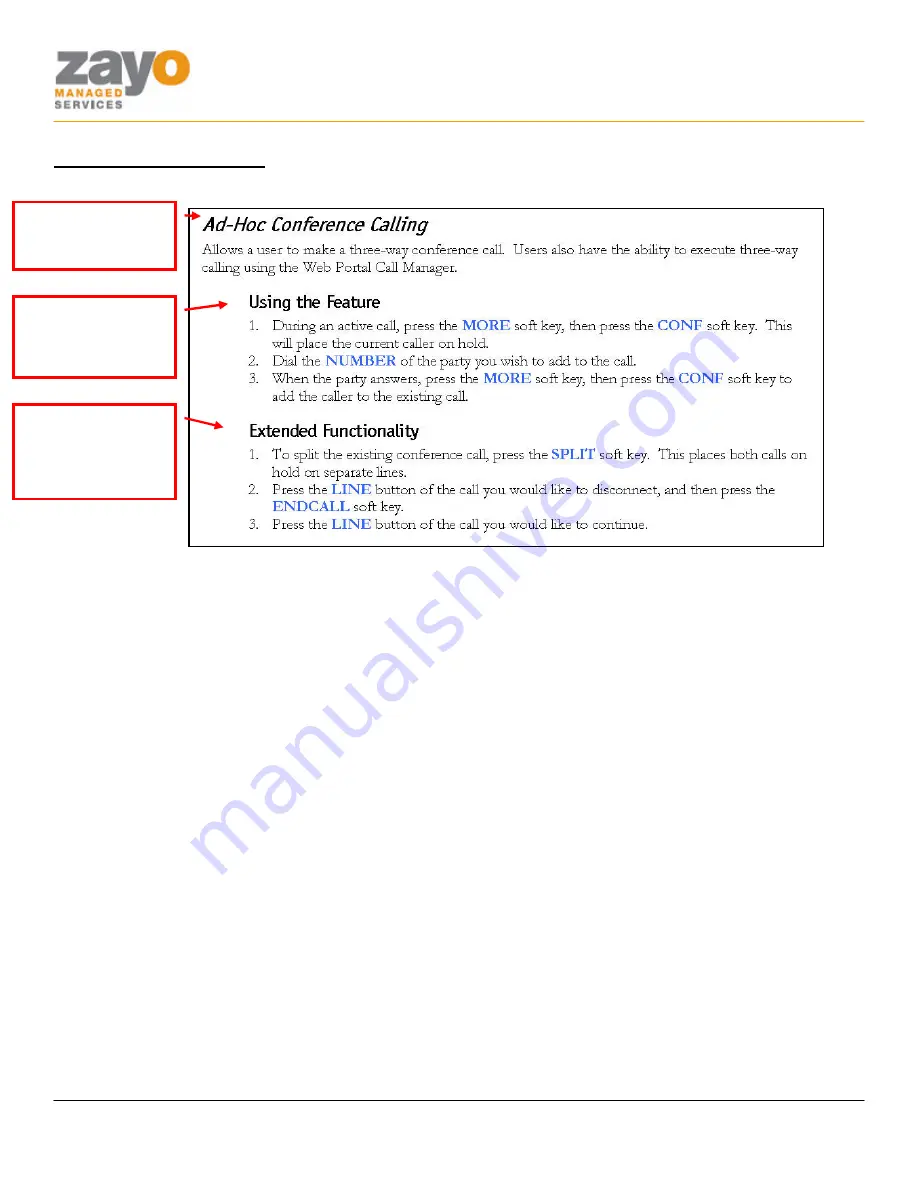
Polycom IP 500/501 User Guide
Zayo Managed Services
IP 500/501 User Guide
Page 4 of 13
Document Format
Below is an example of how each feature will be presented and examined in this document.
FEATURE NAME
AND
DESCRIPTION
STEP BY STEP
INSTRUCTIONS
FOR EXTENDED
FEATURE
FUNCTIONALITY
STEP BY STEP
INSTRUCTIONS
FOR USING THE
FEATURE































