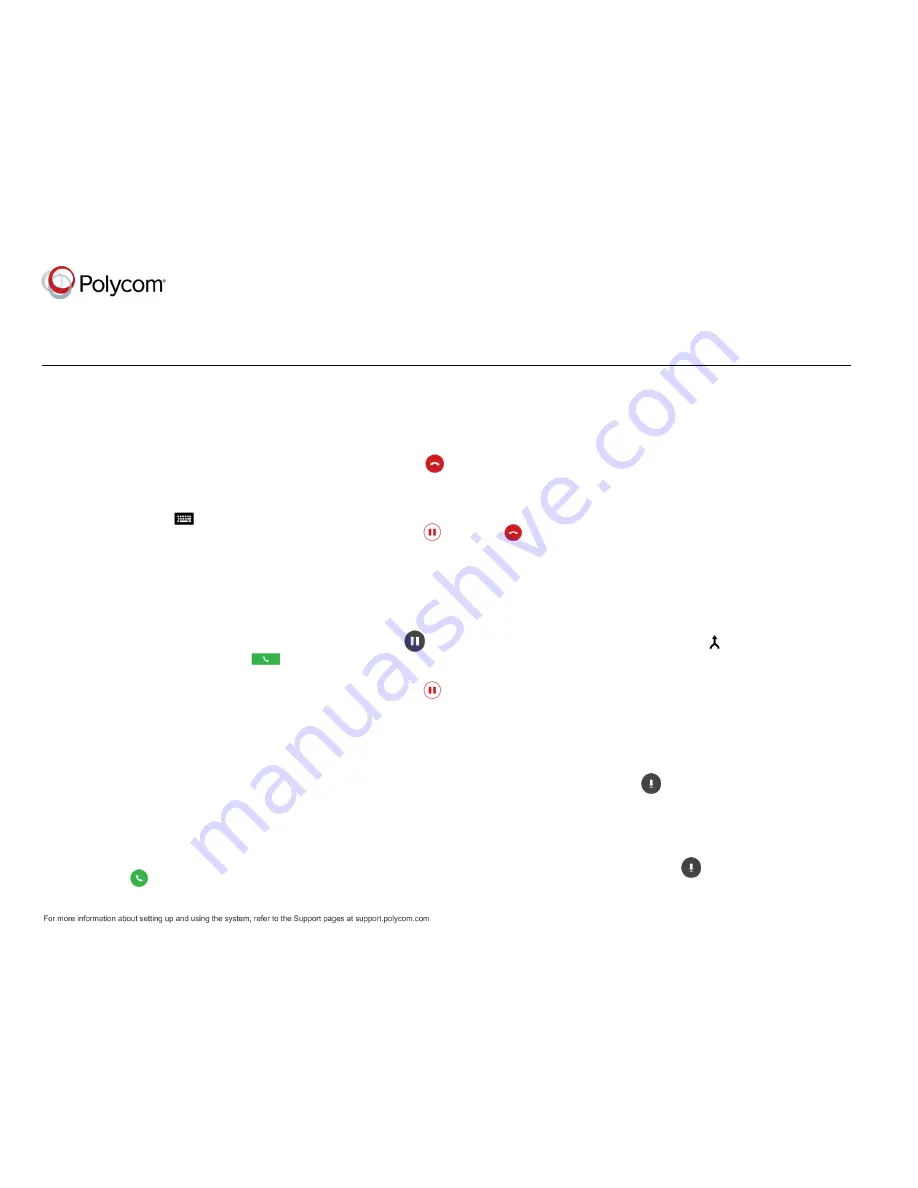
Quick Tips for the Polycom
®
RealPresence Trio
™
Solution
3725-20759-001A
|
UC Software 5.4.0 or later
|
November 2015
View the
Polycom RealPresence Trio Solution
User Guide
on
Polycom Voice Support
for more
information on available features.
Enter Data
You can use the onscreen keyboard to enter
information.
To use the onscreen keyboard:
»
Tap a text field or tap
.
Place Calls
You can place a call to contacts from Contacts,
Recent Calls, or to a favorite.
To place a call:
»
Do one of the following:
From the Home screen, tap
Place a Call
,
enter the phone number, and tap
.
From the Home screen, tap a Favorite.
From the Home screen, tap
Contacts
,
select a directory, select a contact, and
tap
Dial
.
From the Home screen, tap
Recent Calls
and select a contact
The contact is dialed automatically.
Answer calls
You can choose to answer or decline incoming
calls.
To answer a call:
»
Tap
Answer
.
End Calls
You can only end active calls.
To end an active call:
»
Tap
Hang Up
.
To end a held call, resume the call first.
To end a held call:
»
Tap
Resume
>
Hang Up
.
Hold and Resume Calls
You can place any active audio or video call on
hold
and resume the call when you’re ready.
To hold a call:
»
Tap
Hold
.
To resume a call:
»
Tap
Resume
.
Join a Scheduled Meeting
A meeting notification displays on the phone 5
minutes before a meeting starts. You can join a
scheduled meeting from the Calendar or the
meeting reminder.
To join a meeting from the Calendar:
»
Tap
Calendar
and tap
Join
for your meeting.
To join a meeting from the meeting reminder:
»
When the meeting reminder displays, tap
Join
.
Initiate a Conference Call
You can initiate a conference call with up to four
contacts.
To initiate a conference call:
1
Call a contact.
2
Tap
Add
and enter your contact
’s number or
select a contact from
Contacts
or
Recent
Calls
.
The contact is added to the conference after
answering.
You can also join an active and held call into a
conference call.
To join two calls into a conference call:
»
On the Calls screen, select two calls and tap
Merge Calls
.
Manage Conference Calls
When you initiate a conference call, you can mute
all participants, mute individual participants, or
remove a participant from the call.
To mute all conference participants:
»
Tap the conference name and tap
Mute All
to mute all participants.
To manage individual participants:
»
Tap a participant, then do one of the
following:
Tap
Mute
to mute the participant.


