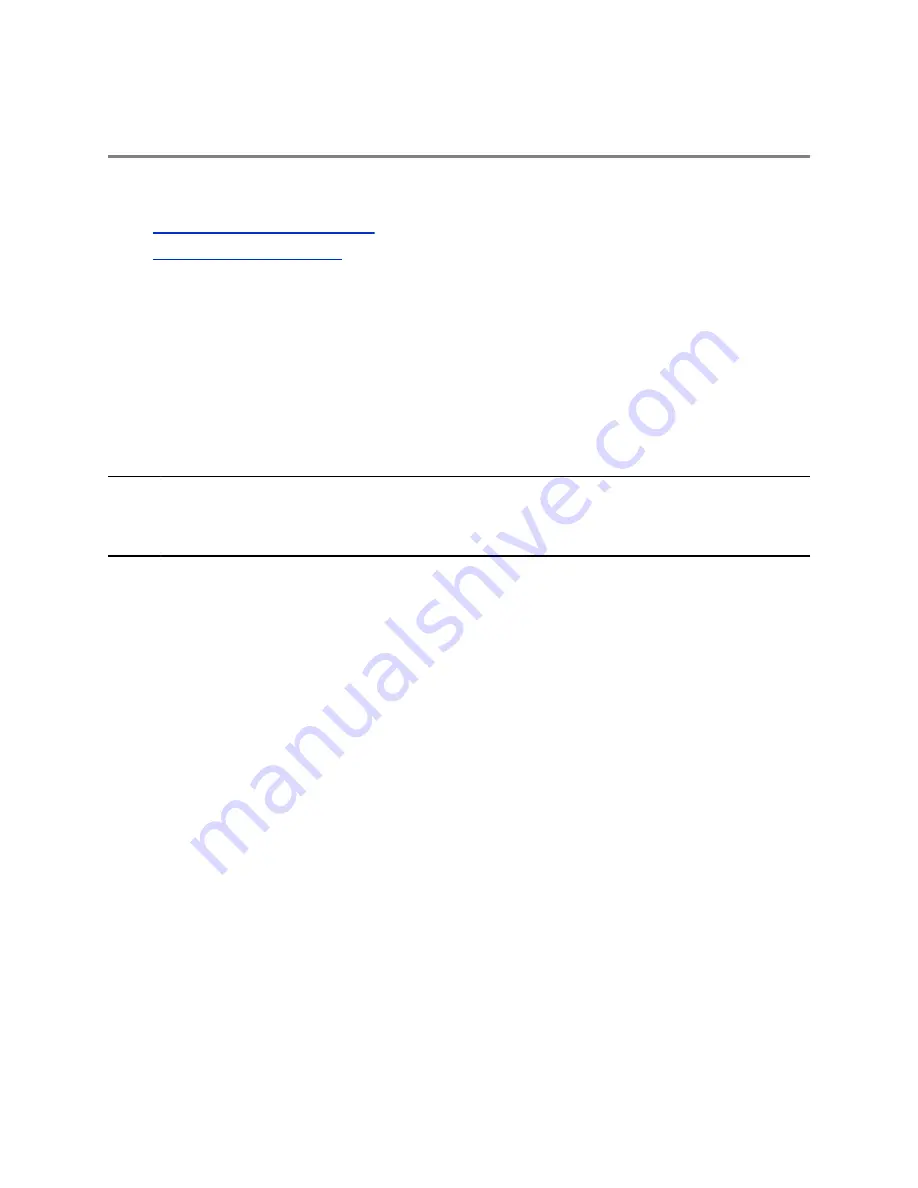
Logging Into and Locking the System
Topics:
▪
Logging Into RealPresence Trio
▪
You can log in to and lock a RealPresence Trio system with your user credentials provided by your
system administrator.
Logging Into RealPresence Trio
If your system administrator has set up user credentials for your phone,you can log in to a phone and
access your contacts or favorites, settings, and calendar, if enabled.
You can view your personal settings from any phone or system within your organization. Contact your
system administrator for your user credentials.
Note:
Some of the features described in this section require access to the Basic settings menu. If your
system requires a password to access the Basic settings menu, contact your system
administrator for assistance.
Log In to a Phone
Depending on how your system administrator set up the User Login feature, you may need to log in to a
phone before you can use it.
By default, Polycom devices do not require you to log in before you can use them. However, if you do not
log in, you see the default profile.
When you log in, you have full access to your personal settings and your directory. Any settings you
change while logged into a public phone are saved and displayed the next time you log into any phone.
Procedure
1.
Select
Login
.
2.
Do one of the following:
• If you see the
User Login
screen, proceed to step 3.
• If you do not see the
User Login
screen, navigate to
Settings
>
Features
>
User Login
>
Log In
.
3.
From the
User Login
screen, enter your user ID and password, and select
Log In
.
When your login credentials are accepted, your personal profile displays. If your credentials are
not accepted, a message indicating your log in failed is displayed, and the User Login screen is
displayed again. Check with your system administrator to confirm your login credentials.
Polycom, Inc.
14






























