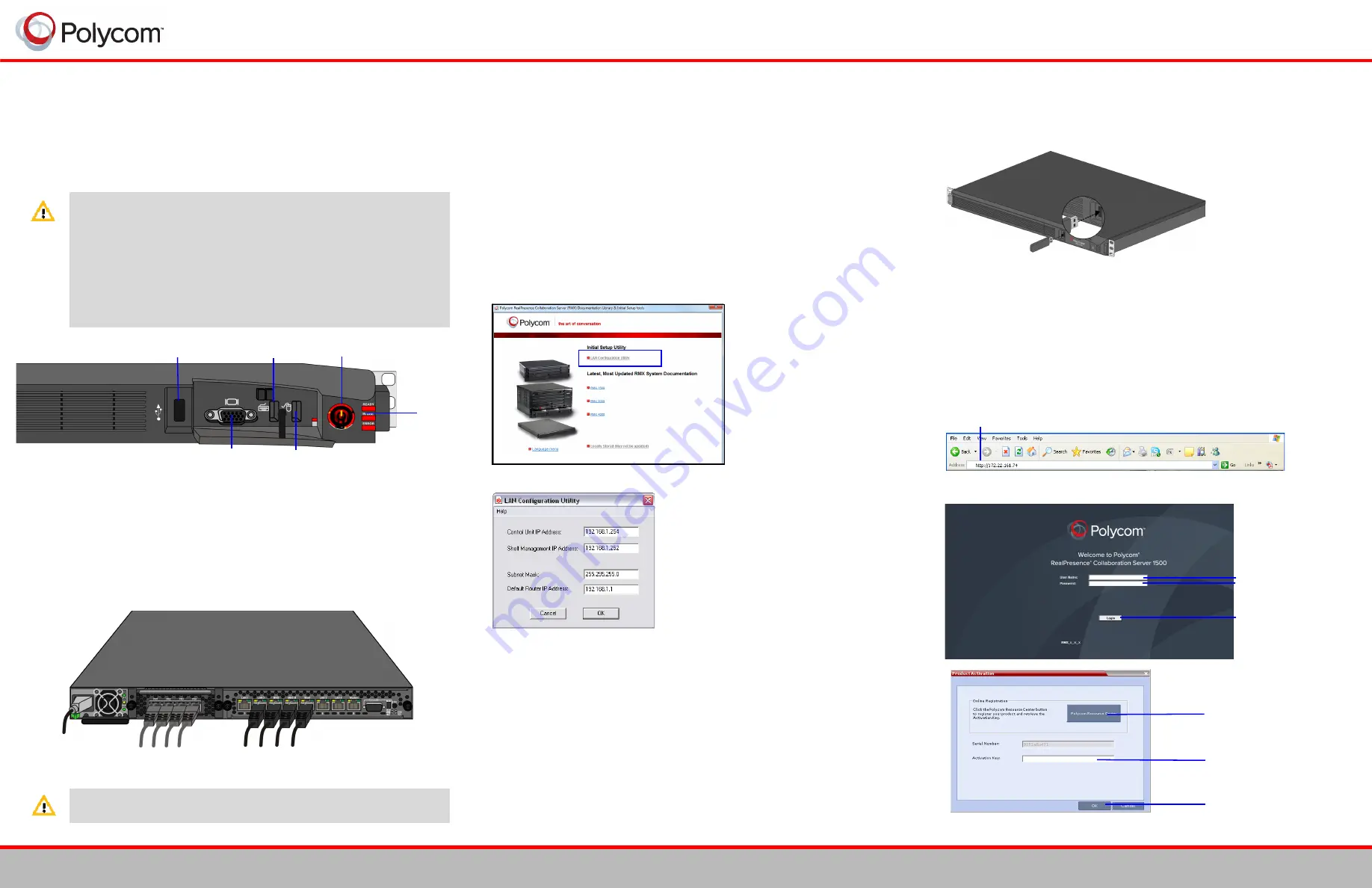
Installation Quick Start Guide for RealPresence
Collaboration Server (RMX) 1500
Basic Setup
Connecting the Cables to the RealPresence Collaboration Server (RMX)
1
Insert the power cable into the power connector on the rear panel of the RMX 1500.
2
Connect the
Media
cable to
LAN 2
port
.
3
Connect the network cables to the
MNG
(Signaling)
port
& MNG B
(Management
Network)
port
.
4
Optional.
Connect the
Shelf Management
cable to the
Shelf
port
.
5
Optional.
Connect the E1/T1 cables to their
PRI
(
1-4
) ports.
Configuring the LAN Properties on the USB Key
1
Insert
the
USB key
provided with your system
into the PC workstation.
The
Polycom Documentation
window opens.
In Windows XP:
a
The
Polycom Documentation
option is automatically selected. Click
OK
.
In Windows 7:
a
Select
Open Folder to view files using Windows Explorer
.
b
Double-click the
index.hta
file.
The
Language
Menu
opens.
2
Select the documentation language.
3
In the
License Agreement
window, click the
Accept Agreement
button.
4
In the
Initial Setup Utility
, click the
LAN Configuration Utility
hyperlink.
The
LanConfigUtility
dialog box opens.
5
Modify the parameters in the utility’s dialog box using the information supplied by
your network administrator.
6
Click
OK
.
7
Remove the USB key from the PC.
First-time Power-up and Connection to MCU
1
Insert the
USB key
containing the modified IP addresses into the USB port on the
RMX’s back panel.
2
Power the RMX
ON
.
The ON/OFF button is lit (ON).
System power-up sequence may take approximately 10 minutes.
During this time, the parameters in the
lan.cfg
file are uploaded from the USB key
to the RMX’s memory and applied during the power-up sequence.
Wait for the upload process to complete. Initially all the READY/IN USE/ERROR
LEDs flicker and flash. Upload is completed when all the LEDs turn off and only
the red ERROR LED remains ON.
It remains ON until the
Default IP Network Service
is configured.
3
4
After the
Welcome
screen is displayed, remove the
USB key
from the RMX
.
5
6
.
•
The product name, RealPresence® Collaboration Server 1500 and
RMX® 1500 are used interchangeably throughout this document.
•
Before installing the RMX 1500 and performing the Basic Setup, please read
the General Safety Precautions and regulatory notices described in the
RMX
1500 Hardware Guide
.
•
For a detailed description of Unpacking and Rack mounting instructions, see
the
RMX 1500 Hardware Guide
.
•
If your system package includes the RTM ISDN card, it is recommended to
install it before mounting the RMX on the rack. Refer to the RMX 1500/2000/
4000 Getting Started Guide for Installation instructions.
The LAN3 & LAN4 ports are not be used and the plastic caps covering those ports
should not be removed.
VGA Slot
Keyboard Slot
Mouse slot
ON/OFF button
Front
LEDs
USB Slot
Front Panel
Optional. E1/T1 PRI
Connection(s)
Power
Cable
LAN 2
Connection
MNG/MNG B
Connections
Rear Panel
In the browser, enter the IP address of the RMX Control Unit and press Enter.
Click
Login
.
Enter POLYCOM.
Enter POLYCOM.
Click to connect to Polycom
web site and register the RMX.
Click
Product Registration
and follow the on screen
instructions to obtain the
Product Activation Key
.
Enter or paste the
Product
Activation Ke
y obtained.
Click
OK
.
RealPresence Collaboration Server (RMX)
®
1500
1
DOC2703A


