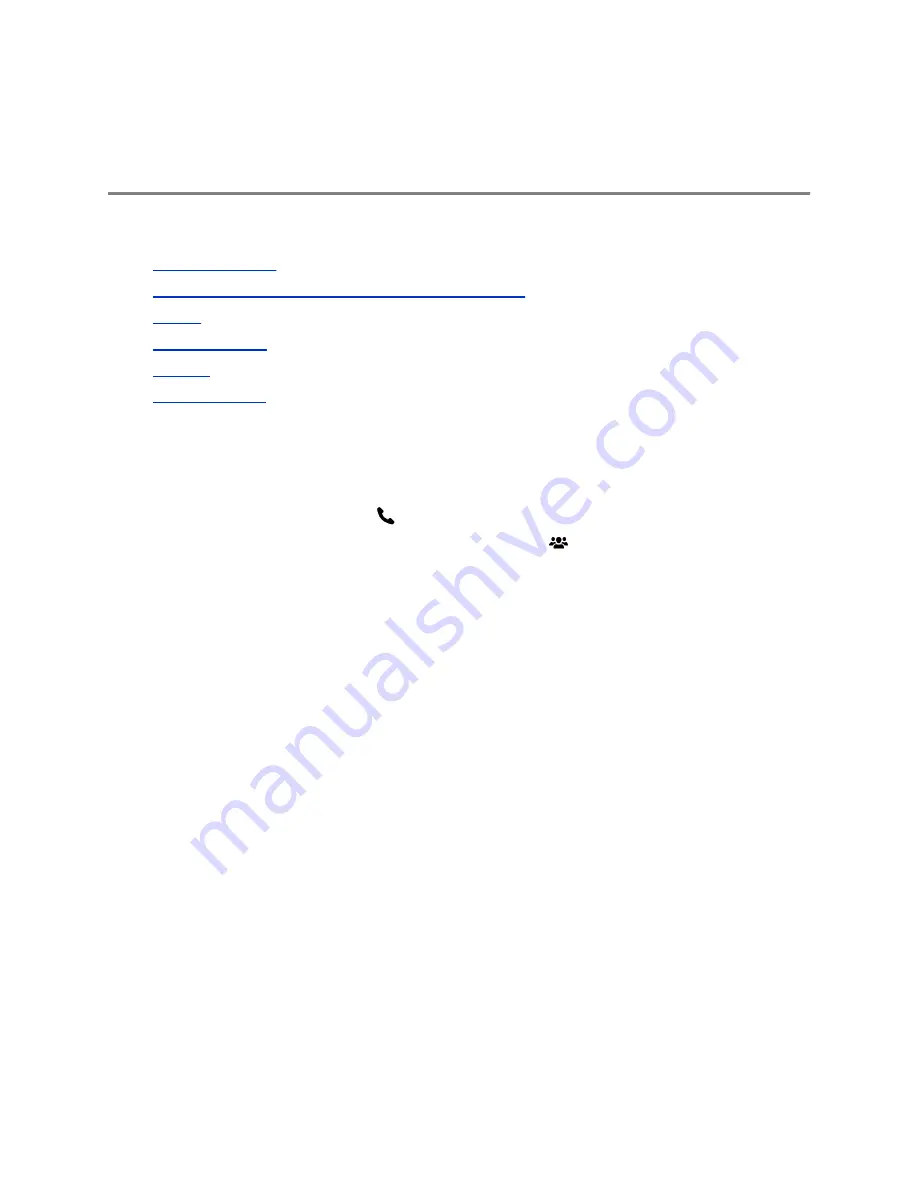
Using a Polycom
®
RealPresence Touch
™
Device
Topics:
▪
▪
Pair a Previously Paired RealPresence Touch Device
▪
▪
▪
▪
The Polycom
®
RealPresence Touch
™
device is a highly-intuitive touch control device that enables you to
quickly and easily initiate video conferences when it is paired with certain Polycom endpoints.
Depending on how your administrator has configured your system, the Home screen of your
RealPresence Touch device can display with one of the following interfaces:
▪ The general interface displays the
Place a Call icon.
▪ The Microsoft Skype for Business mode interface displays a
New Meeting icon.
Your administrator powers on, configures, and pairs the RealPresence Touch device with the system. For
help with the touch device, contact your administrator.
Wake the System
After the RealPresence Touch device has been idle for some time, the device goes into power-saving
mode. You can wake both the device and the RealPresence Group Series system.
Procedure
»
Tap the RealPresence Touch device screen.
Pair a Previously Paired RealPresence Touch Device
If your connection to a paired RealPresence Group Series system is lost, you need to pair to that system
again.
Procedure
1.
After the system is unpaired, you might see a "Searching" message as the device tries to pair
automatically. To pair the device manually, tap
Cancel
.
2.
On the Recently Paired tab, tap the RealPresence Group Series system that you want to pair.
The pairing connection begins.
Polycom, Inc.
67
















































