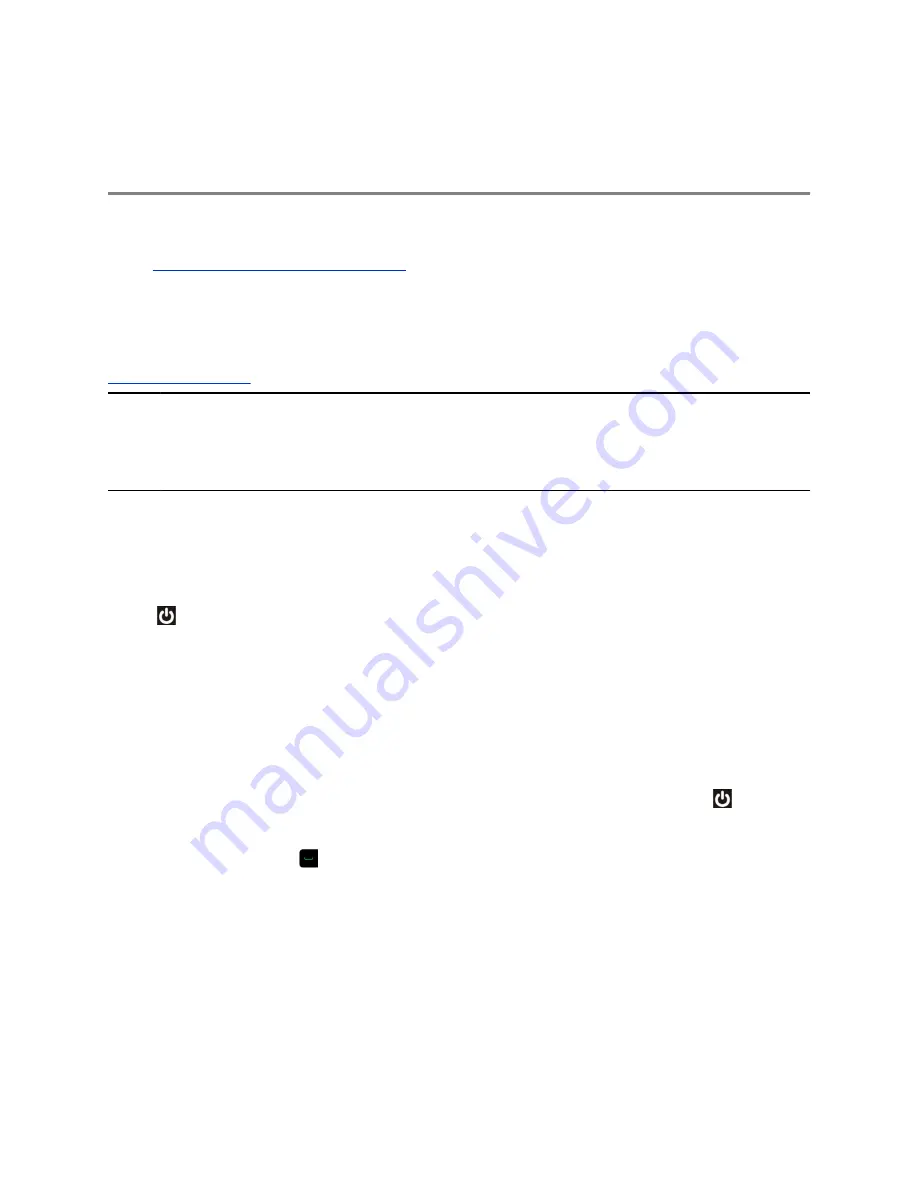
Getting Started with Polycom
RealPresence Group Series
Topics:
▪
RealPresence Group System Power
This user guide is intended for beginner users, as well as intermediate and advanced users who want to
learn about video conferencing and the Polycom
®
RealPresence
®
Group Series system .
For detailed information on the available systems and bundles, as well as the most recent feature
descriptions, refer to the
Polycom RealPresence Group Series Release Notes
available at
Note:
Your system administrator can configure RealPresence Group Series systems and RealPresence
Touch devices to show only those options used in your organization. Therefore, this guide might
cover options that you cannot access on your system. Check with your system administrator to
find out more about the options set for your system.
RealPresence Group System Power
RealPresence Group Series systems have a power
proximity sensor
instead of a physical power button.
Instead of pressing an actual button that moves to power on the system, you can touch the proximity
sensor
, or touch near it, on the front of the system.
Power On the System
Before powering on your system, make sure you connect any essential wired devices or accessories to
the system first. After you have connected the related equipment, power on the system.
Procedure
1.
Do one of the following:
▪ On RealPresence Group 300, 310, 500, and 700 systems, touch and hold the
power
sensor on the front of the system. Because the power sensor is touch sensitive, you can
place your finger on or close to the sensor.
▪ Press and hold
on the remote control.
When the system is powered on successfully, the LED on the front panel turns blue and the
Polycom splash screen displays.
System Health Check
After the system is powered on, the system automatically performs a system health check, which is
known as a power on self test (POST).
Polycom, Inc.
3









