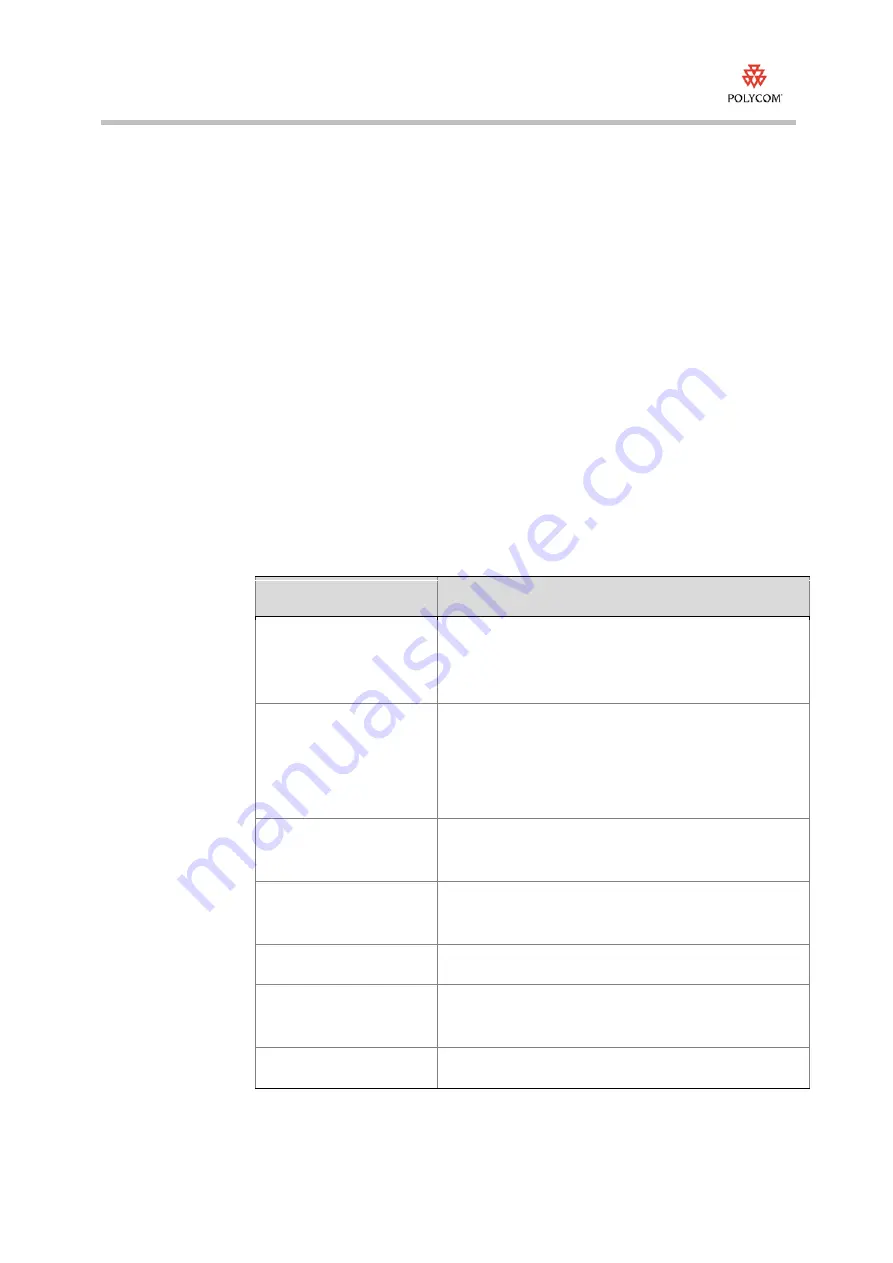
Release Notes
Polycom® QDX 6000™, Version 4.0.1.1
4
Multicast
You can configure the QDX 6000 system to allow users to stream audio and
video from one to many viewers. Viewers watch the conference from the
system's web interface. You can start streaming only when QDX 6000 is in a call.
Points to note about streaming:
•
To send a stream across a subnet, multicasting must be enabled on the
network or you can unicast to a particular IP address, which will forward
the stream to that IP address.
•
The number of viewers is limited only by your network topology.
To configure the QDX system for a streaming call:
1
Go to
System > Admin Settings > Network > IP > Multicast
.
2
Configure these settings:
Setting
Description
Enable Multicast
Specifies whether users can start streaming from the
system by making the Multicast option available on the
Utilities screen of the system’s web interface.
Multicast Address
Specifies the multicast address used for the system. The
default address is 239.0.0.1.
Or this can be a unicast location which could be the
streaming server.
Audio Port
Specifies the fixed port used for audio. This can be changed
if you need to go through a firewall.
Video Port
This value is automatically assigned by QDX. This cannot
be changed.
Multicast Content Video
Specifies whether to stream the content video in a call.
Multicast Far Video
Specifies whether to stream the far site people video in a
call.
Multicast Local Video
Specifies whether to stream the local people video in a call.
















