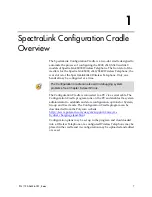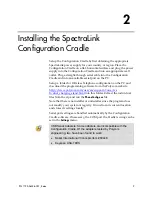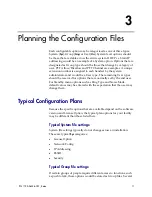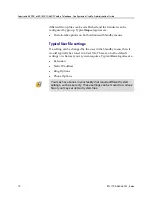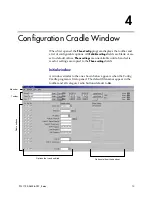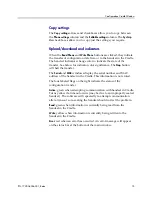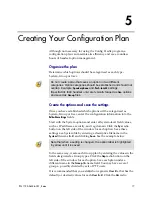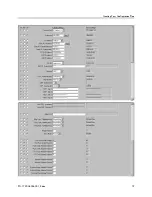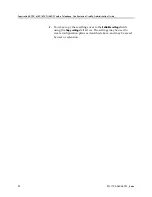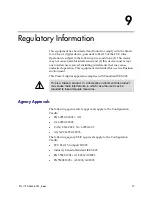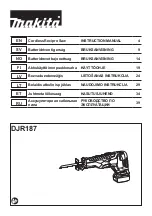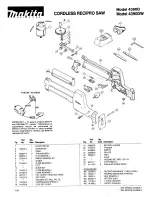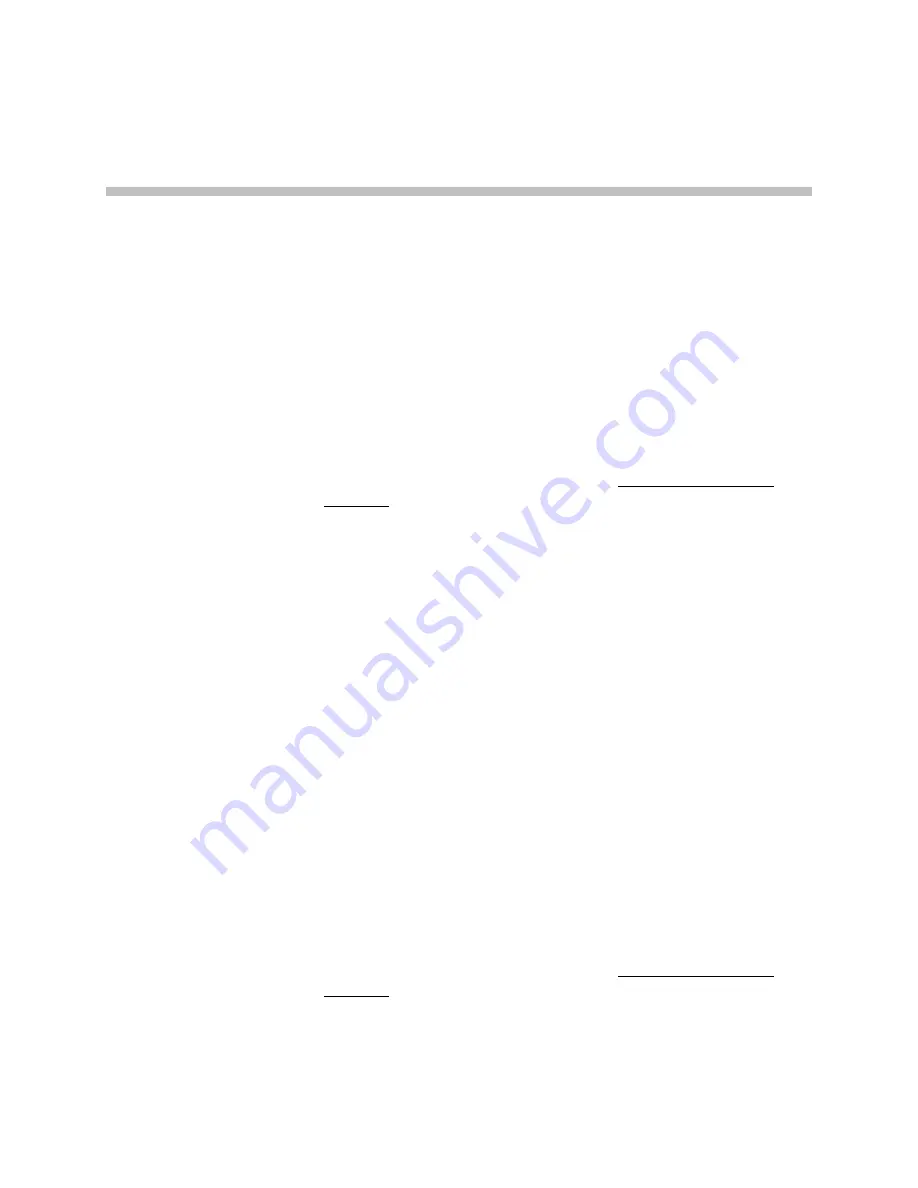
PN: 1725-36036-001_E.doc
21
Downloading and Uploading
Configuration Plans
Once your configuration plans are established, the settings are easily
downloaded into the handsets.
Downloading a configuration plan to a handset
1.
Place a SpectraLink Wireless Telephone with the Battery Pack
removed into the appropriate slot.
2.
Use the
Open
button located in the file management section on the
toolbar to open the
System
,
Group
and
User
cfg files for this handset.
3.
In the
Editable
settings
fields, enter information unique to the
handset –
Extension
and
IP address
(if using static IP). Note that
these two fields have a
Next
button that is useful for setting these
fields when configuring a quantity of handsets.
4.
Copy the settings to the
Phone
settings
fields using the
Copy
settings
right arrow.
5.
Click
Write Phone
to begin the download.
You may want to save the configuration, load new files or edit
settings for the next handset (steps 1 and 2) during the download.
6.
(Conditional) If you wish to save the settings unique to this
handset, enter the identifying information into the filename fields,
such as user name or extension number and then click
Save
.
7.
When the
Active
flag turns off, the download has finished and the
handset may be removed from the Cradle.
Uploading a configuration plan from a handset
1.
Place a SpectraLink Wireless Telephone with the Battery Pack
removed into the appropriate slot.
2.
Click the
Read
Phone
button to begin the upload.
3.
When the
Active
flag turns off, the handset’s settings will appear in
the
Phone settings
fields.
6