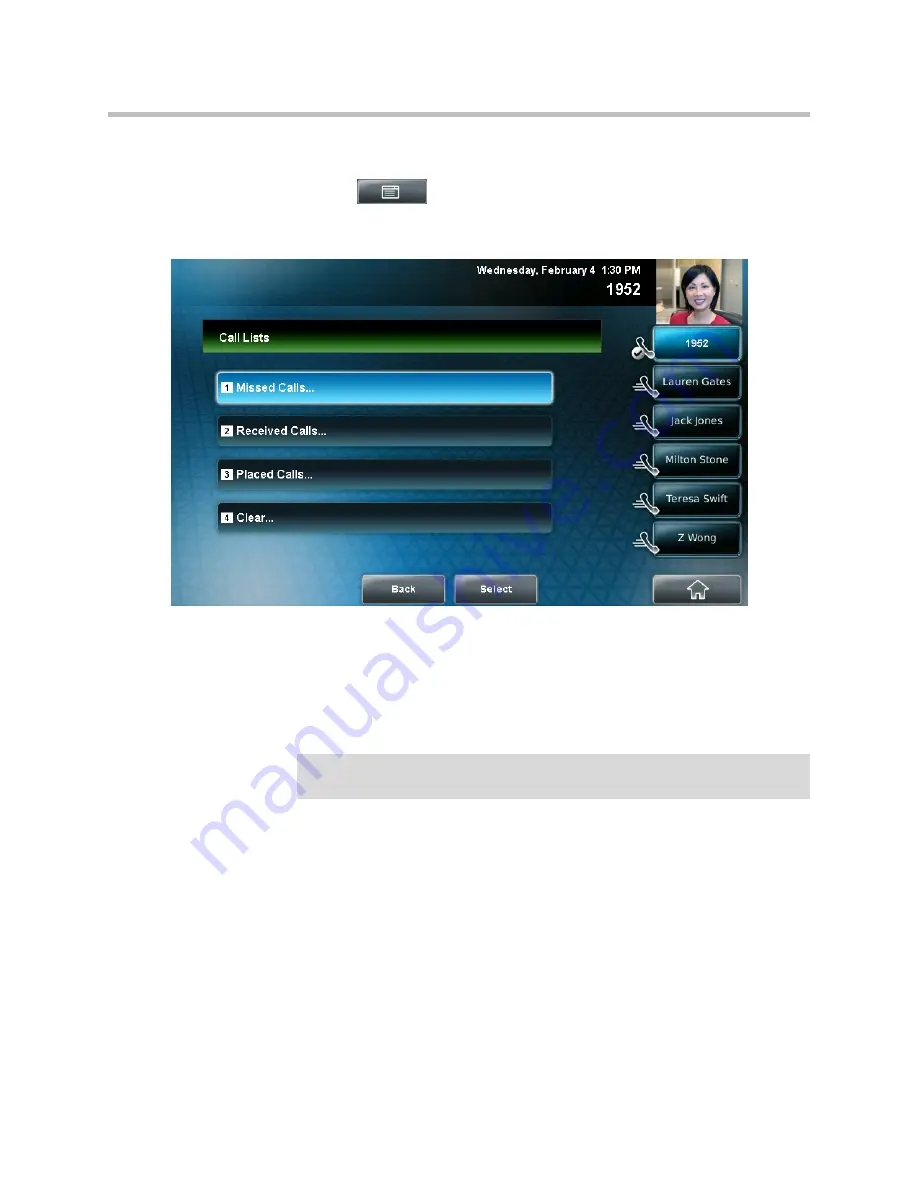
Customizing Your Phone
2 - 45
To manage a call list:
1.
Tap
>
Features
>
Call Lists
.
The Call Lists screen displays.
2.
Do one of the following:
—
To clear the records in a call list, tap
Clear
, and then tap either
Missed Calls
,
Received Calls
or
Placed Calls.
A message displays indicating that the call list is cleared. For example,
“Missed Calls Cleared!”
—
To view and manage a call list, tap either
Missed Calls
,
Received
Calls
or
Placed Calls
. Your call list information displays.
To manage your call list, tap one of the calls in the list. You can do the
following:
—
To place the call, tap the
Dial
soft key.
—
To edit the phone number (if necessary) before you place the call or
store the call details in your Contact Directory, tap the
Edit
soft key.
—
To return to the call list, tap the
Back
soft key.
—
To remove the call from the list, tap the
Clear
soft key.
Note
To manually clear all calls in all call lists, restart the phone. See
Restarting Your
Phone
on page
4-33
.
Содержание 1725-16824-001
Страница 1: ...SIP 3 2 2 November 2009 1725 16824 001 Rev A User Guide for the Polycom VVX 1500 D Phone...
Страница 4: ...User Guide for the Polycom VVX 1500 D Phone iv...
Страница 156: ...User Guide for the Polycom VVX 1500 D Phone 3 46...
Страница 190: ...User Guide for the Polycom VVX 1500 D Phone 4 34...






























