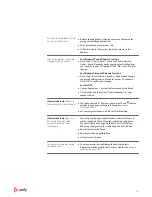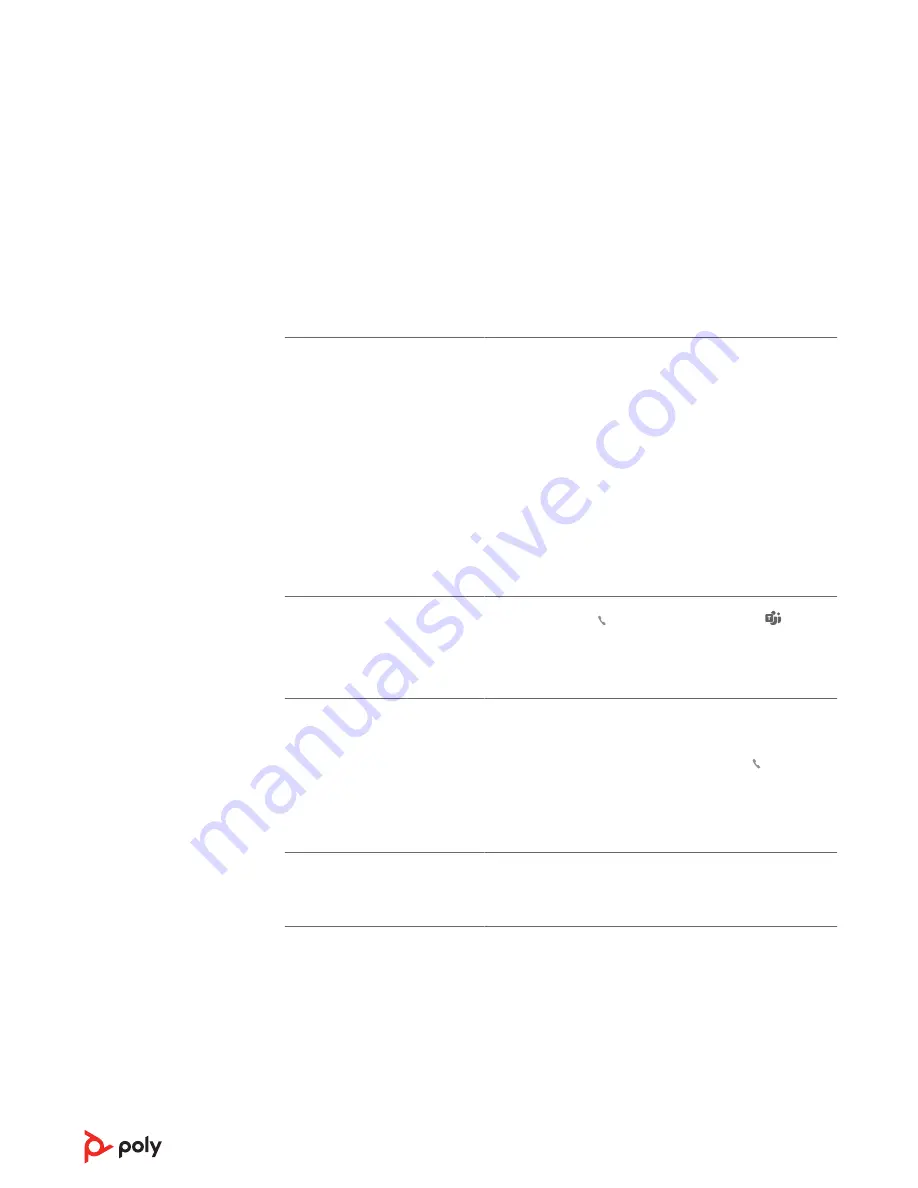
The sound is distorted or I hear
an echo in the headset.
• Reduce speaking and/or listening volume on the computer
using your softphone application.
• Point microphone towards your chin.
• If the distortion is still present, lower the volume on the
headset.
I can no longer hear any audio
through my PC Speakers.
For Windows 10 and Windows 8 systems
• Go to Start > Control Panel > Sounds and Audio Devices >
Audio > Sound Playback and change the default setting from
your headset to your PC speakers. Click “OK” to confirm your
change.
For Windows Vista and Windows 7 systems
• Go to Start > Control Panel > Sounds > Playback and change
the default setting from your headset to your PC speakers.
Click “OK” to confirm your change.
For Mac OS X
• Choose Apple menu > System Preferences and click Sound.
• Click Output, and then select “Internal Speakers” or your
speaker choice.
(Teams model only)
How do I
interact with Microsoft Teams?
• Tap the headset Call button or your base's Teams
button
to quickly open and use Microsoft Teams. See
• Set your target softphone in Poly Lens Desktop App
(Teams model only)
Does my
Microsoft Teams-enabled
headset work with other
softphones?
Yes, while your headset is optimized for Microsoft Teams, it
can be configured to use with other supported softphones.
Set your target phone by going to Poly Lens Desktop App.
When you configure another softphone, the Call button:
• doesn't interact with Teams
• doesn't go to Teams notifications
• will not launch Cortana
My audio is cutting out during
softphone calls.
• You may be experiencing Bluetooth density problems.
Connect your headset directly to your computer. See
.
17