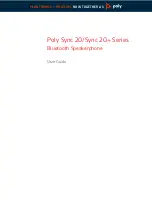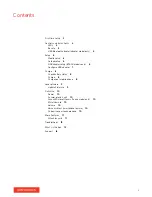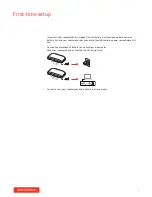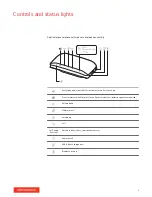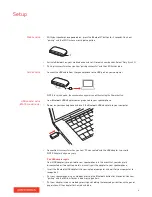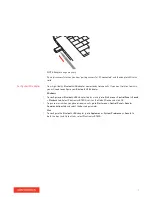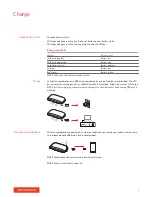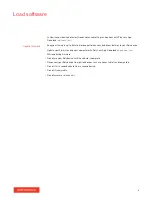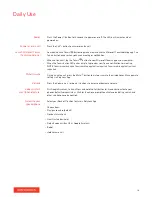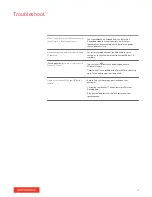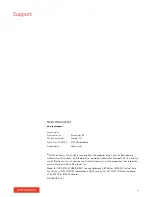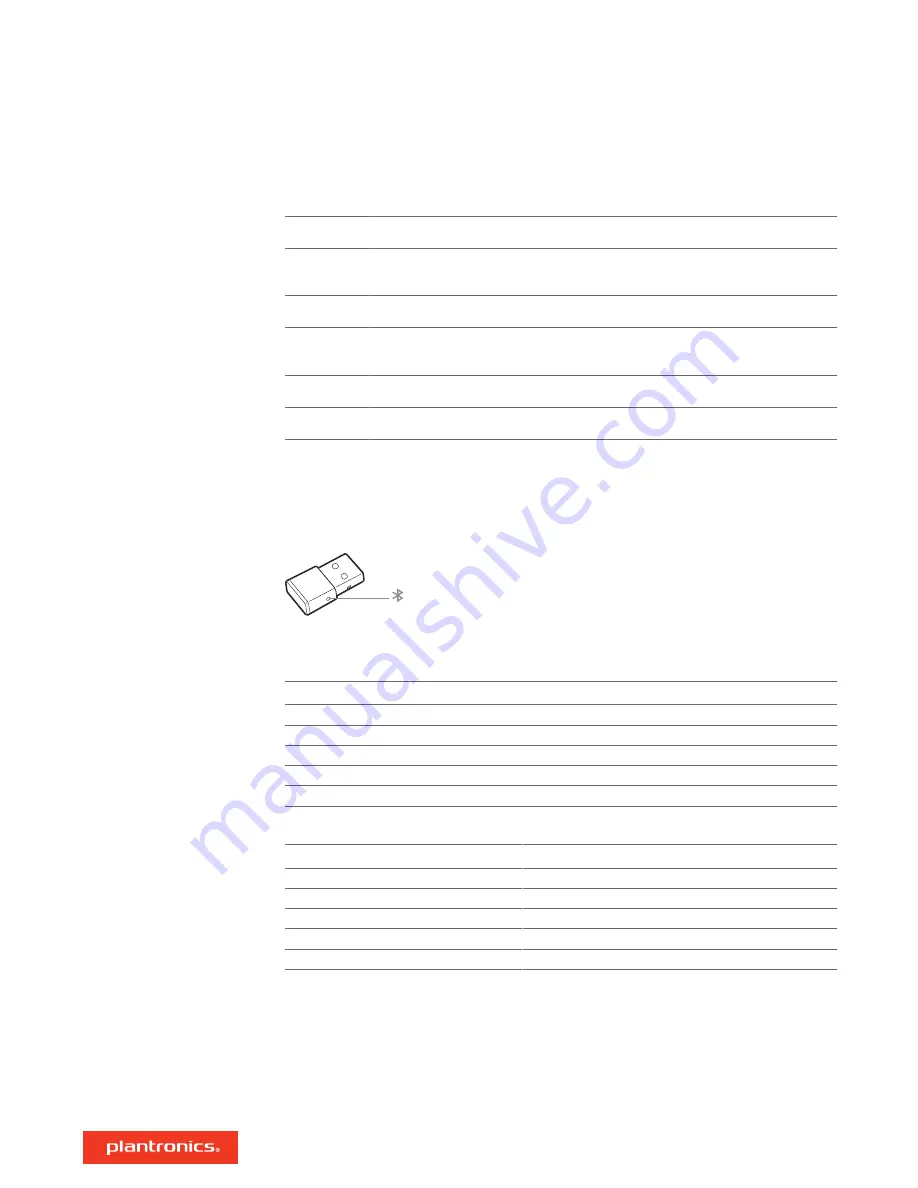
LED bar
What lights mean
Crossing blue
pattern
Pairing
Solid blue
Pairing successful (connected)
Flashing
green
Incoming call
Solid green
In a call
Solid red
Mute active
NOTE
LEDs do not illuminate in standby mode.
Please read the safety guide for important safety, charging, battery and regulatory information
before using your new speakerphone.
NOTE
Adapter design may vary
Standard LEDs
USB LEDs
What they mean
Flashing red and blue
Pairing
Solid blue
Headset connected
Flashing blue
On a call
Solid red
Mute active
Flashing purple
Streaming media from computer
LEDs when Microsoft Teams* is detected
USB LEDs
What they mean
Flashing red and blue
Pairing
Solid purple
Headset connected
Flashing blue
On a call
Solid red
Mute active
Pulsing purple
Microsoft Teams notification
NOTE
*Requires Microsoft Teams application
LEDs
Be safe
USB Bluetooth adapter
(adapter model only)
5