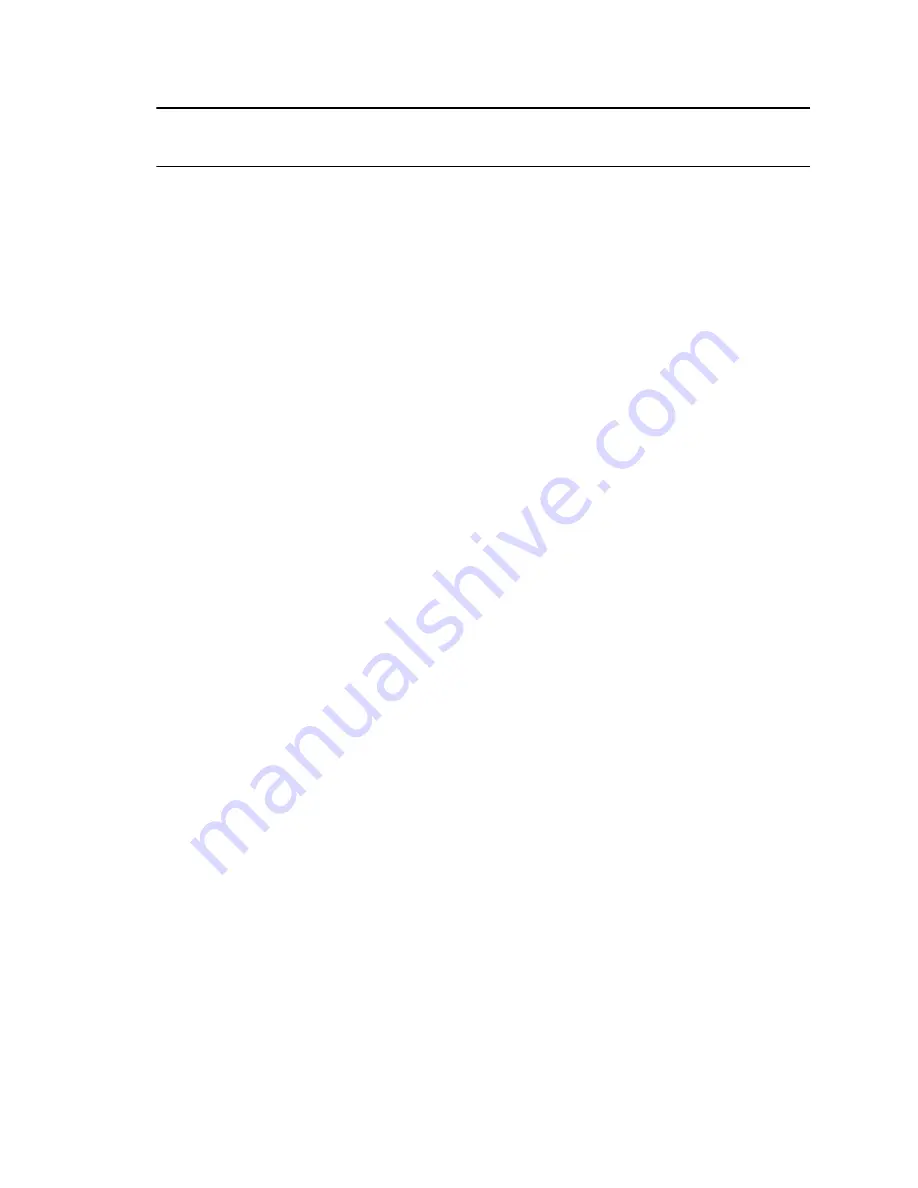
Note:
Your call may be put on hold for up to 5 seconds when using the headset button during a
Microsoft Teams call.
Adjust Vanity Lighting Brightness
Adjust the vanity lighting brightness to improve lighting for video conference calls.
Procedure
»
On the side of your personal meeting display, slide your finger up or down the touch pad to
increase or decrease brightness.
Charge a Device with the Built-In Wireless Charger
You can charge devices wirelessly, using the stand of your personal meeting display.
You must have a wireless charging capable device. You must have your computer connected for the
wireless charger to work.
Note the following when using your wireless charger:
▪ Having paper or other items between the base and your phone can reduce your device's ability to
charge your device.
▪ Cases made of metal and attachments such as magnets, cards, and grips can interfere with
charging.
Procedure
»
Place your device, screen up, on the center of the personal meeting display's stand.
Your Studio P21 LEDs light blue for a short time when your device starts charging.
Turn LED Status Indicators On or Off
If the LED status light at the bottom of the unit is distracting in calls, you can turn them off.
Procedure
»
Press and hold
+
and
-
simultaneously for one second.
Restart Your Device
If you encounter issues with your device, you can try restarting it.
Procedure
»
Unplug the USB cable from your computer and plug the cable back into your computer.
The device powers off and restarts after you plug it back in. You may need to reselect the device
as the default audio and video device for your conferencing software.
Using Your Poly Studio P21 Personal Meeting Display
14


















