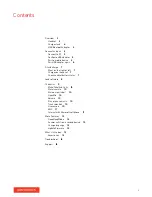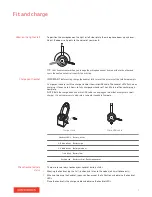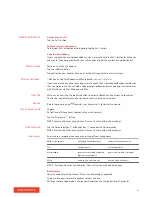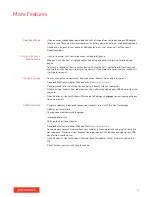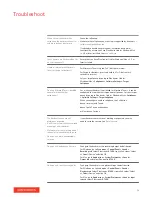Answer or end a call
Tap the Call button.
Call back last call (smartphone)
To dial your last number you dialed, double-tap the Call button.
Voice dial (smartphone)
If your smartphone has a voice-enabled assistant, press and hold the Call button for 2 seconds
and wait for the phone prompt and then tell the phone to dial the number of a stored contact.
While on an active call, choose:
• Tap the red Mute button
• Take off/put on your headset while on an active call (requires active smart sensors)
* Plantronics Hub for Windows and Mac required (
poly.com/software
)
If you have muted an active call and you start to speak, then a desktop notification reminds you
that you are on mute. You can add a voice prompt notification by managing your mute features
with Plantronics Hub for Windows and Mac.
While not on a call, tap the red Mute button to activate OpenMic and hear your surroundings.
Control the level of ambient noise you hear by adjusting the volume wheel.
Rotate the volume wheel
forward (+) or backward (–) to control the volume.
Choose:
• Put on/take off the headset (requires active smart sensors)
• Tap the Play/pause
button
NOTE
Functionality varies by application. Does not function with web-based apps.
Tap the Forward button
or Back button
to control the track selection.
NOTE
Functionality varies by application. Does not function with web-based apps.
Smart sensors respond when you put on or take off your headphones.
With active sensors
putting on the headset will:
taking off the headset will:
Call
answer the call
mute the headset
Music/media
resume music/media (if playing
previous to taking off)*
pause music/media (if playing)*
Mute
unmute if on an active call
mute if on an active call
NOTE
*Functionality varies by application. Does not function with web-based apps.
Reset sensors
You may need to reset the sensors if they are not working as expected.
There are two ways to reset the headset sensors. Choose:
• With your headset powered on, charge your headset on the charge stand for 10 seconds
Make/Take/End Calls
Mute/unmute
Mute on reminder*
OpenMic
Volume
Play or pause music
Track selection
Use sensors
10