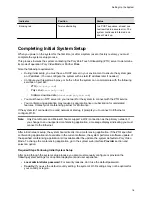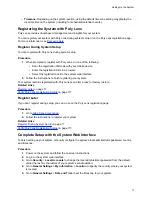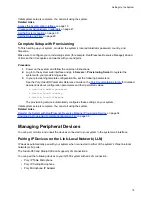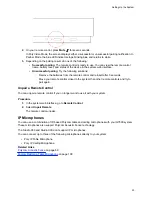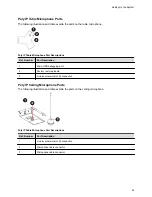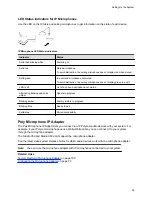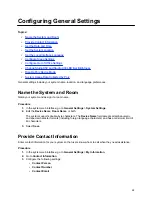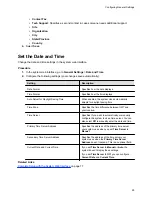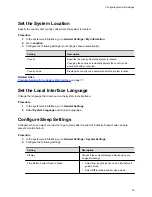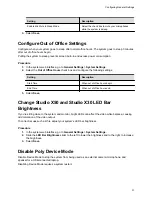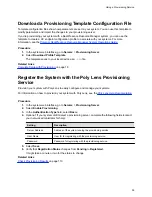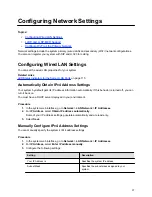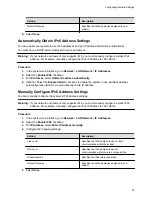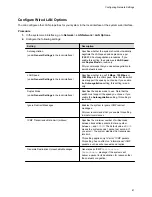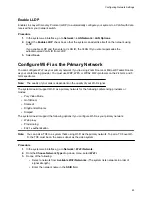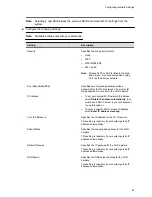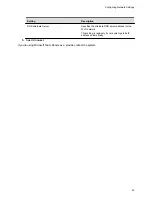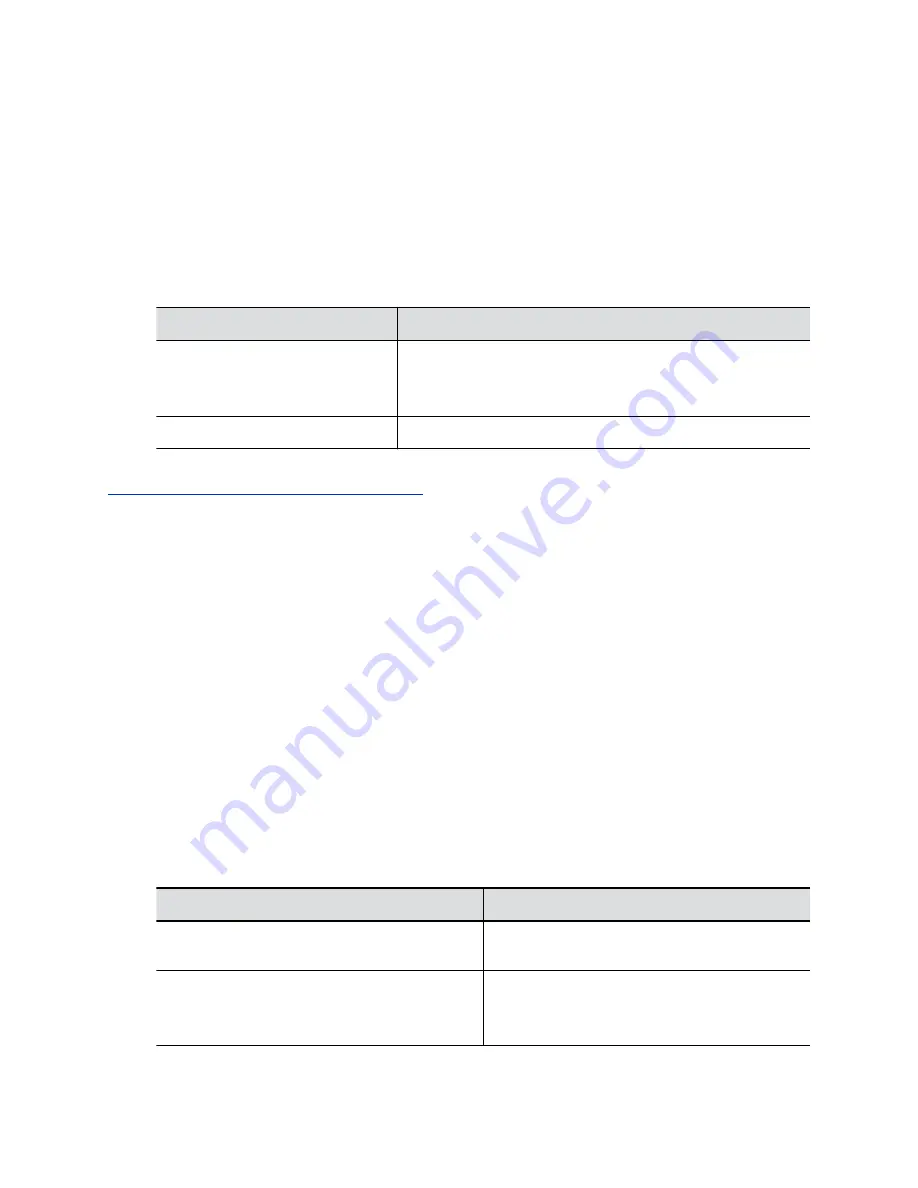
Set the System Location
Specify the country and country code where the system is located.
Procedure
1.
In the system web interface, go to
General Settings
>
My Information
.
2.
Go to
Location
.
3.
Configure the following settings (your changes save automatically):
Setting
Description
Country
Specifies the country where the system is located.
Changing the country automatically adjusts the country code
associated with your system.
Country Code
Displays the country code associated with the system location.
Related Links
Complete Setup with the System Web Interface
Set the Local Interface Language
Change the language that users see on the system local interface.
Procedure
1.
In the system web interface, go to
General Settings
.
2.
Select
System Language
and choose a language.
Configure Sleep Settings
Configure when you want your device to go to sleep after a period of inactivity. Sleep mode can help
prevent monitor burn-in.
Procedure
1.
In the system web interface, go to
General Settings
>
System Settings
.
2.
Configure the following settings:
Setting
Description
Display
Choose if the system displays a black screen or a
no signal message.
Time Before System Goes to Sleep
▪
Select how long the device can be idle before it
goes to sleep.
▪
Select
Off
to disable system sleep mode.
Configuring General Settings
30