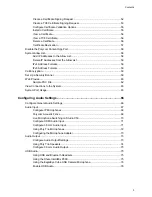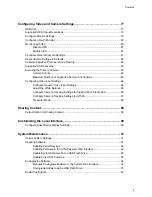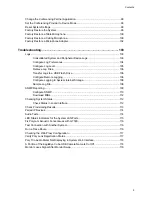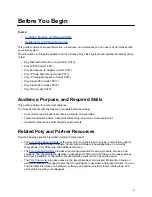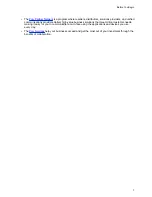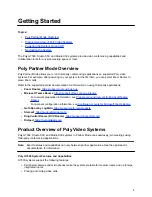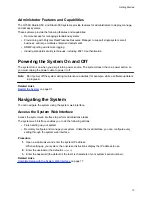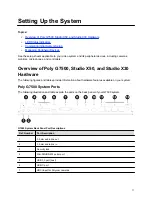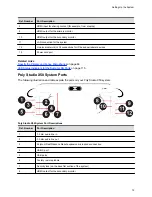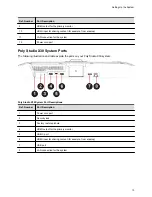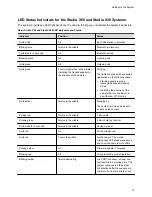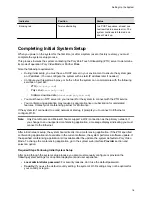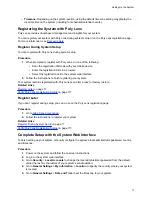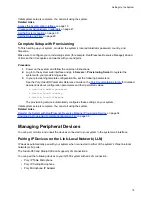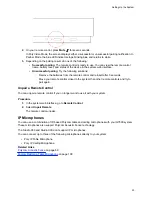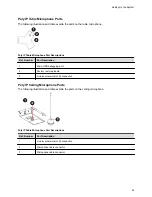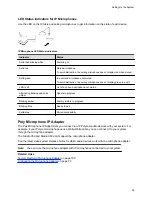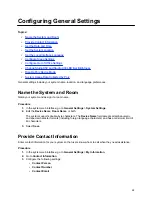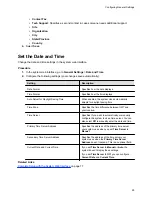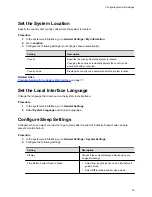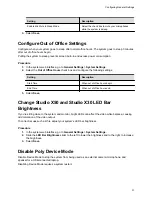▪
Timezone
: Depending on the system location, using the default timezone setting may display the
incorrect time on the system (including for scheduled calendar events).
Registering the System with Poly Lens
Poly Lens provides cloud-based management and insights for your system.
You can register your system with Poly Lens during system setup or on the Poly Lens registration page.
For more information, see
Register During System Setup
You can register with Poly Lens during system setup.
Procedure
1.
When prompted to register with Poly Lens, do one of the following:
▪ Scan the registration QR code with your mobile device.
▪ Enter the registration URL in a browser.
▪ Select the registration link in the system web interface.
2.
Follow the instructions to finish registering your system.
Your system remains registered with Poly Lens even after a reset or factory restore.
Related Links
on page 17
Verify Poly Lens Registration Status
on page 117
Register Later
If you don’t register during setup, you can do so on the Poly Lens registration page.
Procedure
1.
2.
Follow the instructions to register your system.
Related Links
Verify Poly Lens Registration Status
on page 117
Complete Setup with the System Web Interface
To finish setting up your system, manually configure the system’s local administrator password, country,
and timezone.
Procedure
1.
Power on the system and follow the onscreen instructions.
2.
Log in to the system web interface.
3.
Go to
Security
>
Local Accounts
to change the local administrator password from the default
value (the last six characters of your system’s serial number).
4.
Go to
General Settings
>
My Information
>
Location
to specify the country where your system
is located.
5.
Go to
General Settings
>
Date and Time
to set the timezone for your system.
Setting Up the System
17