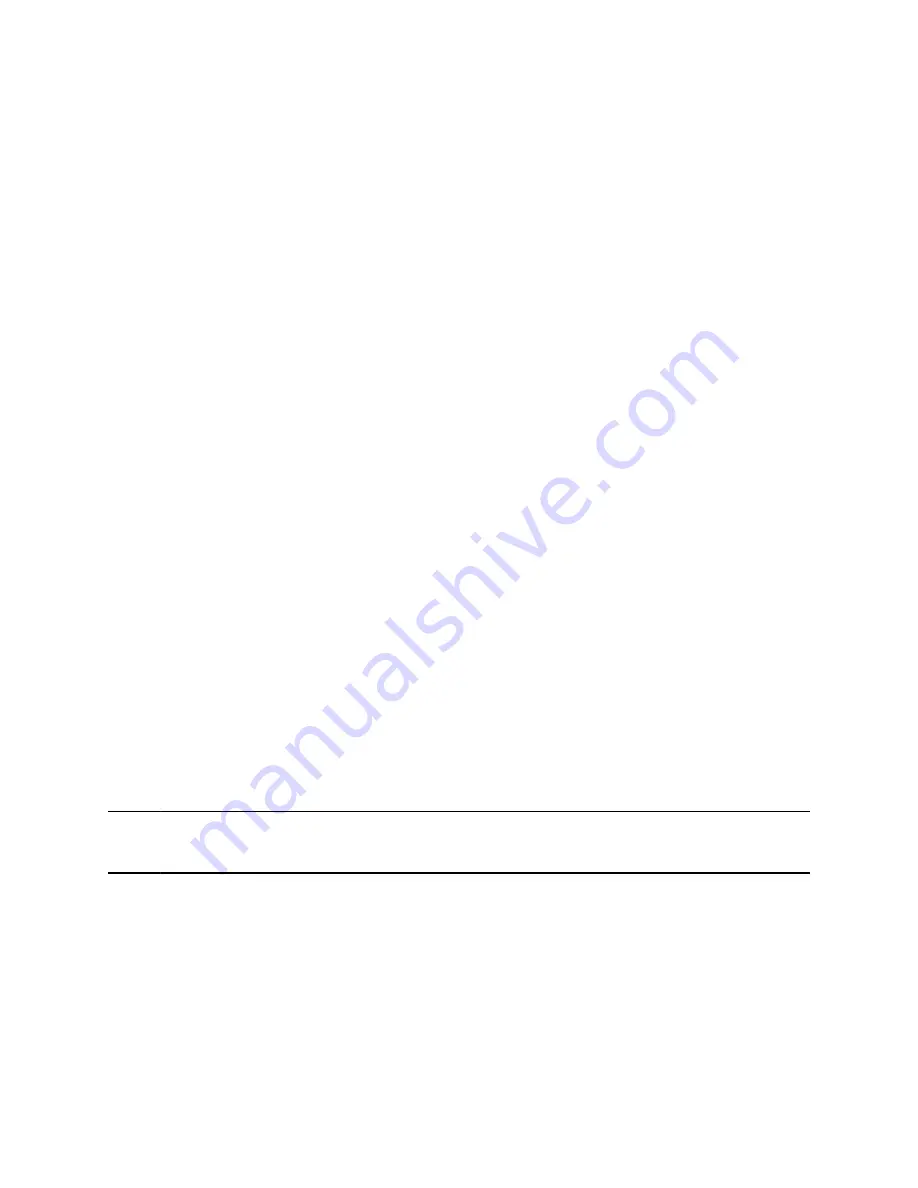
• Softkeys
• Line keys
• Feature keys
Access Additional Softkeys
The phone provides up to four softkeys that display along the bottom of the screen. If a screen or function
requires more than four softkeys, access the additional softkeys as needed.
The phone indicates additional softkeys by labeling the right-hand key with the current page number and
total page numbers.
Procedure
»
Press the
p.<current page>/<total pages>
key.
Line Keys and Virtual Line Keys
Line keys are grouped into pages of virtual line keys (VLK). Cycle through the pages by pressing the left
and right navigation keys.
A VLK differs from a feature key by having an associated window area on the screen, the Virtual Line Key
Window (VLKW). The VLKW provides additional information about the feature key. For example, if the
key is assigned the
Call Appearance
function, the VLKW displays the caller’s name or number during a
call.
Press the VLK to perform the assigned function, or press and hold down the VLK to see additional
information about the function assigned to the VLK.
Call Keys
You can assign the
Call Appearance
function to any VLK. The VLK becomes a call key that supports a
single call.
To make or receive calls, you must have at least one inactive call key available. If a call comes in but no
call key is available, the calling party receives a busy signal.
Feature Keys
A feature key is a line key that is configured to perform a preassigned function.
Under some circumstances, the system administrator or service provider may lock a function assigned to
a programmable feature key. See your phone system administrator for more information.
Note:
The icons displayed under each feature key item are only applicable when the feature key is
mapped as a VLK.
Getting Started with Poly Edge B Series IP Phones
10












































