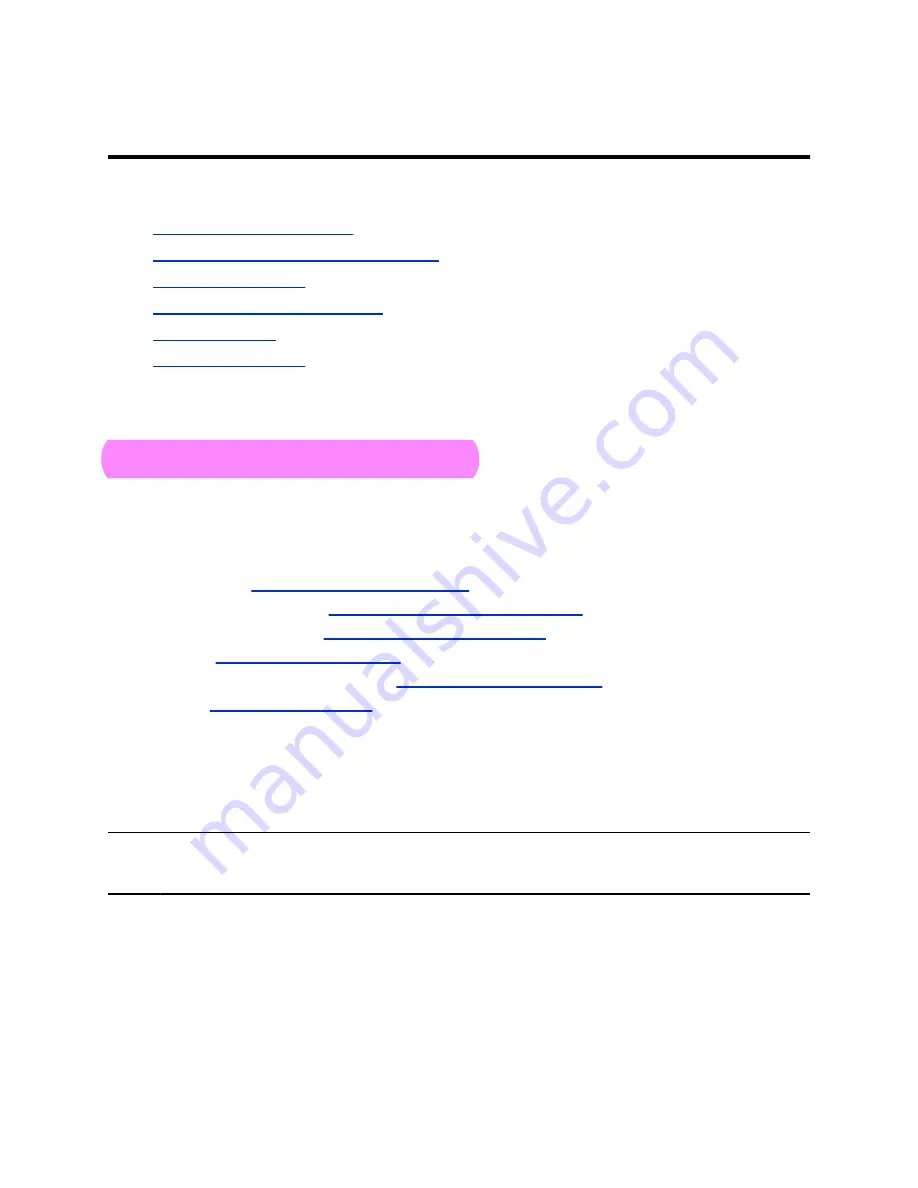
Getting Started
Topics:
▪
▪
Product Overview of Poly Video Systems
▪
▪
Powering the System On and Off
▪
▪
Before you use your system, familiarize yourself with its features and local interface.
Poly Partner Mode Overview
Poly Partner Mode allows you to run third-party conferencing applications on supported Poly video
systems. For example, after powering on your system for the first time, you can select Zoom Rooms to
place Zoom calls.
Refer to the supported partner documentation for information on using third-party applications:
▪
Zoom Rooms
https://support.zoom.us/hc/en-us
▪
Microsoft Teams Rooms
:
https://support.office.com/en-us/teams
▪
GoToRoom by LogMeIn
:
https://support.goto.com/products
▪
StarLeaf
:
▪
RingCentral Rooms (RCV Rooms)
https://support.ringcentral.com/
▪
Dialpad
:
Product Overview of Poly Video Systems
Poly G7500, Studio X50, and Studio X30 systems in Partner Mode can seamlessly join meetings using
third-party conferencing applications.
Note:
Exact features and capabilities can vary between partner applications. See the application’s
documentation for information.
Poly G7500 System Features and Capabilities
G7500 systems support the following features:
▪ Peripheral cameras and microphones make the system scalable for medium rooms and up to large
integrated rooms
▪ Placing and joining video calls
▪ Sharing wireless and wired content
4



















