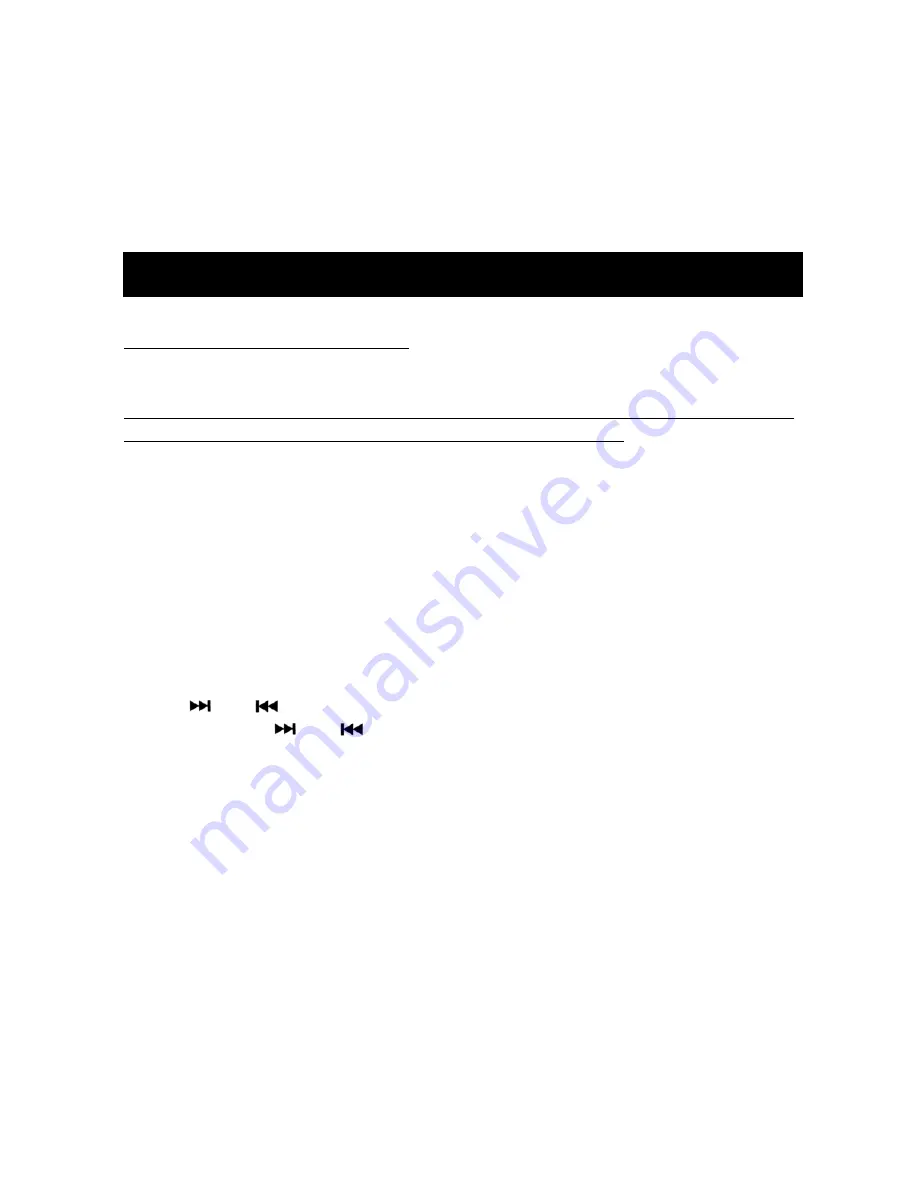
15
i P o d ® O P E R A T I O N
DISPLAY INFORMATION
Press
MENU button
to access current display setting. If you want to
change the display setting use the
FUNCTION/SELECT knob
to change
the display setting to Artist, Song, Composer, Number, Name or Category
information.
SWITCHING TO iPod® MODE
If a device is already connected:
Press
MODE button
to change to iPod® mode.
If there is no device connected
the display will show ―NO iPod®‖ please
follow instructions below on how to connect your devices
Turn on your DMD device then open the front panel to connect the
accessory cable to the connector on the right side of the device drawer then
insert your music device in the drawer. Use one of the 2 adapters
available to connect your device then push the drawer back in place. If
operating an iPod® device please choose the flat 30 pin connector then
press
MODE button
to change to iPod® mode. If you chose the 3.5mm
plug adapter press MODE button to change to AUX Input 2 mode then refer
AUX Operation on page 16 for further instructions. For iPod® mode, refer
operation instructions below:
SELECTING SONGS
Press
or
button
or rotate
Function/Select knob
to select a song.
Press and Hold
or
button
to fast forward or rewind a song.
SELECT A SONG BY CATEGORY
Press
MENU
button
to
enter
current
category
then
rotate
FUNCTION/SELECT
knob
to
select
a
new
category:
PLAYLIST/ARTIST/ALBUM/GENRE/SONG. Press
FUNCTION/SELECT
knob
to enter the selected category. Press
FUNCTION/SELECT knob
again to navigate to all the songs or album then when done selecting a
song or album press
FUNCTION/SELECT knob
once or twice to confirm
and play. Press
MENU button
to return to the previous menu screen
PAUSING/PLAYING
Press
4 button
to pause the playing. Press
4 button
again to resume
playing.
Содержание MRD85i
Страница 24: ...24 NOTES...
Страница 25: ...25...











































