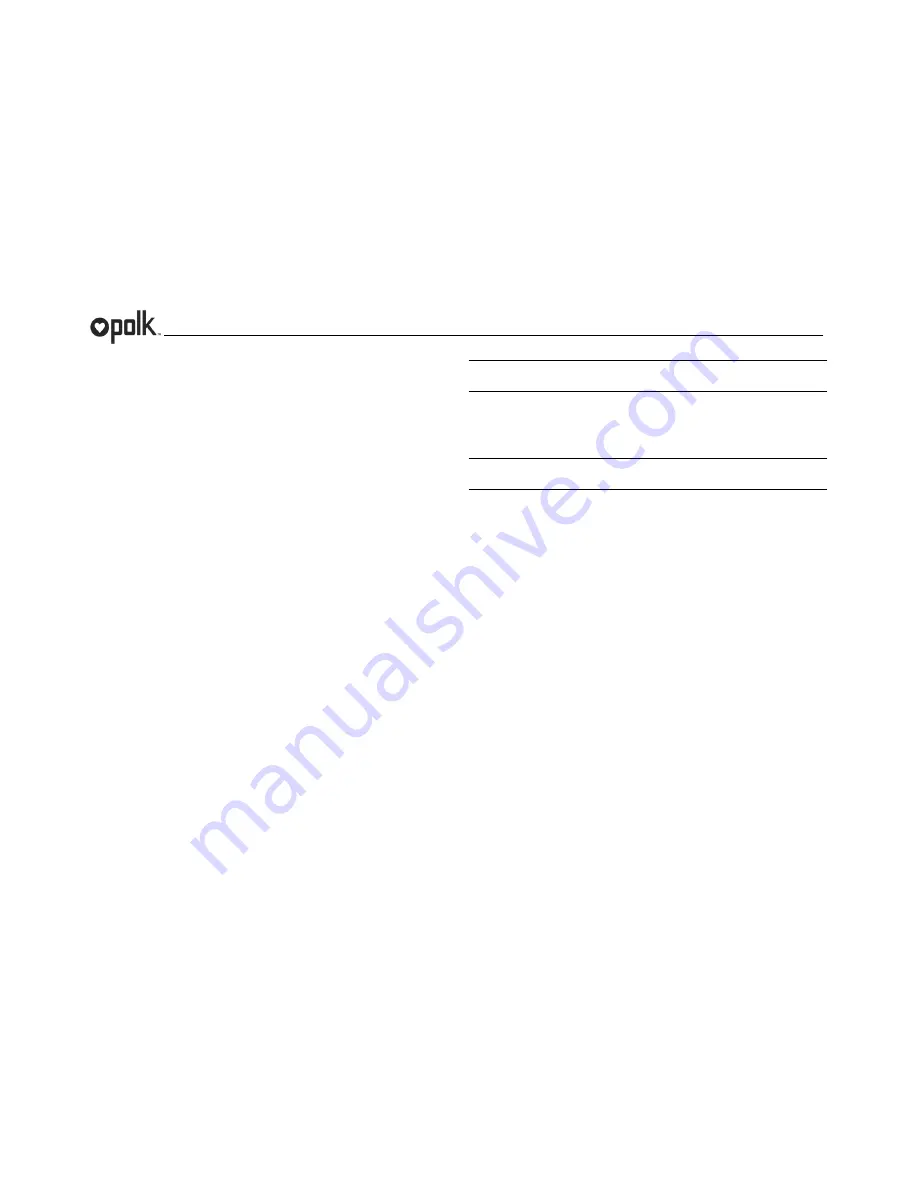
UM1
9
System Menu
1.
Press and hold
the
MENU
button for more than 3 seconds to enter the system menu.
“SYSTEM MENU” will appear on the display.
2.
Rotate the
Encoder Knob
to navigate the system menu and highlight desired item.
3.
Press the
Encoder Knob
to select the item and rotate the
Encoder Knob
to adjust
selected menu item.
4.
Press the
Encoder Knob
again to enter your selection and return to the menu list.
5.
Press the
swoop arrow
soft button to return to the previous operation.
6.
The following items can be adjusted:
Key Beep (ON / OFF)
LCD Backlight (1
– 10)
LCD Backlight Night Mode (1-10) (active only on DIM)
LCD Contrast (1
– 10)
LCD Invert (ON / Night Mode / Off)
Button Backlight (1
– 10)
Button Backlight Night Mode (1-10) (active only on DIM)
Power Button Backlight (1
– 10)
Tuning Region (USA / Europe)
SXM Satellite Radio (Sub Menu, only accessible in SiriusXM mode)
-
Set Lock Code
-
Locked Channels
-
SXi Software Version
Bluetooth Setup (Sub Menu, only accessible in Bluetooth mode)
-
BT ON/OFF: Choose “BT ON” or “BT OFF”.
-
BT PAIR (ON /
OFF): Choose “YES” to pair a new device
-
BT DEVICE (Lock / Unlock, Disconnect / Connect, Delete): View, lock and
delete from a list of previously paired mobile devices.
Sub Control
-
Sub ON / OFF
-
Sub Center (HIGH / MID / LOW)
Balance Control (ON / OFF)
Fade Control (ON / OFF)
AUX1 Level (HIGH / MID / LOW)
AUX2 Level (HIGH / MID / LOW)
Battery Alarm (ON / OFF)
Battery Auto Off (ON / OFF)
Restore Defaults: Press
Encoder Knob
to confirm. (Resets to factory default)
NOTE: BT Pair and BT Device menu options are only available while UM1 is in
Bluetooth mode.
Battery Alarm Operation
If Battery Alarm is set to “ON”, an alarm will sound (3 beeps every 30 sec) when the voltage
drops to 10.8V (+/- 0.3V). A visual warning (Battery Low) will appear flashing on the LCD
display.
NOTE: “OFF” is the default setting for Battery Alarm. If the audio is muted or the
volume is set to 0, the audible beep will not be heard.
Auxiliary Input
To access an auxiliary device:
1.
Connect the portable audio player to the
AUX1 IN
or
AUX2 IN
cables routed from the
rear of the radio.
2.
Press the
MODE
button twice to view the AUX option.
3.
Press the
AUX1
or
AUX2
soft button to select auxiliary audio input mode.
PA Operation
(PA microphone sold separately)
Connect the PA Microphone with 4-PIN connector to the PA-MIC-IN on rear.
The unit will automatically switch to PA mode when the m
ic switch is pushed “ON”.
The PA output level can be adjusted using the rotary volume encoder
when “ON” (1).
With radio power off, the radio will wake up when PA mic is keyed to make an
announcement. Please note that it will take a few seconds before the radio “wakes up”
and PA is active. Radio will return to the off state when the PA mic is released.
LCD Invert
Inverts LCD colors to enable a high-contrast view for difficult lighting situations.
Night Mode
Connect the ILL-DIM wire on the UM1 harness to your vessel
’s running lights or
instrument panel lights.
LCD Invert, LCD Backlight Night Mode, and Button Backlight Night Mode levels will be
automatically activated in Night Mode.
Backlight levels and invert function can be adjusted through system menu.
When running lights are activated, UM1 display will automatically switch to Night Mode
settings.
Содержание UM1
Страница 1: ...UM1 Installation and Operation Manual ...
Страница 26: ...www asaelectronics com v 062514 ...


























