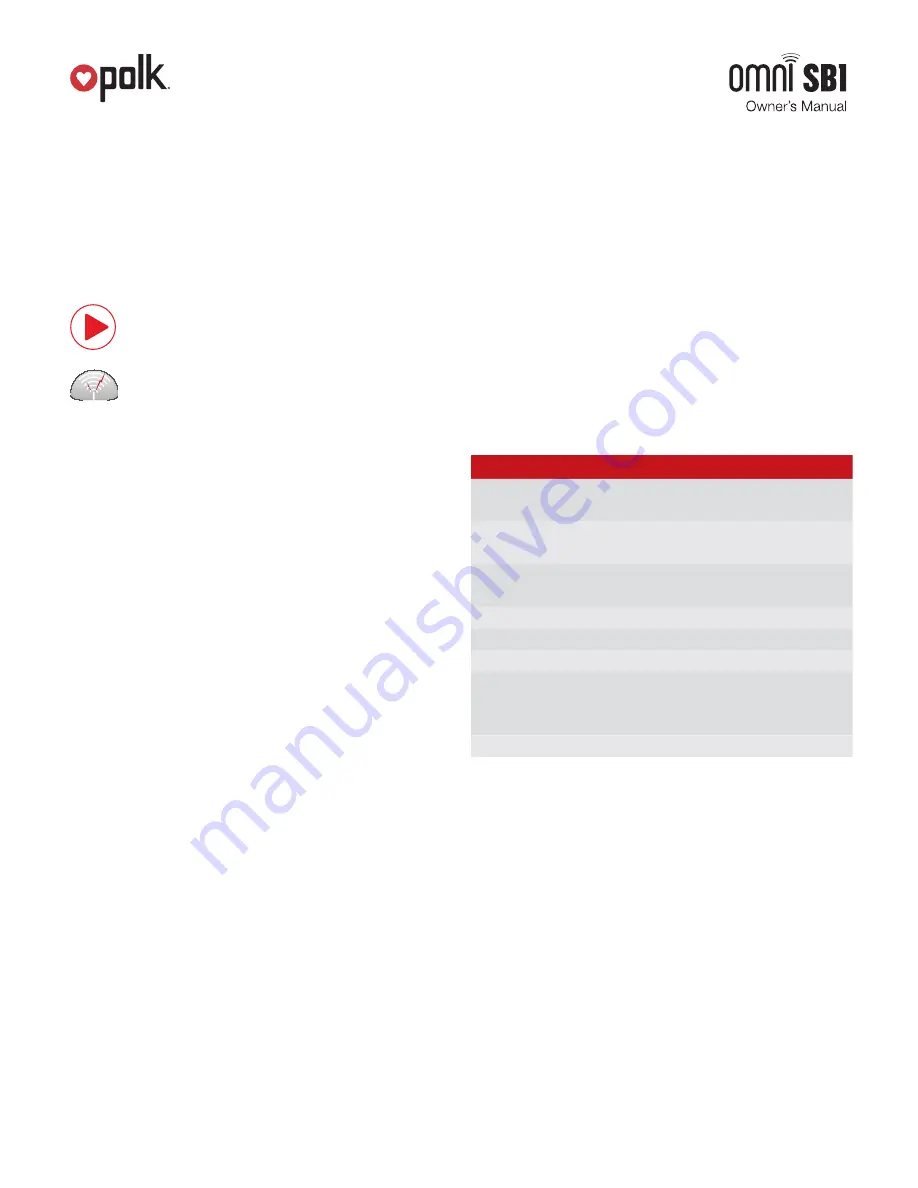
1.
www.polkaudio.com
7
Playing Music
Now that you’re connected, open the Polk Omni app to begin
playing music. To begin playing music, start by selecting the
preferred music source. The next step is to select the device(s)
from which you want to hear the music. When done, click “Next.”
You can now select the music you want to play.
Music choices to select from include:
Your personal music library-
hear all the music
stored on your phone, tablet or computer through
your Polk Omni products and all throughout your home.
Internet Radio-
Enjoy radio stations from around the
world, in virtually any genre, and all of it free. Internet
Radio has 37,000 stations with popular brands like
Disney, BBC, NPR, Fox News Radio, Wall Street
Journal Radio and more.
Online music services-
Stream the most popular
online music services including Pandora and Songza.
For the most updated list of music services, visit
www.polkaudio.com
. Services like KKBox, QQMusic
and Deezer are available internationally in select countries.
Adding another speaker or component
Adding to your Polk Omni Collection is easy
The Omni Collection makes creating a whole house wireless
music system as simple as pushing a button or two. Add more
S2 speakers, a sound bar, an amp or adapter to an existing
audio system.
• From the Omni App home page, choose “Settings.”
• From the “Settings” screen, choose “Add DTS Play-Fi Device.”
• Follow the app’s instructions to add the device to your list.
Maximum number of rooms/zone supported:
Eight separate wireless source devices (smartphones, tablets,
etc.), each with its own source, are supported simultaneously
and any wireless source device can stream to 8 playback devices.
Due to bandwidth limitations of most wireless networks, we do
not recommend more than 16 wireless DTS Play-Fi products
on the Wi-Fi network at a given time. With hard-wired Ethernet
connections (customary for audio/video racks or in custom
installation configurations), up to 256 devices can be theoretically
supported. Call the Polk Preferred Services @ 1-800-638-7276
for more information.
Primary vs. Secondary Speakers
Once inside the Polk Omni app, you will notice that when
sending music to your devices, they are grouped into primary
and secondary zones. The DTS Play-Fi software requires that a
primary speaker be selected to create a new listening session or
zone. This is designed to maximize synchronization down to one
millisecond thereby eliminating any sound echo that can be found
from other ecosystems.
Our recommendation for your listening environment is to always
select as your primary device the DTS Play-Fi enabled product
with the strongest signal strength. Note, however, that secondary
speakers are connected to your primary speaker. As such,
if you disable your primary speaker, any secondary speakers
will likewise be temporarily disabled until a primary speakers is
once again selected.
SB1 Specifications
Sound Bar Dimensions
2.17
"
H x 43
"
W x 3.6
"
D
(55.1 mm x 1092.2 mm x 91.4 mm)
Subwoofer Dimensions
4.3
"
H (w feet) x 13.7
"
W x 11.61
"
D
(362.2 mm x 347.9 mm x 294.8 mm)
Sound Bar
Three 3
"
x 1
"
full range drivers
(63.5 mm)
Wireless Connectivity
2.4GHz & 5.8GHz
Total System Power
350 Watts
Inputs
Optical, two 1/8
"
analog
Included in Box
6
'
analog cable, 6
'
optical cable,
remote control (battery included),
power supply and cables
Warranty
3 years speaker, 1 year electronics
Dual-Band Capabilities
The Polk Omni Collection products all have “dual-band” capabilities.
The most standard wireless band – 2.4 GHz – can often times be
congested and slow, especially in environments where you have
many routers sending wireless signals (ex. mixed-use developments
like apartment buildings). In these instances, the Omni Collection
can also jump onto the 5 GHz band.
DTS Play-Fi Accepted File Formats:
• mp3 (MPEG Layer III)
• m4a and aac (Advanced Audio Coding)
• flac (Free Lossless Audio Codec)
• wav (Waveform Audio File)
Содержание Omni SB1
Страница 1: ...1 www polkaudio com 1 Voice Optimizing Wireless Sound Bar System...
Страница 10: ......
Страница 15: ......
Страница 16: ......
Страница 17: ......
Страница 18: ...collection Important Product Information...
Страница 23: ...opolk 5601 Metro Drive Baltimore MD 21215 800 377 7655 www polkaudio com...






















