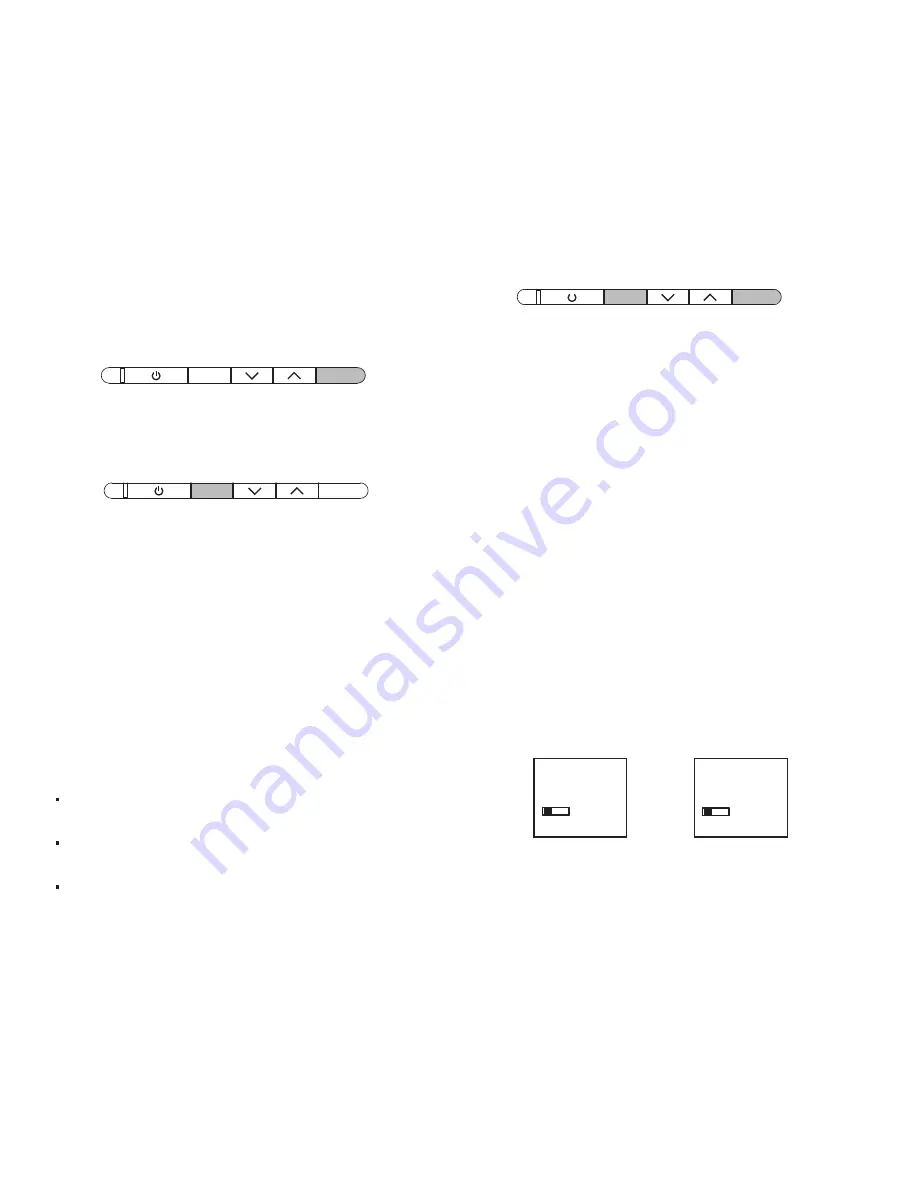
HOW TO SET UP A REMOTE CONTROL
FOR YOUR SurroundBar SDA IHT
If your existing TV or cable/satellite remote does not change
the volume of the SurroundBar SDA, then your SurroundBar SDA
is connected to a “constant level” (or “fixed”) output. This means
you’ll want to program your SurroundBar SDA to respond to the
remote control codes of your existing remote or any other remote
control you want to use. Ideally, you will need only one remote
for your system.
Example: To have your SurroundBar SDA learn
the “mute” command of your remote control:
1
Press and release the “REMOTE“ button on the speaker
bar—the status light will flash orange.
2
As soon as the status light flashes orange, press and
release the button on the speaker bar to be programmed
(in this case, MUTE). The status light will stop blinking
and become solid orange.
3
Hold the remote you want to use approximately 1'-2'
(30-60 cm) away from the bar and repeatedly tap the
corresponding button to be learned (in this case, MUTE).
Tap the button about once per second.
4
The status light will quickly flash green and then remain
solid green if successfully programmed. If it does not
program successfully, it will flash red.
5
Check the button on your remote to ensure the bar
responds. If it does, repeat the above steps to program
your next command.
6
If programming is unsuccessful, try the programming
steps again.
If programming is still unsuccessful:
Try changing the speed of tapping, sometimes faster tapping
is needed, while other times slower tapping will work.
Some remote controls are not compatible with this unit,
“RF” remotes in particular (included with some LED TVs).
Sometimes cable and satellite remotes use codes which
are difficult for the bar to understand. Try programming
using the TV’s remote instead. If your programming
is successful, you can likely use the cable or satellite
remote control,
provided that your Cbl/Sat remote
control is programmed to operate your television’s
Volume/Mute/Power.
Remember
—The SurroundBar SDA can learn to respond to
almost any button on almost any remote. Decide what remote
you want to use —television, satellite receiver, cable control
box, etc.—and program your SurroundBar SDA to respond
to the buttons you want to use.
If you make a mistake, or want to erase the remote control
programming of the SurroundBar SDA, here’s what you do:
1
Press and hold the “MUTE” and “REMOTE”
buttons simultaneously.
2
The status light flashes red and orange for several seconds.
NOTE:
This procedure removes ALL of your SurroundBar SDA
remote control programming. If you only need to change the
programming for some of the SurroundBar SDA buttons, follow
the three steps in the left-hand column to redo any previous
programming.
DETAILS ABOUT SurroundBar SDA
Power
—The power switches on the back of the SurroundBar
SDA and wireless subwoofer can be left on. The SurroundBar
SDA has an automatic power standby system. After about 15
minutes of inactivity, the amplifiers will shut down. As soon as
a signal is applied to the inputs of the SurroundBar SDA, the
amplifiers automatically turn on again.
Channel ID Switches
—Both the SurroundBar SDA and wireless
subwoofer have channel ID switches. The switch settings change
the frequency of the wireless signal the SurroundBar SDA sends
to the wireless subwoofer.
The two switches must be set to
the same position.
Example: Switch Settings
You’ll probably never need to adjust these switches. If you
put more than one SurroundBar SDA IHT system in your home,
use different channel ID switch settings so the systems
don’t interfere with each other.
Gain Level Switch
—This changes the input sensitivity of
your SurroundBar SDA. If the output of your television is too
low, you may need to increase the gain level to make the
SurroundBar SDA play louder. If you hear distortion you
should decrease the gain level to make it sound better.
MUTE REMOTE
CHANNEL ID
1 2 3 4
CHANNEL ID
1 2 3 4
SurroundBar
One-Step
Wireless
Subwoofer
MUTE
REMOTE
MUTE
REMOTE
Customer Service Hours of Operation: Monday-Friday, 9
AM
-6
PM EST
9
Содержание SurroundBAR SDA
Страница 1: ...OWNER S MANUAL ...
Страница 29: ...Customer Service Hours of Operation Monday Friday 9AM 6PM EST polkcs polkaudio com 29 ...
Страница 39: ...Customer Service Hours of Operation Monday Friday 9AM 6PM EST polkcs polkaudio com 39 ...
Страница 49: ...Customer Service Hours of Operation Monday Friday 9AM 6PM EST polkcs polkaudio com 49 ...
























