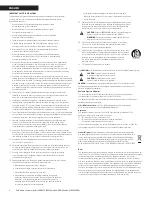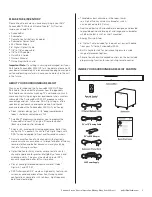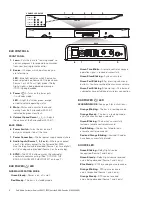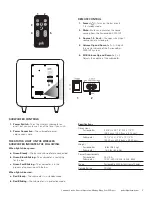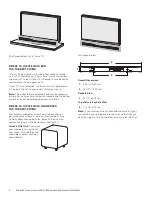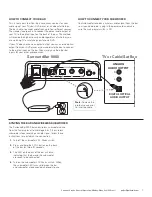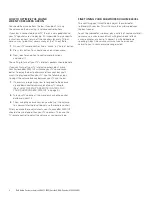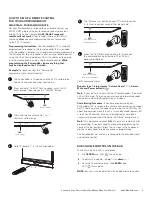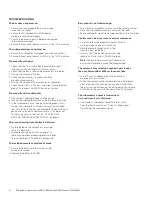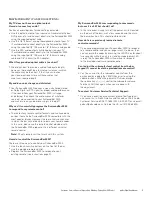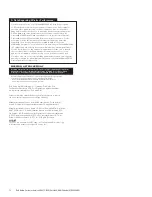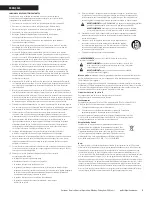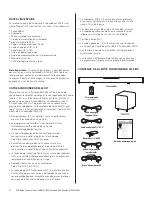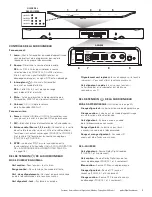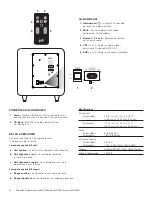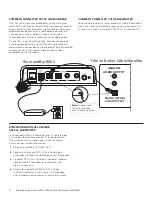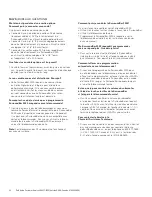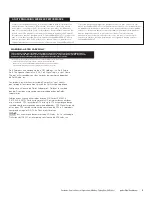Customer Service Hours of Operation: Monday-Friday, 9
AM
-5:30
PM EST
11
FAQ’S
(FREQUENTLY ASKED QUESTIONS)
My TV does not have an optical output.
How do I connect my audio?
You have several options for connecting your audio:
Use the optical output of your source unit (cable/satellite box,
DVD player, etc.) and connect directly to the SurroundBar 9000
using the supplied optical cable.
Use the 1/8" (3.5mm) analog / headphone output of your TV
(if available) and connect directly to the SurroundBar 9000
using the supplied 1/8" (3.5mm) to 1/8" (3.5mm) analog cable.
Use the RCA audio outputs (white/red pair) on your TV
(if available) and connect directly to the SurroundBar 9000
using the supplied 1/8" (3.5mm) to 1/8" (3.5mm) analog
cable and 1/8" (3.5mm) to RCA adapter.
What if my provided optical cable is too short?
We did our best to provide a cable of adequate length;
however, there might be a few setup instances in which
the cable may be too short. If that is your situation,
your local electronics store will have cables that
meet your required length.
My audio sounds strange and distorted.
Your SurroundBar 9000 requires a clean, unaltered stereo
or Dolby Digital or DTS signal for proper audio performance.
If the sound from your SurroundBar 9000 is strange
or distorted, then check the audio menus of whatever
source(s) are connected to your SurroundBar 9000
and make sure any audio processing is turned off.
Why can’t I successfully program the SurroundBar 9000
to respond to my remote control?
There are many remote control formats, and we have done
our best to make the SurroundBar 9000 compatible with the
most popular brands. However, there are likely some cases
in which the bar will not be able to learn your remote codes.
In this case, please use the remote control provided with
the SurroundBar 9000 product or try a different universal
remote control.
Note:
RF only remotes will not work with this system.
How do I control the SurroundBar 9000?
There are three ways to control your SurroundBar 9000:
Use the touch-sensitive buttons on the front of the bar.
Use the provided remote control.
Program the SurroundBar 9000 to respond to your
existing remote (see instructions page 9).
My SurroundBar 9000 was responding to commands,
but now it isn’t. What should I do?
In this rare event, simply turn off the power (switch located
on the back of the bar), wait a few seconds, and then turn
the power back on. This should restore control.
How do I erase previously learned remote
control commands?
If you have programmed your SurroundBar 9000 to respond
to a remote control and you no longer want it to do so, then
you can erase the codes by pressing the LEARN key for about
two seconds while the unit is in standby mode (power LED
is red). The SurroundBar 9000 will continue to respond
to the provided credit card remote control.
Can I adjust the subwoofer level control from the bar
keypad if I cannot locate the provided remote control?
Yes. You can control the subwoofer volume from the
bar keypad by tapping the LEARN key prior to using the
volume buttons. When the power LED shines orange,
the volume keys (
/
) control the subwoofer volume.
Tap the LEARN key again when you are done with
the adjustment.
To contact Customer Service/Technical Support:
If you have a question or comment, please feel free to call
us or email us. In North America and Canada, call Polk Audio
Customer Service: 800-377-7655 (M-F 9-5:30 EST) or via email
[email protected]. Outside the US, call 410-358-3600.