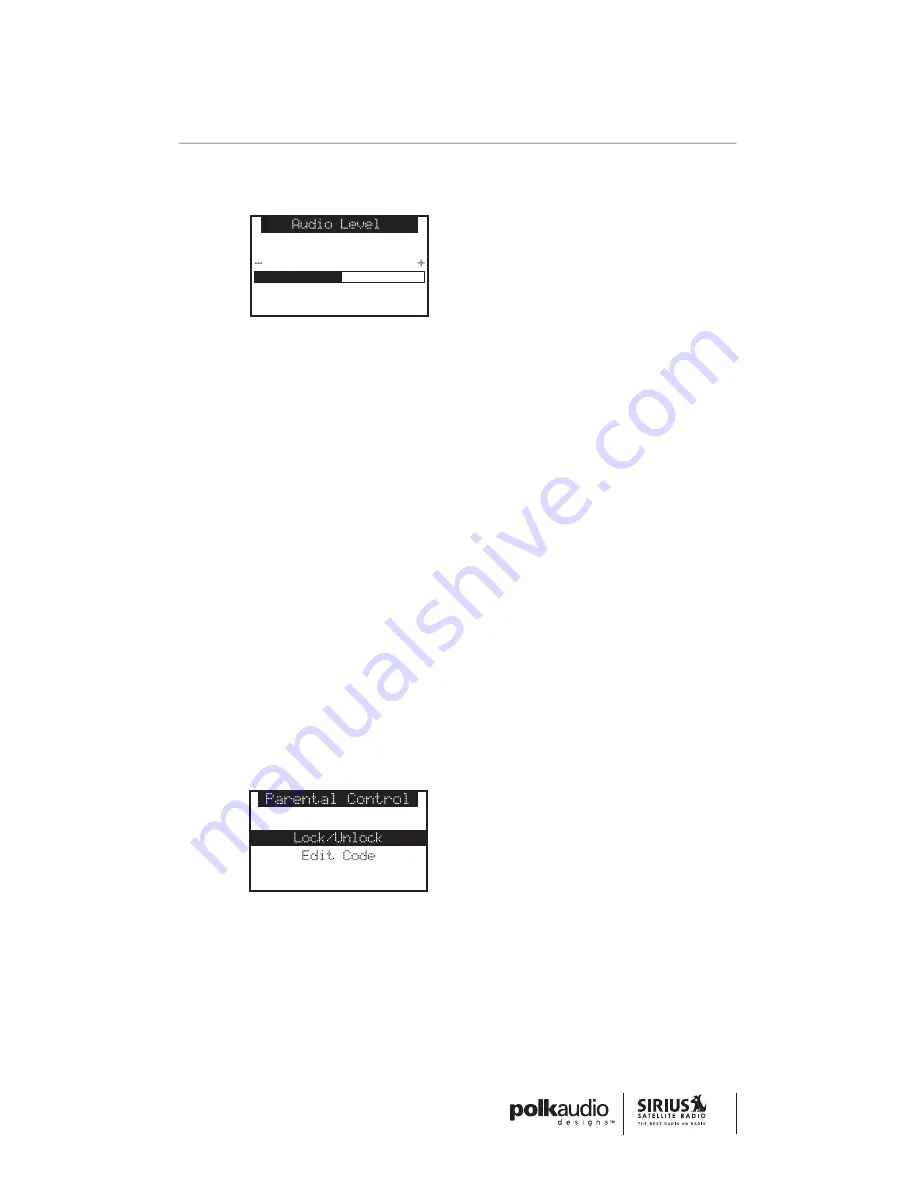
Figure 9
Parental Control
The SR-H1000 Home Tuner has the ability to lock a channel (or
channels) you do not want others to access without your permission.
Like the Skip channel feature, the locked channel will not appear when
browsing channels with the CHANNEL buttons. In addition, when any-
one tries to access the locked channel using the Direct Tuning function,
an Enter Code screen will be displayed and the channel cannot be
accessed until the correct code is entered.
Locking Or Unlocking A Channel
To Lock Or Unlock A Channel:
1.
Select the Lock Options menu option.
2.
Select the Lock/Unlock menu option. You will need to enter the
lock code to proceed. Refer to the following section for information
on how to set the lock code.
Figure 10
49
MENU OPTIONS
Содержание SR-H1000
Страница 1: ...User s Guide The Best Radio On Radio...


























