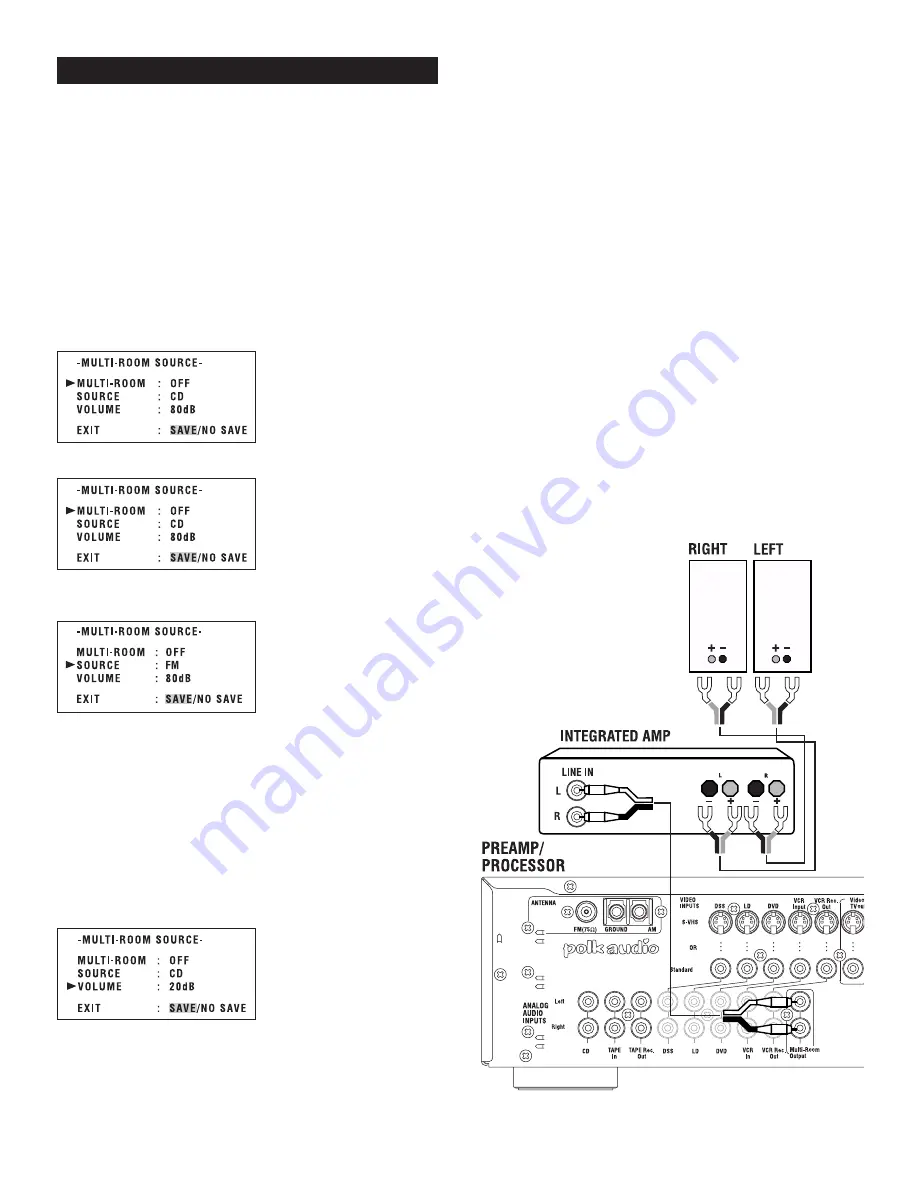
www.polkaudio.com
24
The Multi-Room feature allows you to listen to an audio source
connected to the DS-2 system in another room of the house. For
example, you can watch a movie in the living room while your children
listen to the CD player in the family room. In order to use this feature,
you will need a pair of powered speakers (such as Polk AMR-5), or
another pair of speakers and integrated amplifier, and two RCA type
interconnect cables long enough to reach from room to room. Connect
the system as shown in Fig. 7. Follow the steps below to use the multi-
room feature.
Operating from the remote control:
1. Turn on the TV that is connected to the video output of the
preamp/processor.
2. Push the MULTI-ROOM button on the remote control. The menu
shown below will appear on your TV screen.
3. Push the right arrow on the remote control to select MULTI-ROOM “ON.”
4. Use the down arrow to go to SOURCE, then toggle through the source
choices by pushing the left or right
gh
arrows.
5. Move the cursor down to VOLUME and use the up and down
arrows
▲ ▼
to select a volume level.
IMPORTANT NOTE:
For the sake of convenience the remote room amplifier should
have a volume control of its own. The goal of setting the volume
on the Multi-Room menu is to supply the remote amp with enough
gain (volume) to make the signal audible, but not so much to
overload the input. Set the volume control of the remote integrated
amplifier to about the 10:00 o’clock position. Raise the DS-2
Multi- Room volume until the sound in the remote room is
moderately loud. That should give you a comfortable range of
volume control on the remote amp.
6. Move the cursor down to the EXIT line. Press the Enter button on the
remote control to save and exit this menu. The preamp/processor will
now go back to normal operation.
USING MULTI-ROOM FEATURE
Operating from the Front Panel
1. Push the MULTI-ROOM button on the front panel of the preamp/processor.
2. The red MULTI indicator will blink and the words “SEL SOURCE” will
appear on the display.
3. Push the either the
▲
or
▼
SOURCE button to select the source you
would like to play in the remote room.
4. A few seconds after you select the source, the words “MULTI-VOL” will
appear in the display window. The red MULTI indicator continues to blink.
5. Turn the volume control to -15dB.
IMPORTANT NOTE:
For the sake of convenience the remote room amplifier should
have a volume control of its own. The goal of setting the volume
on the Multi-Room menu is to supply the remote amp with enough
gain (volume) to make the signal audible, but not so much to
overload the input. Set the volume control of the remote integrated
amplifier to about the 10:00 o’clock position. Raise the DS-2
Multi-Room volume until the sound in the remote room is
moderately loud (in the range of -20dB to -5dB). That should give
you a comfortable range of volume control on the remote amp.
6. Wait about another 10 seconds, the MULTI light will stop flashing
and the DS-2 will return to normal operation.
7. When you push the MULTI-ROOM button again, the Multi-Room
function turns off and stops sending sound to the remote room.
8. Any time you want sound in
the remote room, just push the
MULTI-ROOM button and the unit
will recall the source and volume
level that you selected the last time
you used the multi-room function.
9. If you want to change the multi-
room source or volume level, just
repeat steps 2 through 6, or use the
remote control, as described above.
(Fig. 7)
Содержание Digital Solution 2
Страница 1: ...INSTRUCTION MANUAL DIGITAL SOLUTION 2 HOME THEATER SYSTEM DS 2 ...
Страница 8: ...Polk Customer Service 800 377 7655 8 BASIC SYSTEM HOOK UP ...
Страница 9: ...www polkaudio com 9 SPEAKER HOOK UP ...
Страница 28: ...28 OVERALL HOOK UP ...
Страница 29: ...29 Polk Customer Service 800 377 7655 www polkaudio com ...
Страница 30: ...www polkaudio com 30 ...
Страница 31: ...Polk Customer Service 800 377 7655 31 ...
Страница 32: ...5601 METRO DRIVE BALTIMORE MARYLAND 21215 USA 410 764 5275 FAX 410 764 5266 www polkaudio com RM6705 1 ...









































