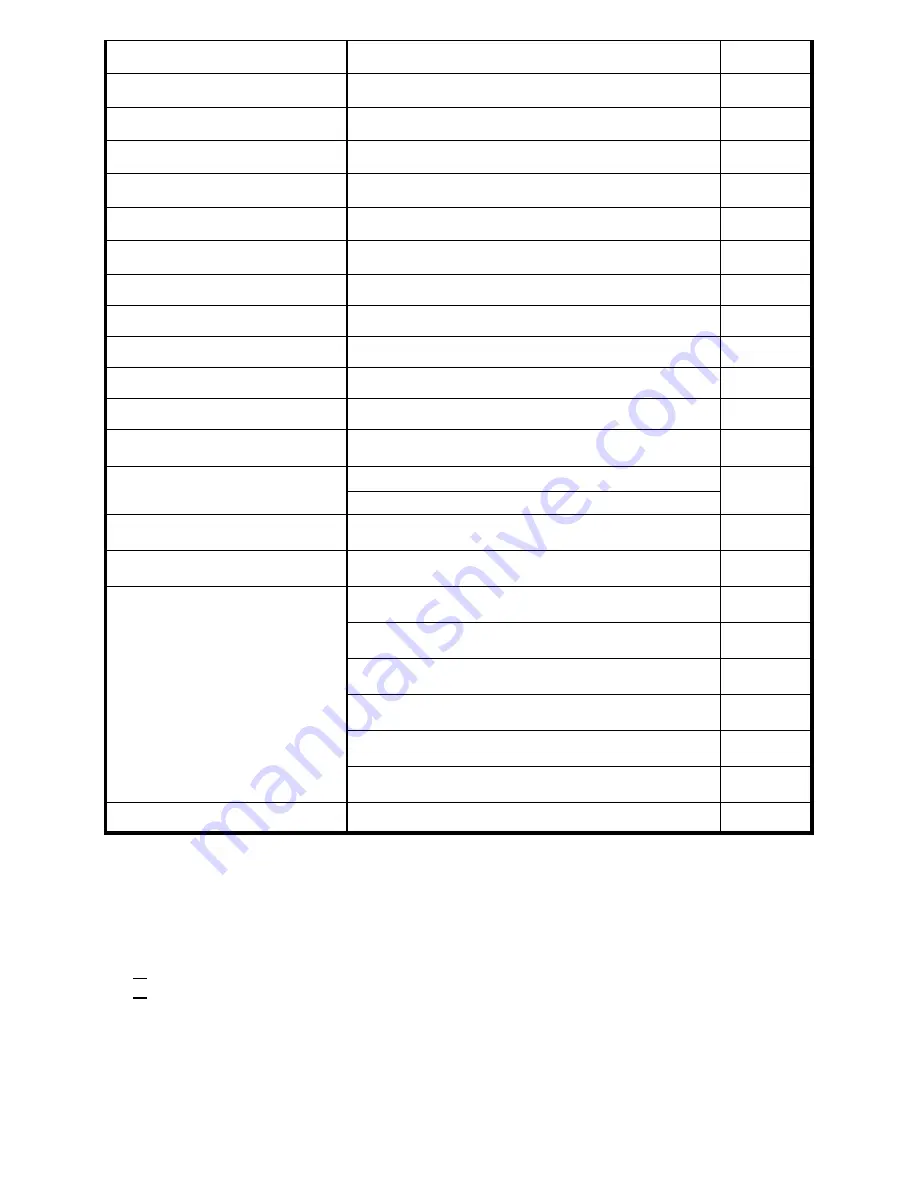
7
Pixels Pitch
*
0.255
mm
Aspect Ratio
4 : 3
Display Colors
16.7 M
Brightness
*
(Typ.)
250
cd/m
2
Contrast Ratio
*
700 : 1
Response Time (Tr+Tf)
*
16
ms
View Angle
*
170° (H) / 170° (V)
Vertical Frequency
56 ~ 75 Hz
Horizontal Frequency
31.5 ~ 80 KHz
Refresh Rate
56 ~ 75 Hz
Signal Interface
(
standard
)
D-Sub ( Analog )
Power Consumption
(Operation)
< 55 W
AC 100V ~ 240V 47Hz ~ 63Hz
Power Supply (Adapter)
DC 12V / 5A
OSD Language
Multi-Language
Speaker
2 Watt X 2
VGA Cable X 1 Audio Cable X 1
Power Cord X 1 User Manual X 1
DC Adapter X 1
Accessory
Regulations
UL, FCC-B, CE, BSMI
*
These items depend on panel spec.
Cleaning Notice
1.
Gently wipe the screen with a clean, soft, lens brush or a soft clean, lint-free cloth. This
removes dust and other particles that can scratch the screen.
2.
Do not apply pressure to the screen surface when wiping it clean.
3.
Do not pour or spray any liquid directly onto the screen or case of the LCD monitor.
Chemical cleaners may damage the screen or the LCD monitor.
Troubleshooting









