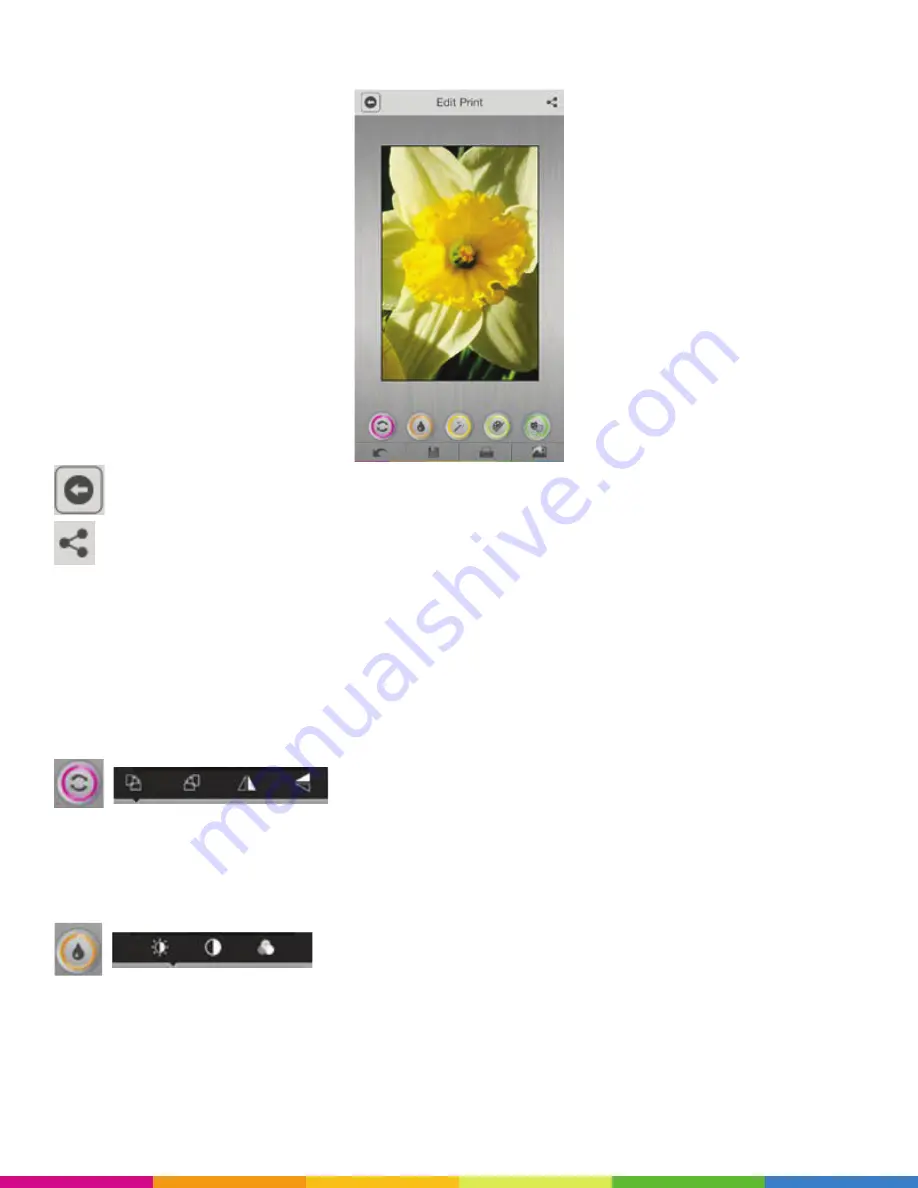
7
Tap close to remove the Quick Tips display; the image you selected is visible; begin editing.
Returns you to the
Polaroid ZIP
App home screen.
Enables social media image sharing.
Editing Your Image
The five editing categories are displayed across the lower part of the screen: Positioning, Contrast, Filter, Paint
and Drama. When you are satisfied with an effect in any category, tap the Save icon, which is positioned
under the Editing ribbon, to retain the image in that condition in your gallery. Additionally, you can tap anywhere
to keep the settings.
Tap the first icon to display the
Positioning
options:
The Positioning function enables rotating the image clockwise, counterclockwise, mirror image sideways, and
mirror image up/down left, right. Tap the icons to position the image.
Tap the
Color Adjustment
button to display its options:
• Tap
the
Brightness
icon. A slider is displayed for precise control. Slide to desired level of brightness.
• Tap
the
Contrast
icon. Move the slider to desired level of contrast.
• Tap
the
Tint
icon. Red, green and purple sliders enable you to select the desired effect.


























