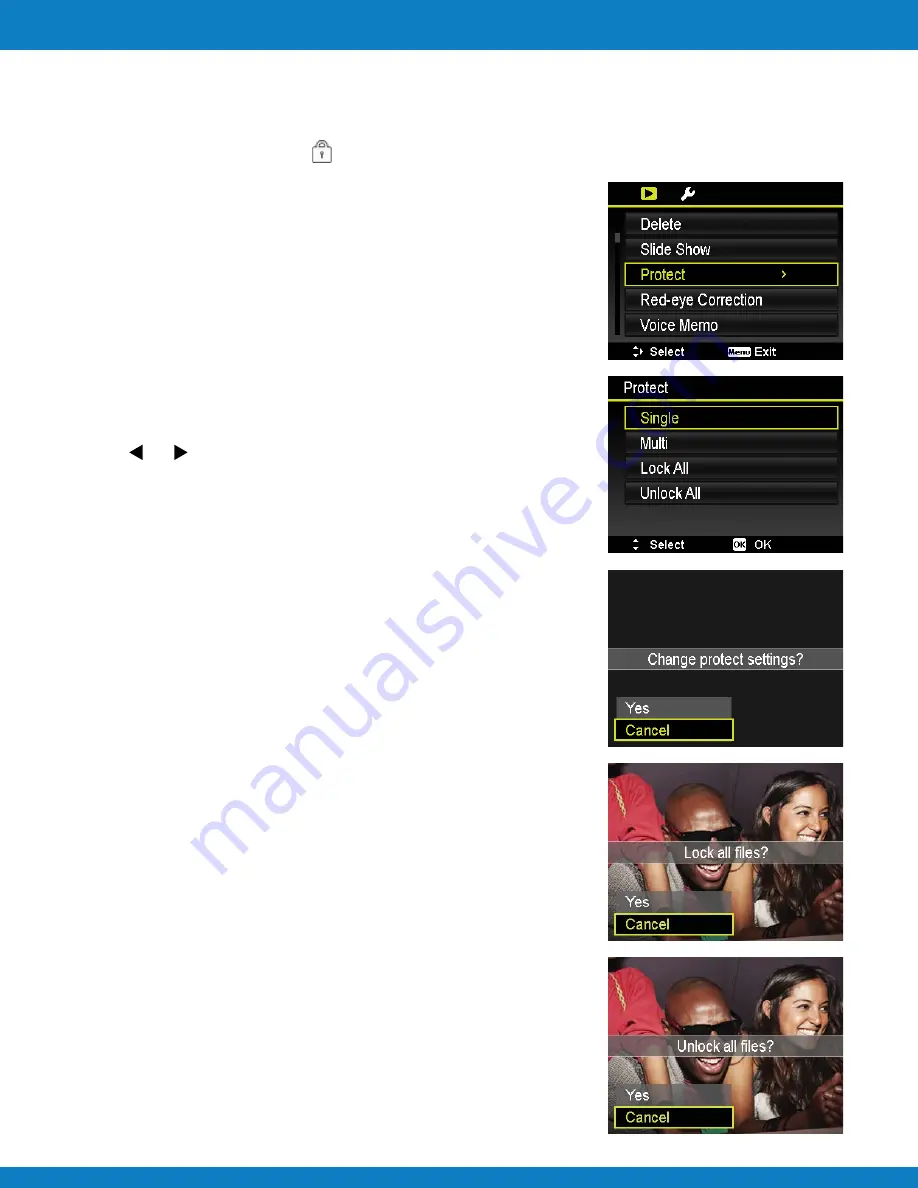
Polaroid
Z340 Instant Digital Camera User Manual www.polaroid.com
Playback
Set the data to read-only to prevent images from being erased by mistake.
A protected file has a lock icon when viewed on Playback mode.
To protect files:
1 From the Playback menu, select
Protect
.
2 The Protect submenu is displayed on the LCD monitor.
Available select settings:
•
Single
. Select one file to lock/unlock.
•
Multi
. Select multiple files from the thumbnail view to
lock/unlock.
•
Lock All
. Lock all files
•
Unlock All
. Unlock all files.
To protect/unprotect a single file:
1 Select
Single
in the Protect submenu, the images are
displayed on the LCD monitor in single navigation mode.
2 Use or keys to scroll the display.
3 When the desired file is displayed on the LCD monitor, press
the
OK
button to select
Lock/Unlock
.
4 To close the protect/unprotect function and go back Playback
menu,
select
Exit
.
To protect/unprotect multiple files:
1 Select Multi in the Protect submenu, the images are displayed
in thumbnail view on the LCD monitor.
2 Use the navigation control to move through the files.
3 When the desired file is highlighted, press the
OK
button to
mark/unmark the file clip for protection.
4 Repeat step 3 until all desired files to protect are marked.
5 Press
the
MENU
button. A confirmation selection appears.
6 Select
Yes
.
7 Press
the
OK
button to lock files and go back to Playback mode.
To protect all files:
1 Select
Lock all
in the Protect submenu. A confirmation
message
appears.
2 Select
Yes
.
3 Press
the
OK
button to lock all files.
To unlock all files:
1 Select
Unlock all
in the Protect submenu. A confirmation
message
appears.
2 Select
Yes
.
3 Press
the
OK
button to unlock all protected files.
EN-45
Protect















































