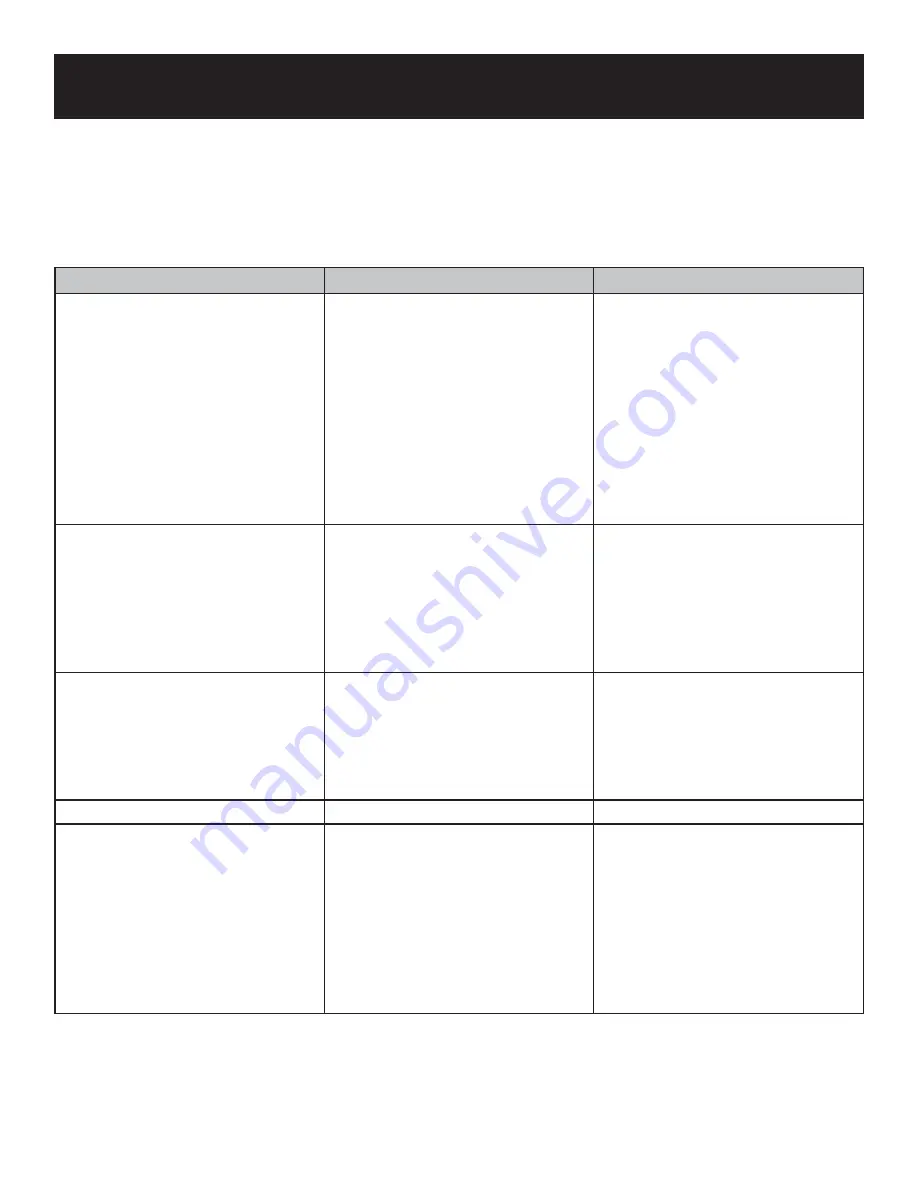
Troubleshooting
If you suspect there is something wrong with the DVD player, immediately turn off the power. Disconnect the
power connector and check that there is no smoke or excessive heat coming from the unit.
Never open or try to repair the unit yourself. There are no user serviceable parts inside.
PROBLEM
POSSIBLE CAUSE
POSSIBLE SOLUTION
The player cannot play
The disc cover may not be
closed.
There may be no disc in the
DVD drive.
The disc may not be put in the
right way.
The disc may be dirty or warped.
The player’s region code may
not be the same as the disc’s
region code.
There may be water on the lens.
•
•
•
•
•
•
Close the disc cover.
Put a disc in to the DVD drive.
Put the disc in with the label side
up.
Clean or change the disc.
Make sure the player’s region
code is the same as the DVD’s
region code.
Remove the disc and keep the
player turned off for at least two
hours.
•
•
•
•
•
•
There is no sound
The system connection may be
incorrect.
The speakers may be turned
down.
The sound setup of the DVD
may be incorrect.
The disc may be dirty or warped.
•
•
•
•
Connect the system correctly.
Turn on the speakers.
Setup the sound of the DVD
correctly.
Clean or change the disc.
•
•
•
•
There is no picture
The LCD may not be in correct
video mode.
The system connectivity may be
incorrect.
The unit may not be in AV OUT
mode.
•
•
•
Choose the correct video mode.
Connect the system correctly.
Switch the AV IN/OUT on the
right panel to OUT.
•
•
•
Poor AV performance
The disc may be dirty or warped.
•
Clean or change the disc.
•
The remote control does not work
There may be some obstructions
between the remote control and
the player.
The remote control may not be
pointed at the player.
The remote control battery may
be inserted incorrectly.
The remote control batteries may
be out of power or weak.
•
•
•
•
Remove the obstruction between
the remote control and the
player.
Point the remote control directly
at the player.
Make sure the polarity of each
battery is correct.
Replace the batteries.
•
•
•
•
Other possibilities:
Static or external interference may cause the player to function abnormally. In order to
recover normal status, please unplug the power-supply cord and then plug it into the outlet again to reset the
player. If the problems still exist, please cut off the power supply and consult your service center or quali
fi
ed
technician.
28


































