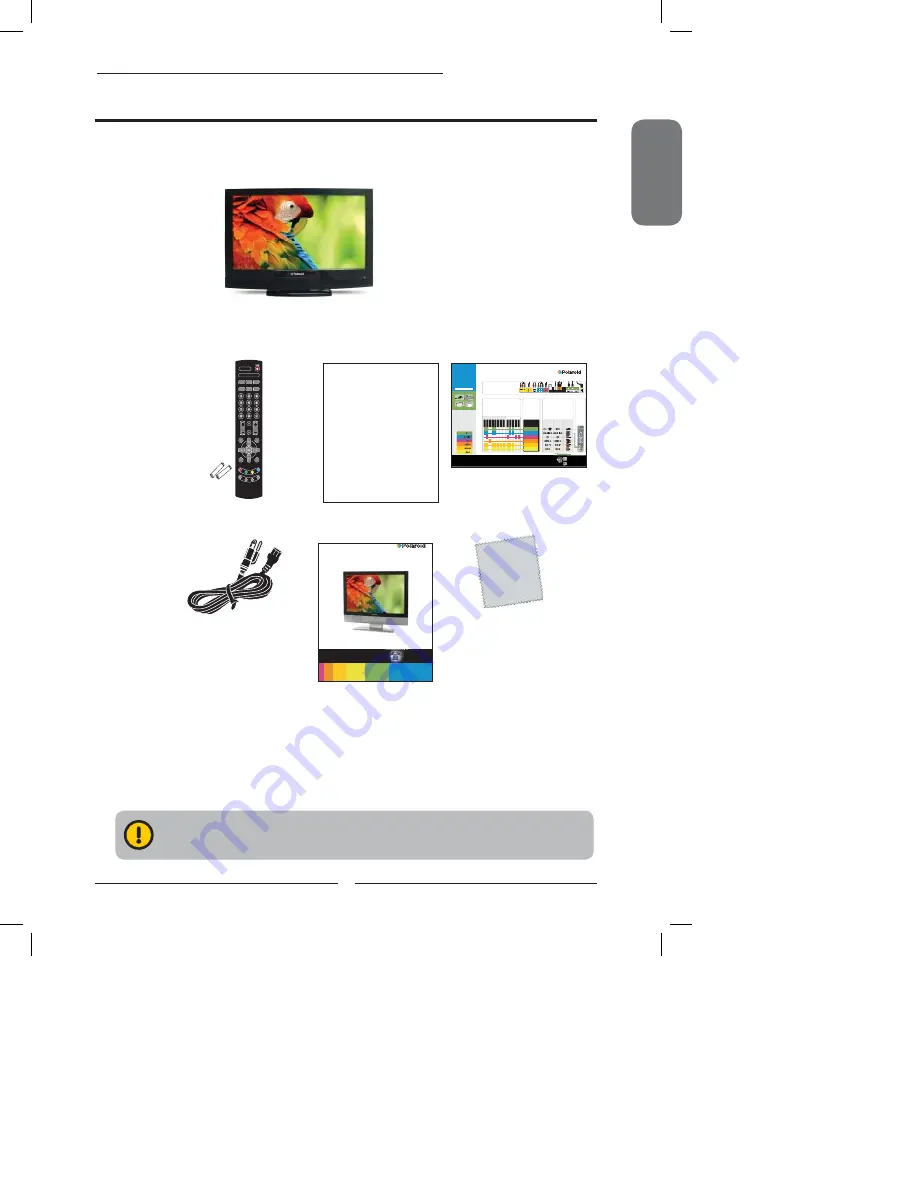
ENGLISH
7
Chapter 1 Introducing the LCD TV
Make sure all of the above contents are included in the package. If you are missing
any items, please contact customer service.
LCD TV
Make sure all of the following contents are included.
Power Cord
These items are all you need to set up and operate the LCD TV in its basic con
fi
guration.
Package Contents
Remote Control/
AAA Batteries x 2
User’s Manual
Quick Start Guide
Warranty Card
S.MODE
MTS
P. MODE
VOL.
CH.
MUTE
INPUT
GUIDE
EXIT
INFO
MENU
LIST
FAV.CH TIMER
FREEZE
P.SIZE
SLEEP
CAPTION
Questions?
Need some help?
This manual should help you
understand your new product.
Or visit
www.polaroid.com/support.
If you still have questions, call
our help line found on the
insert with this icon:
15” / 19” HD LCD TV
Your TV may look different from the one pictured.
WARRANTY
Your television will be repaired or replaced in accordance with the terms of this warranty, at Proview’s option, if it proves to be defective
in material or workmanship under normal use, during the warranty period (“Warranty Period”) listed below, effective from the date
(“Date of Purchase”) of original consumer purchase of the product. This warranty is good only to the original purchaser of the product,
effective only when used in the United States (48 continental states plus Alaska* and Hawaii*) only and only when purchased from an
authorized Proview retailer, including authorized online retailers.
WARRANTY PERIOD:
• LABOR and PARTS : 1 YEAR from the Date of Purchase. Your unit will be repaired or replaced with a new unit, substitute model or
factory reconditioned unit, at Proview’s option. If repaired, parts used in the repair may be new or remanufactured. Replacement Units
and Repair Parts are warranted for the remaining portion of the original unit’s warranty period.
• EFFECTIVE DATE OF WARRANTY: Your warranty period begins on the date of sale to the original consumer/end user. KEEP THE
DATED BILL OF SALE as evidence of the purchase date. You will be required to submit a legible copy of your bill of sale when
requesting warranty service. (If a receipt is not available the manufacture date will be used as the purchase date)
THIS WARRANTY IS IN LIEU OF ANY OTHER WARRANTY, EXPRESS OR IMPLIED, INCLUDING WITHOUT LIMITATION, ANY WARRANTY OF
MERCHANTABILITY OR FITNESS FOR A PARTICULAR PURPOSE. TO THE EXTENT ANY IMPLIED WARRANTY IS REQUIRED BY LAW, IT IS
LIMITED IN DURATION TO THE EXPRESSED WARRANTY PERIOD ABOVE. NEITHER THE MANUFACTURER NOR ITS U.S. DISTRIBUTOR
SHALL BE LIABLE FOR ANY INCIDENTAL, CONSEQUENTIAL INDIRECT, SPECIAL, OR PUNITIVE DAMAGES OF ANY NATURE, INCLUDING
WITHOUT LIMITATION, LOST PROFITS, LOST OR CORRUPTED PROGRAMMING OR DATA, OR ANY OTHER DAMAGE WHETHER BASED IN
CONTRACT, TORT, OR OTHERWISE
Some states do not allow the exclusion or limitation of incidental or consequential damages or limitations on how long an implied
warranty last, so the above exclusion or limitation may not apply to you. This warranty gives you specific legal rights and you may also
have other rights that vary from state to state.
CONCERNING PIXEL FUNCTIONALITY:
Your Television contains millions of individual pixels. These Televisions typically contain a small number of pixels which do not function
normally. Your display has been inspected and is in compliance with the manufacturer’s specifications which indicate that any pixel
defects do not effect the operation or use of your display.
THIS LIMITED WARRANTY DOES NOT APPLY TO:
• Damage caused in shipping or transit
• Image burn-in
• Service required as a result of improper installation, including incorrect or insufficient AC supply (please consult the owner’s manual
for power supply requirements)
• Installation or repair of antenna systems, cable converters, cable company supplied equipment, or other components in a video
system
• Setup or adjustment on consumer controls, or damage caused by improper adjustments
• Damage caused by other system components
• Any panel that has been modified or incorporated into any other product
• Replacement of batteries on the remote control
• Damage (including cosmetic damage), failure, loss or personal injury due to misuse, abuse, negligence, improper maintenance or
storage, or to acts of nature or other causes beyond our control. Causes beyond our control include but are not limited to lightning
strike, power surges, power outages, and water damage, etc
• Repair or replacement of warranted parts by other than Proview authorized service centers
• Units purchased or serviced outside of the coverage area.
• Units purchased as used, open box, clearance or display models
• Product where the original factory serial numbers have been removed, defaced or changed in any way
• Product sold and labeled as “as is, where is” or similar disclaimer
The cost of repair or replacement under these excluded circumstances shall be borne by the
consumer.
FOR SERVICE(all sizes screen):
Before you call for warranty service, check your operating guide under the “troubleshooting” section, this may help you avoid a service
call. For warranty service information, please contact the Proview Customer Interactive Center. Products 32” and under can only be
serviced at an authorized Proview service center .When calling for service, please have your product model number, serial number
and the date of purchase available. If repair is needed on your product, during the limited warranty period the customer is responsible
for the cost of shipping to Proview's service center at the customer's expense. After the product is repaired and tested, the Proview
service center will ship the unit back to the customer within the continental United States (48 states and DC) at Proview's expense.
Proview is not responsible for the de-installation or re-installation of the product. If a replacement unit is required, (subject to availability)
under some circumstances you may be asked to provide a reserve deposit with an advanced replace agreement to the Proview
Service Center against a credit card number as security for advanced shipment. Your credit card will not be charged if you return the
defective unit within 30 calendar days from the date you received the replacement unit.
If a replacement unit is received, please use the original carton and packaging materials for the defective unit in returning the defective
unit to the Proview service center. Parts and labor in accordance with the Proview warranty are Proview’s responsibility and will be
Digital HD LCD TV
CHECK
to make sure all of the contents are in the box
REVIEW
the safety information in the User’s Manual
SETUP
your HDTV so that the rear connectors are accessible
INSTALL
included AAA batteries into the provided
Polaroid Remote Control
WRITE
down your HDTV’s Model and Serial Number
(located on the back of TV)
QUICK START GUIDE
Component In
Cable/
Antenna
Audio In
S-Video In
Composite In 2
R
R
R
L
L
Pr
Pr
Pb
Pb
Y
Y
Audio
Video
L
SP/DIF
VGA (D-SUB)
PC
Audio In
Audio Out
RS232
HDMI
R
L
Subwoofer
THREE WAYS TO GET HDTV
1) OVER-THE-AIR HD ANTENNA –
Connected to your HDTV through RF Cable /
Antenna input.
2) HD CABLE BOX –
Subscribe to HD programming through your local cable company
(HD cable box required).
3) HD SATELLITE –
Subscribe to HD programming through DirecTV, Dish Network,
or other satellite provider (HD satellite receiver required).
For more information, see the “Installing the LCD TV” in your User’s Manual.
FOUR EASY STEPS FOR CONNECTING YOUR HDTV
1) CHOOSE A/V EQUIPMENT YOU WANT TO CONNECT TO YOUR HDTV
Select which types of
A/V Equipment
and
TV Signal Sources
you want to connect to
your HDTV.
The colored boxes in the
A/V Equipment
and
TV Signal Sources
charts below indicate which
type of connections you may use to connect to your HDTV
Need help connecting your A/V equipment to your Polaroid HDTV? Visit http://ceaconnectionsguide.com for an interactive connectivity tool.
HDMI:
THE BEST CONNECTION
We highly recommend you use the HDMI input
whenever possible to receive an incredible High
Definition picture. Please keep in mind, however,
that not all A/V devices are capable of this type
of connection.
For the best viewing experience, connect your TV
to an HD digital cable/ satellite box, HD/ Blu-Ray
DVD player and/or other HD A/V device using
the HDMI connection. Make sure your external
A/V devices are set to output an HDMI signal.
Consult your A/V device’s User’s Manual for
instructions on how to output an HDMI signal.
*HD-CAPABLE CONNECTION
2) CHOOSE A/V
CONNECTION METHODS
Using the colored boxes from STEP
ONE, follow the row across to STEP
TWO to match up the colored boxes to
the same colored connection method.
Choose ONLY one connection method
for each signal and piece of equipment.
3) SELECT CABLES AND MAKE CONNECTIONS
Once you have chosen your preferred connection methods from STEP TWO,
follow the row to STEP THREE to decide what kind of cables you need and
what the connections look like on your A/V equipment.
Following the color-coded chart, use the appropriate cables and connect
your
TV Signal Source
and
A/V Equipment
to the color-coded inputs on
your HDTV. (Refer to the
Connection Map
at the bottom of the page.)
Once connected, turn on your HDTV and all your connected A/V equipment.
4) ENJOY
YOUR HDTV!
Follow the
“PROGRAM YOUR
HDTV”
section on
the back of this
Quick Start Guide.
Cable Box
Digital Cable Box
Satellite Box
TV SIGNAL SOURCE
A/V EQUIPMENT
CONNECTION METHODS
Cable
(Without Box)
Antenna
DVD
DVR
Computer
Game System
Sound System
VCR
Digital Camera
HDMI
COMPONENT
CABLE / ANTENNA
VGA (D-SUB)
PC ONLY
S-VIDEO
COMPOSITE
MY A/V
EQUIPMENT HAS
MY POLAROID
HDTV HAS
CABLES
NEEDED
V
ideo Camera
OR
HDMI
COMPONENT
CABLE / ANTENNA
VGA (D-SUB)
PC ONLY
S-VIDEO
COMPOSITE
G
O
O
D
>
B
ET
TE
R
>
B
ES
T
Questions? Need help connecting your HDTV?
Consult your user’s manual or give us a call. Our helpful
customer service will answer all your questions.
Look for the insert with this icon:
Or visit www.polaroid.com.
"Polaroid" and "Polaroid and Pixel" are trademarks of Polaroid Corporation.
Product features, specifications, and appearances are subject to change without notice.
20080501
CONTENTS
Power Cord Remote Control & AAA Batteries
Screen Cloth User’s Manual, Warranty Card
and Quick Start Guide
Screen Cloth










































