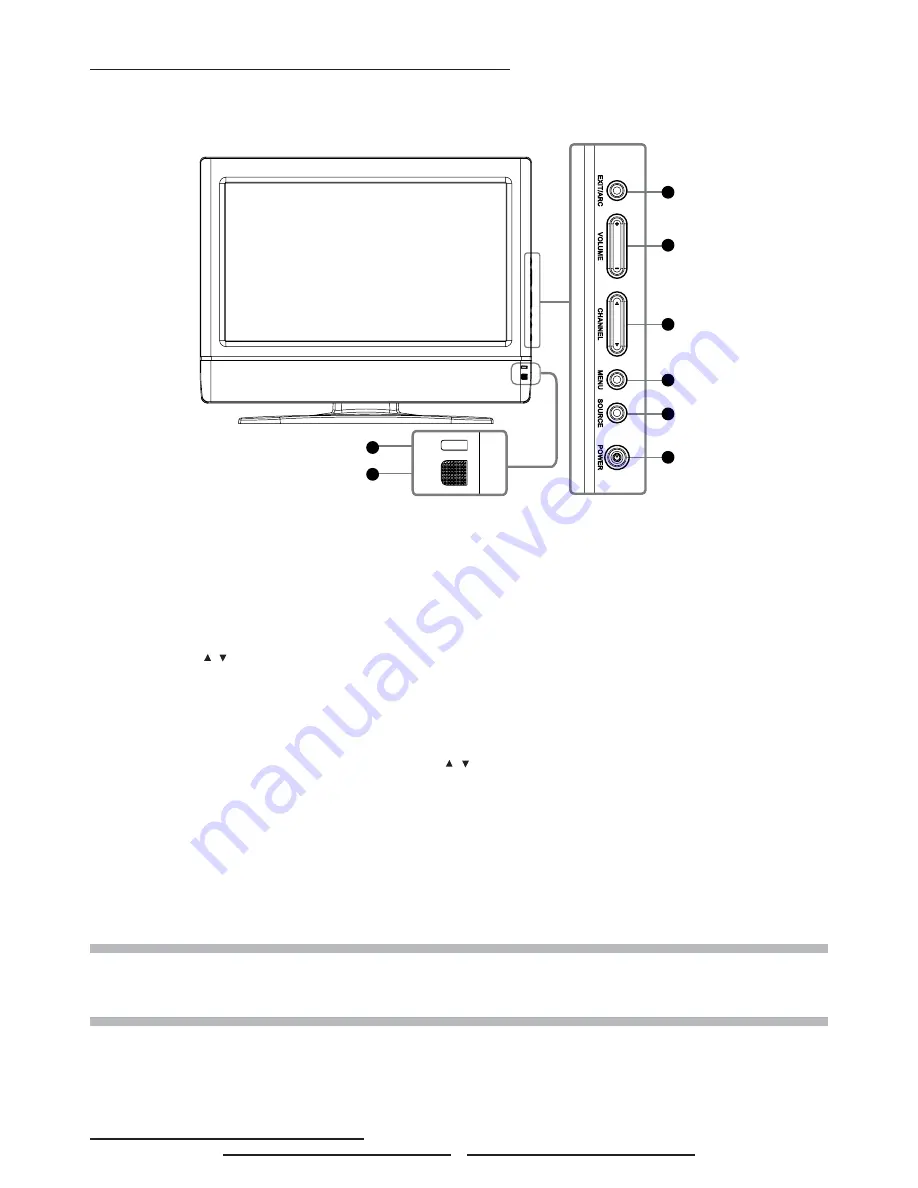
4
Overview of the TV – Control Buttons and Indicators
1.
EXIT/ARC
: Select the display output mode (TV / Video mode: Normal, Full
Screen,Zoom, Subtitle ; PC mode: Normal, Full Screen).
2.
VOLUME (+
/
-)
: Increase/decrease the volume or function as the left/right arrow button
for menu.
3.
CHANNEL (
/
)
: Change the channel or function as the up/down arrow button for
menu.
4.
MENU
: Displays the main menu. When OSD (on-screen display) appears, press the
button to select or access a sub-menu.
5.
SOURCE
: Press SOURCE button on the side of the TV and the source menu will
appear on the screen. Press the CHANNEL (
/
) button to select your preferred source
input (TV, Video, YPBPR , PC, HDMI ) and press MENU botton to confi rm.
6.
POWER
: Turn the LCD-TV on or off.
7.
REMOTE CONTROL SENSOR
: Aim the remote control towards this spot on the TV.
8.
POWER INDICATOR
: BLUE LIGHT
─
power on
PURPLE LIGHT
─
power saving; standby (offered in PC mode)
RED LIGHT
─
power off
NOTE 1 :
These buttons on the TV is only for basic settings.
NOTE 2 :
The drawing of this LCD-TV in the user manual is for your reference. The actual TV appearance
may differ depending on your purchase.
Overview of the TV – Connections
1
2
3
4
5
6
8
7
Содержание TLA-02023BM
Страница 5: ...ENGLISH V...
Страница 12: ...ENGLISH 7 Accessories LCD TV User s Manual Remote Control Batteries Power Cord...
Страница 64: ...ENGLISH 59...










































