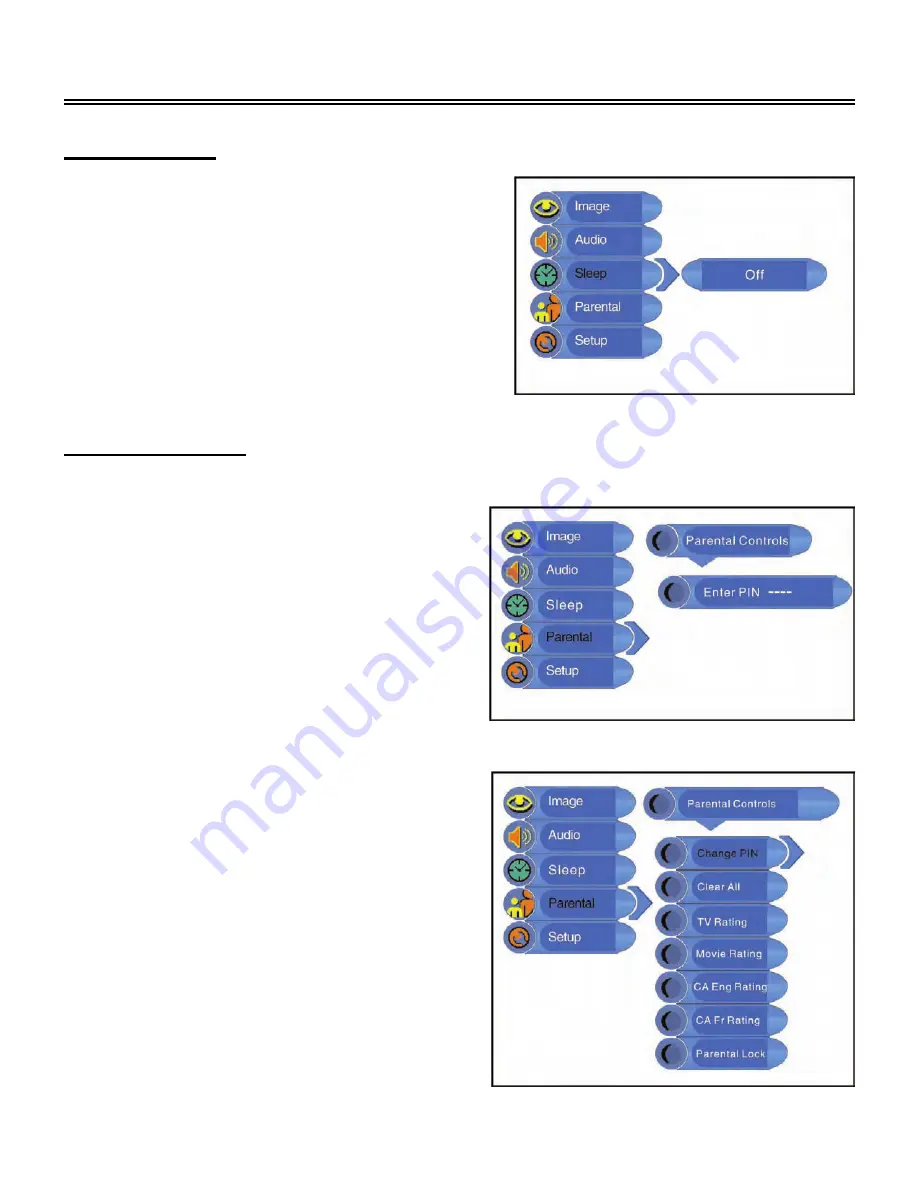
- 19 -
System Setup
Sleep Setting
Parental Setting
Note: The Parental Function is the same as that of V-CHIP.
Press the
MENU
button to enter the setup
menu. Press the
▲▼
button to select
Sleep
and press the
ENTER
button to enter the menu
shown on the right.
In the
Sleep
setup menu, press the
▲▼
button
to select 15Min, 30Min, 45Min, 60Min, 75Min,
90Min, 105Min, 120Min or Off. Press the
MENU
button to return to the previous menu.
Press the MENU button to enter the setup
menu. Press the
▲▼
button to select
Parental
and press the ENTER button to enter the menu
shown on the right.
In the
Parental
setup menu, press the ENTER
button and then use the number buttons to
enter the pin. The default pin is 1111. Then
press the ENTER button to continue and display
the menu as shown on the right.
Note: The Master password is 3308. This
password is always effective even after you
have selected your own password and changed
it.
Содержание TFT-LCD TV
Страница 1: ......


























