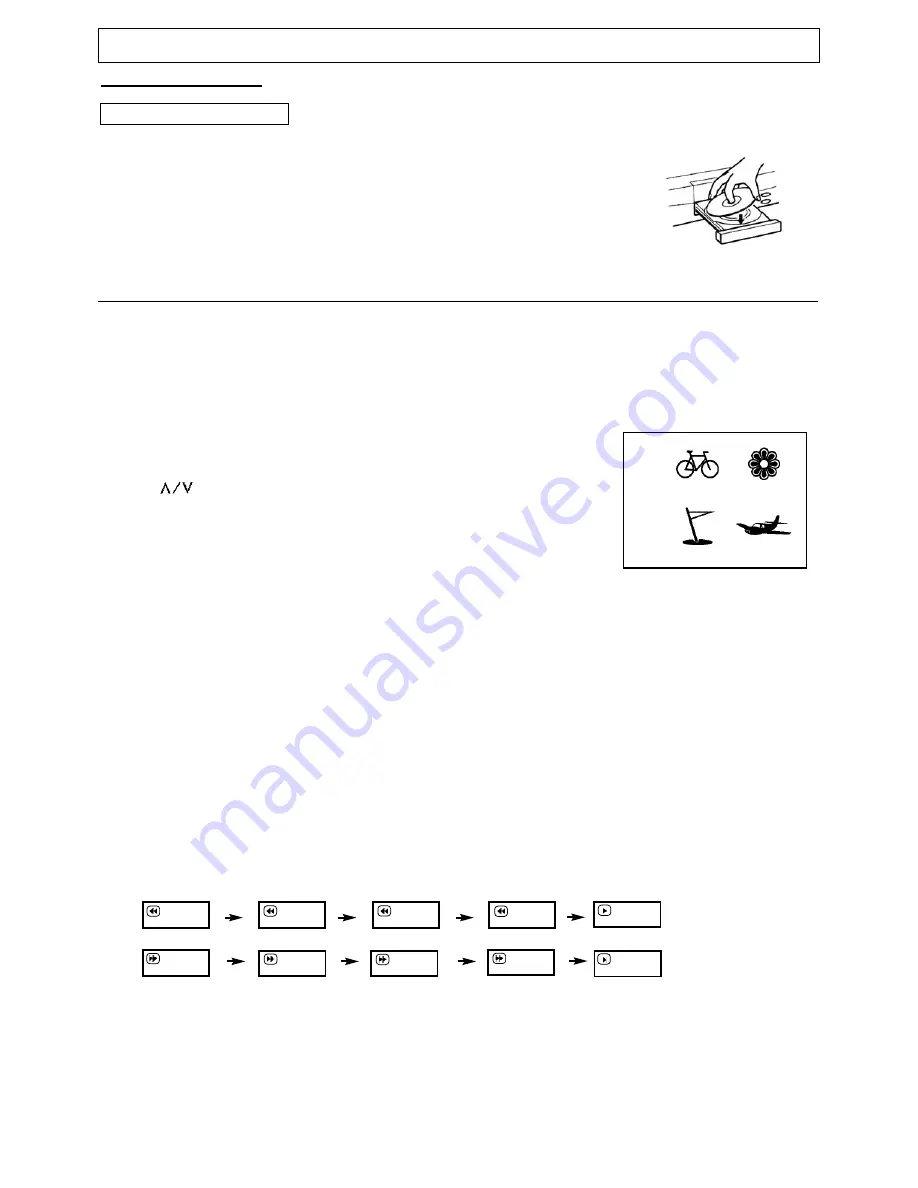
Instruction Manual
Manual
1. How to playback a disc
1) Press
DVD
to enter the DVD mode.
2) Press
OPEN/CLOSE
to open the disc tray.
3) Place the disc on the disc tray. Be sure the playback side is face down.
Note:
A disc may be damaged if not correctly placed on the guides in the disc tray.
This may also cause the DVD player to malfunction.
4) Press the
PLAY/PAUSE
key. After closing the disc tray playback will start.
The menu screen will appear automatically or you may access the menu screen by pressing
TITLE
.
Notes:
(1) Moving the unit during playback may cause damage to the disc as well as the unit.
(2) To open and close the disc tray, you should only use the
OPEN/CLOSE
key.
DVD FUNCTIONS
Playing Back a Disc
2. About DVD CD
DVD or CD icons will appear depending on the disc being played back.
DVD: DVD video discs
CD: Audio CDs
3. How to start playback from the menu screen
1) Press
/
< / >
or the
Number
keys to select the title.
2) Press the
ENTER
key. The DVD player will start playback from the title
selected.
4. How to pause playback
Press the
PLAY/PAUSE
key during playback.
Press the
PLAY/PAUSE
key to resume normal playback.
5. How to remove the disc
Press the
OPEN/CLOSE
key. Wait until the disc tray is completely open before removing the disc.
After removing the disc, press the
OPEN/CLOSE
key to close the disc tray.
6. How to stop playback
Press the
STOP
key once. The DVD player is stopped.
Press the
PLAY/PAUSE
key to replay.
Press the
STOP
key twice. The DVD player is stopped completely.
Note:
At the completion of each movie a menu screen may appear. Be aware that the on-screen setup menu
may damage your TV by permanently burning that image onto the screen. To avoid this, press the
STOP
key at the completion of each movie. You may also decide to setup the SCREEN SAVER.
7. Advanced playback
The DVD player allows you to playback discs at various speeds.
1)
You can play back a disc at 2x, 4x, 8x, or 16x the normal speed.
Press the
REV
or
FWD
keys during playback.
The playback speed becomes 2x the normal speed.
The playback speed changes each time you press the
REV
or
FWD
key.
REV
: Fast reverse
FWD
: Fast forward
Press
PLAY/PAUSE
to resume normal playback.
Title 1
Title 3
Title 2
Title 4
15
2x
4x
8x
16x
16x
8x
4x
2x












































