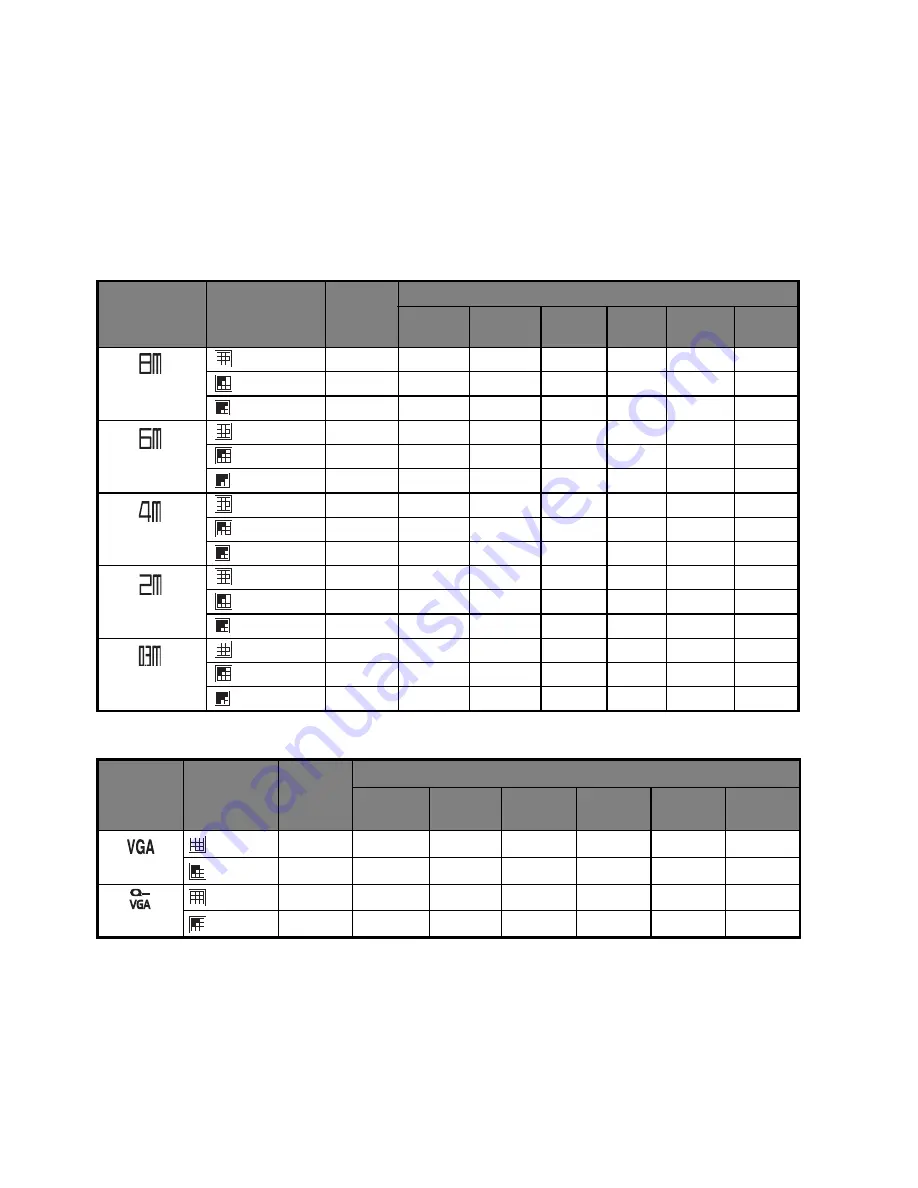
EN-36
APPENDIX
Possible Number of Shots
Possible number of shots (still image)
The table shows the approximate shots that you can capture at each setting based on
the capacity of the internal memory and the SD/SDHC memory card.
Possible recording time / sec (video clip)
* We recommend a memory card of at least 10MB/Sec write speed to prevent auto stop or
unexpected results. If you experience an error using a slower SD/SDHC memory card, you
can set your camera’s video recording to QVGA (320 x 240) and standard quality.
Size
Quality
Internal
Memory
SD/SDHC
memory card capacity
128MB
256MB
512MB
1GB
2GB
4GB
SDHC
3264 x 2448
Fine
6
28
89
117
235
472
945
Standard
14
62
125
253
507
1015
2033
!
Economy
16
72
146
293
588
1177
2357
2816 x 2112
Fine
14
62
126
253
508
1018
2038
Standard
18
82
166
334
669
1340
2684
!
Economy
20
90
181
364
730
1461
2925
2272 x 1704
Fine
25
108
219
440
881
1765
3533
Standard
27
121
243
489
980
1963
3929
!
Economy
31
138
278
559
1120
2242
4489
1600 x 1200
Fine
47
206
415
834
1671
3345
6695
Standard
57
246
494
993
1989
3982
7969
!
Economy
63
273
549
1102
2208
4420
8847
640 x 480
Fine
118
509
1024
2055
4115
8237
16485
Standard
138
595
1197
2401
4810
9627
19268
!
Economy
177
762
1531
3072
6153
12316
24649
Size
Quality
Internal
Memory
SD/SDHC
memory card capacity
128MB
256MB
512MB
1GB
2GB
4GB
SDHC
640 x 480
Fine
00:00:17 00:01:00 00:02:01 00:04:03 00:08:07 00:16:15 00:32:31
Standard
00:00:18 00:01:06 00:02:13 00:04:27 00:08:54 00:17:50 00:35:42
320 x 240
Fine
00:00:50 00:02:57 00:05:57 00:11:56 00:23:55 00:47:52 01:35:49
Standard
00:00:57 00:03:25 00:06:54 00:13:50 00:27:43 00:55:29 01:51:02
Содержание t831 - Digital Camera - Compact
Страница 1: ......




































