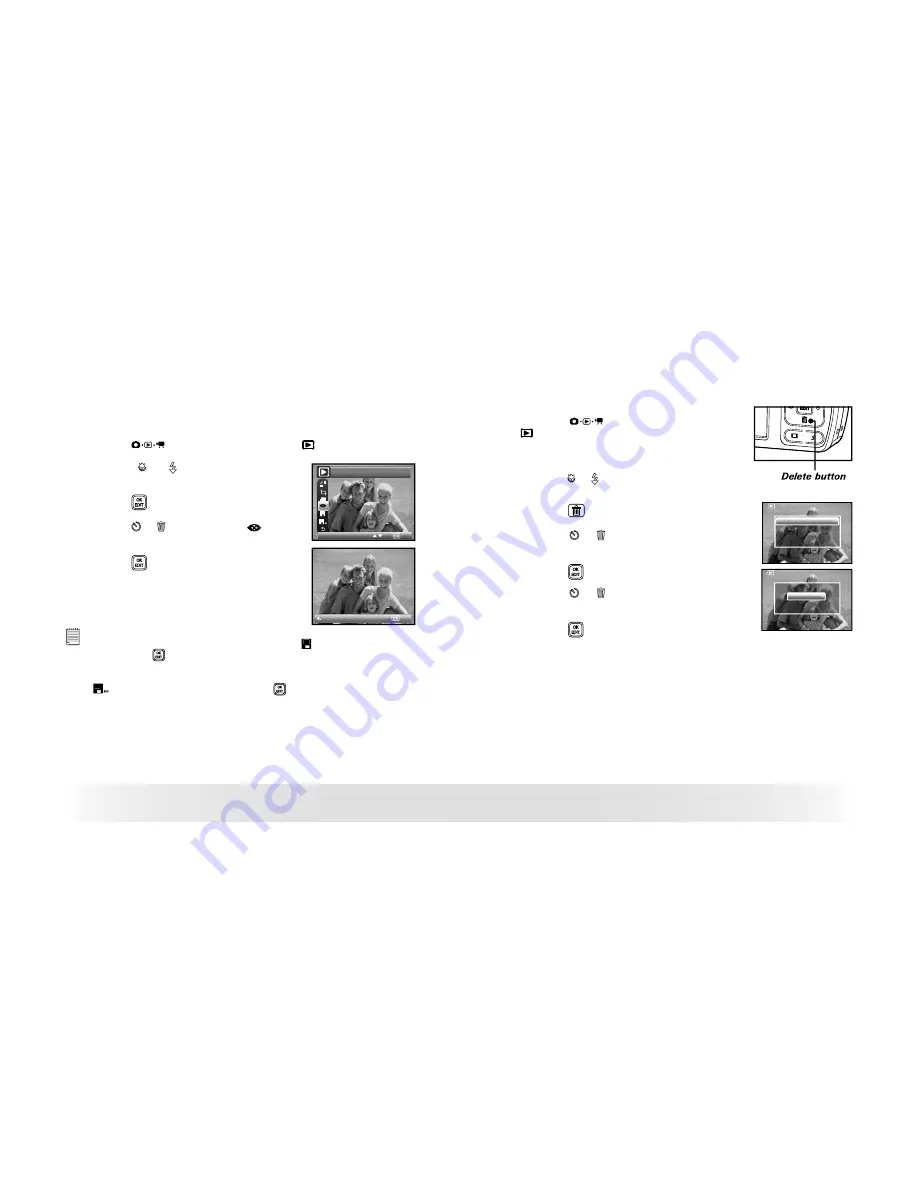
70
Polaroid t737 Digital Camera User Guide
www.polaroid.com
71
Polaroid t737 Digital Camera User Guide
www.polaroid.com
• Red-eye Removal
Under this setting, red-eye glare in your subject’s eyes may be removed
from the image.
1. Press the
button to set the camera to Playback mode.
2. Press the or button to select one
picture you want to manage.
3. Press the
button.
4. Press the or button to select
(Red-
eye Removal).
5. Press the
button.
Red Eye Remove
Return
NOTE:
• The original
fi
le may be retrieved by selecting the icon on the function bar
and press the
button.
• A new
fi
le will be created and saved onto the memory card by selecting the
icon on the function bar and press the
button.
• Deleting Pictures or Video Clip
1. Press the
button to set the camera to
Playback mode.
Deleting a Single Picture or Video Clip
2. Press the or button to select the picture or
video clip you want to delete.
3. Press the button.
This Image
All
Erase This ?
Cancel
OK
4. Press the or button to select the desired
setting.
5. Press the
button.
6. Press the or button to select the desired
setting.
7. Press the
button to confirm your choice.
















































