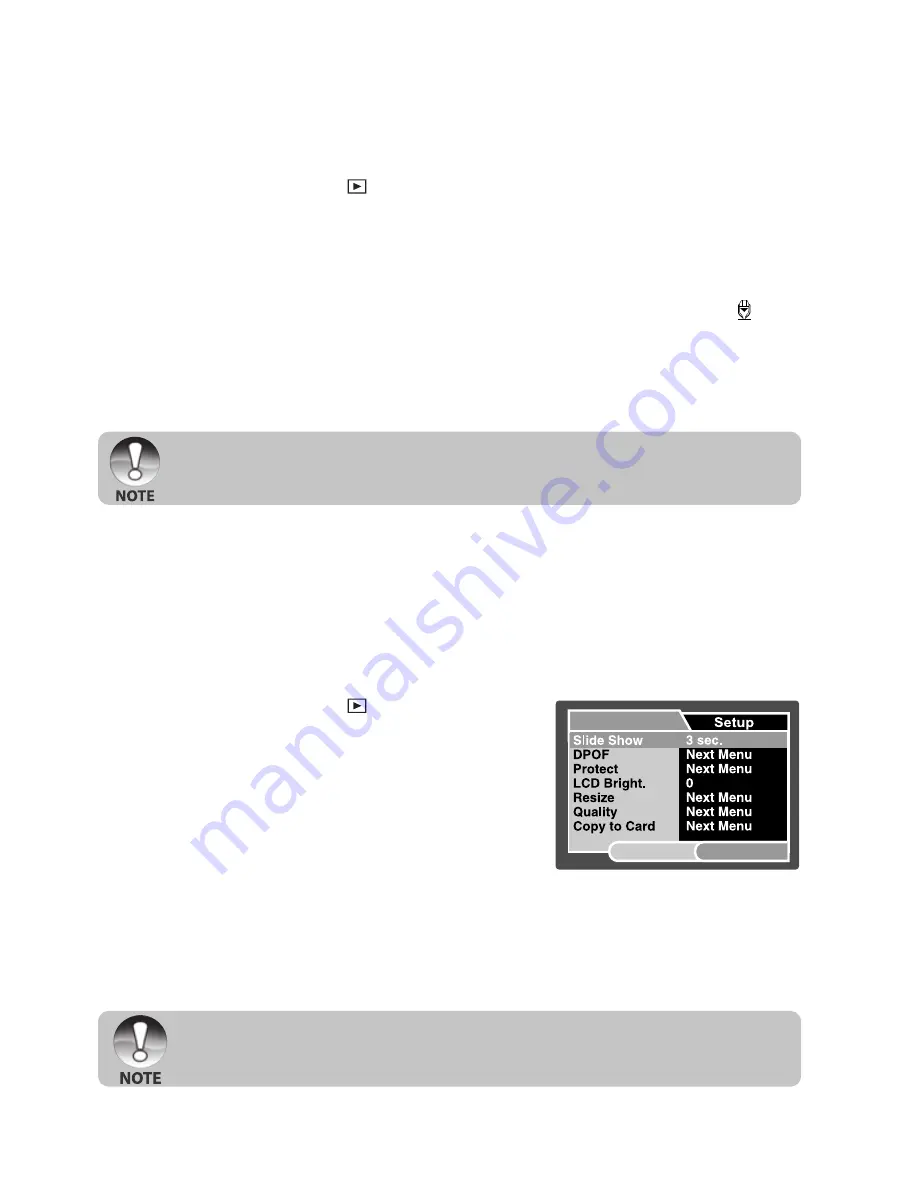
EN-34
Attaching Voice Memos
A maximum of 30 seconds of audio can be recorded like a memo for captured still
images. The voice memo can be recorded only once.
1. Slide the mode switch to [
].
J
The last image appears on the screen.
2. Select the image that you want to attach the voice memo with the / buttons.
3. Press the shutter button.
J
[VOICE RECORDING] is displayed on the screen and recording starts.
4. To stop recording voice memo during recording, press the shutter button again.
J
[VOICE RECORD END] will be displayed and the recording will end. A [ ] icon
is displayed with images that have been recorded with a voice memo.
Playing back voice memo
A press of the
SET
button displays [VOICE PLAYBACK] and plays back the voice
memo.
J
Voice memo is only available for still images.
Slideshow Display
The slideshow function enables you to playback your still images automatically in order
one image at a time.
1. Slide the mode switch to [
].
2. Press the
MENU
button.
J
The playback menu is displayed.
3. Select [Slide Show] with the / buttons, and
press the
SET
button.
4. Select the desired interval time with the /
buttons, and press the
SET
button.
J
The slideshow starts.
5. To stop the slide show during playback, press
the
SET
button.
J
The image is displayed on screen when you press the
SET
button.
J
The Auto Off function does not operate during slide show.
J
All still images in the folder are automatically played back.
Play
SET:Adj.
MENU:Exit
















































