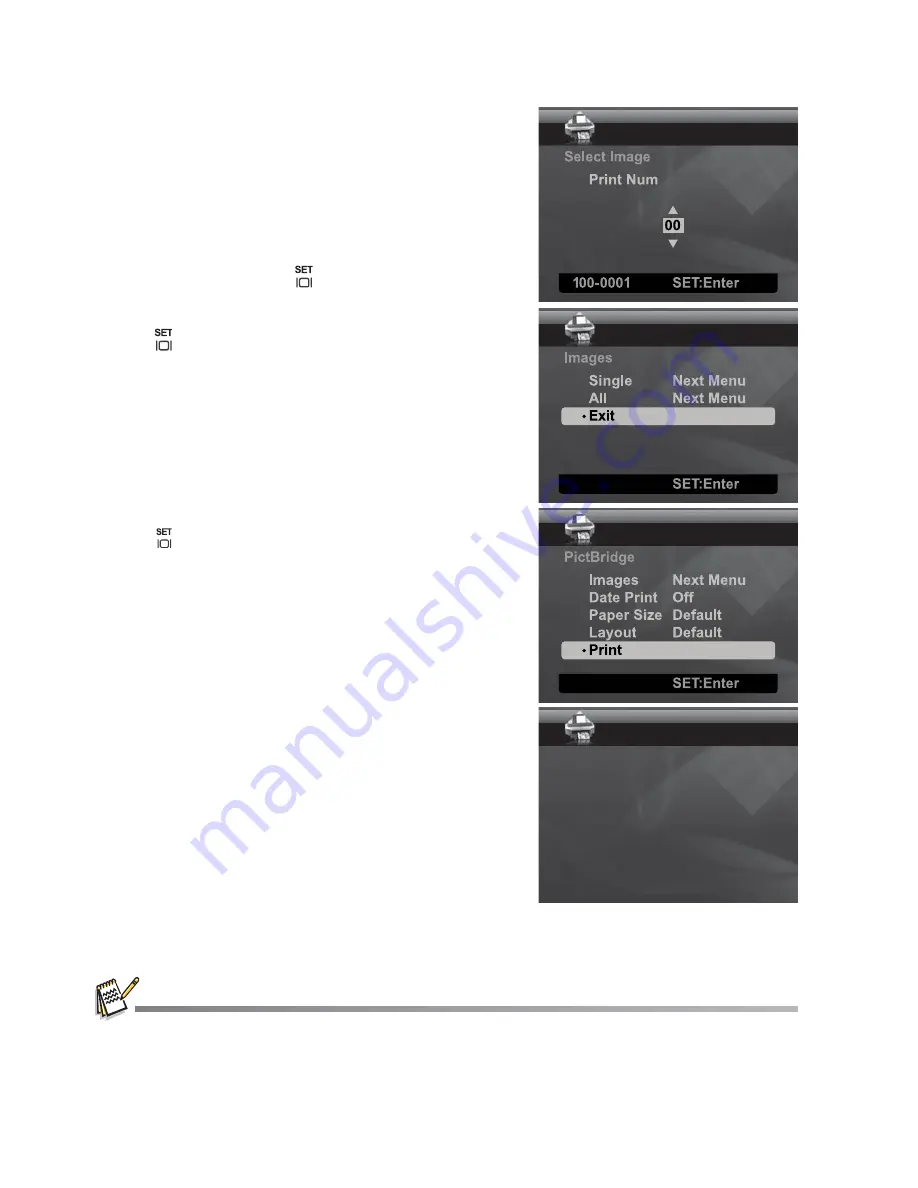
EN-40
3. If you select [Single] in the previous step, the
figure shown on the right hand side will appear.
Select the image that you want to print with
the
e
/
f
buttons.
Select the [Print Num] (up to 99) with the
c
/
d
buttons.
After selecting the desired image and printing
number, press the
button to confirm.
4. Select [Exit] with the
c
/
d
buttons, and press
the
button.
5. Select [Print] with the
c
/
d
buttons, and press
the
button to start printing.
6. The printing starts and the figure shown on the
right hand side appears.
[COMPLETE] will be displayed temporarily,
reminding you that the printing procedure is
finished.
If an error is detected during the connection (i.e.
the printer hardware problem) between camera
and printer, [PRINT ERROR] will be displayed.
If an error is detected during the
communication
(i.e. wrong setting on the camera) between
camera and printer, [ERROR] will be displayed.
The image printing may fail if the power to the camera is cut off.
For service, support and warranty information visit www.polaroid.com.
"Polaroid" and “Polaroid and Pixel” are trademarks of Polaroid Corporation, USA.
!
PRINTING
Содержание T1032
Страница 1: ......















